GCQuad™

GCQuad, Four Camera System - Firmware, User Guides, and Tutorials. The GCQuad supports USB-C, Ethernet, and WiFi connections.
Firmware
Copy LinkGCQuad Firmware
USB connection to computer required to update.* Requires FSX v3.1.0 or greater to operate *Supports GCQuad Putting | FSX2018 paid software upgrade required for FSX putting integration.
Release Date:
Changes:
GCQuad Firmware v4.1.0.1
- Refined: Data Capture for a Broader Range of Off-Target Launch Direction Shots.
- Improved: Connectivity over Bluetooth
*PLEASE NOTE: Bluetooth is only enabled in the Foresight App at this time. All other software operate using WiFi connection Type at this time.
GCQuad Firmware v4.0.3.13
- Optimized: Bluetooth Connection (For Upcoming Foresight App Update)
GCQuad Firmware v4.0.3.9
- Optimized: Bluetooth Connectivity
- Fixed: Left-Handed Alignment Stick Issue
- Fixed: P40 Errors Due to Excessive Ball Find Messages
GCQuad Firmware v4.0.3.3
- Fixes the issue where some devices would enter a reboot loop after upgrading the FW from outdated releases.
GCQuad Firmware v4.0.3.0
- Improved club data capture, accuracy, and performance
- Improvements to fiducial recognition
- Indoor and Outdoor hit related fixes and improvements
- Fixed Ethernet cable hot swapping causing reboots
- Tracking mode fixes when the mode is controlled by external apps
GCQuad Firmware v4.0.1.0
- Fixed the issue where multiple Ethernet cable disconnect/reconnect cycles could cause problems
- Fixed issue where the device was not correctly responding to Club/Ball mode changes from external Apps
- Patent list updated
GCQuad Firmware v3.1.1.4
- Improved Bluetooth Function For Use With Foresight App
- Improved UI Stability
- Foresight App Function
- Improved UI Functionality
GCQuad Firmware v3.0.9.10:
- Limited WiFi Function To 2.4GHz In Japanese Region To Adhere To Local Law.
GCQuad Firmware v3.0.8.1:
- Improved WiFi Connection
- Updated Internal WiFi Chip Firmware
- Resolved Possible Error Codes Related To Connection
GCQuad Firmware v3.0.7.1:
- Improved Club Marker Detection.
- Adjusted HTTP Network Connection For Stability.
Included From Previous Releases:
- Improved International Region Check/Registration Check
- Improved Spin Data Capture for GCQuad
- Improved Startup Speed
- Improves publishing of shot results.
- Improved error logging.
- Added update to help prevent the 'stuck' in lock condition.
LINK-Enabled & MyBag Guides
Copy LinkLink Enabled: MyBag Setup Guide Linking Launch Monitor & Laser Rangerfinder
Pro X3 Series Laser Rangerfinder Required To Utilize Personalized Club Recommendations Based On MyBag Assessment.
Release Date:
LinkEnabled Laser Range Finders Include:
- ProX3 (Most Recent Firmware Required)
- ProX3+ (Most Recent Firmware Required)
- ProX3 Link
- ProX3+ Link
** Update Firmware By Connecting To Bushnell Golf App & Selecting the DEVICE UPDATE option.
Foresight Sports & Bushnell Golf Launch Monitors That Are Link Enabled (Foresight App Connection Required):
- GCQuad
- QuadMax
- Falcon
- GCHawk
- GC3
- GC3s
- LPi
- Launch Pro
Update Laser Rangefinder Firmware For Link Enabled MyBag Capabilities
Review this walk thru to update your Pro X3, Pro X3+, Pro X3 Link, & Pro X3+ Link Firmware to be MyBag Link Enabled.
Additional Resources
Copy LinkGCQuad WiFi Connection Guide
How to connect the GCQuad via WiFi to a computer and/or iPad.
Club Marker Application Guide
In order to capture club data, club markers must be applied to the clubface. This is your guide for proper application.
GCQuad Ethernet Connection Guide
How to connect a GCQuad to a PC via Ethernet.
Understanding Ball And Club Data Guide
An introduction to understanding ball launch & club data.
GCQuad Putting Guide & Glossary
An introduction to understanding the putting feature, data, and terms.
GCQuad Club Feature Addon
Instructions to understand how to enable & use the GCQuad Club Feature Addon
HITTING ZONE PLACEMENT - GCQUAD VIDEO
Understand more about how to place the Hitting Zone for your GCQuad Device, as well as receive helpful trouble shooting tips.
CONNECTION & POWER PORTS - GCQUAD VIDEO
Understand more about Connection Options and Ports for your GCQuad Device, as well as receive helpful trouble shooting tips.
TARGET ALIGNMENT - GCQUAD VIDEO
Understand more about using the provided Alignment Stick & Setting Up Target Alignment for your GCQuad Device, as well as receive helpful trouble shooting tips.
3-Dot Putting Mode - GCQUAD VIDEO
Understand more about using the 3-Dot Putting Mode for your GCQuad Device, as well as receive helpful trouble shooting tips.
1-Dot Club Mode - GCQUAD VIDEO
Understand more about using the 1-Dot Club Mode for your GCQuad Device, as well as receive helpful trouble shooting tips.
4-Dot Club Mode - GCQUAD VIDEO
Understand more about using the 4-Dot Club Mode for your GCQuad Device, as well as receive helpful trouble shooting tips.
LOCATING WARRANTY INFORMATION - GCQUAD VIDEO
Understand more about reviewing the Warranty Information for your GCQuad Device.
TERMS & CONDITIONS - GCQUAD VIDEO
Understand more about reviewing the Foresight Sports Terms & Conditions for your GCQuad Device.
CONTACTING INTERNATIONAL SUPPORT - GCQUAD VIDEO
Understand more about reviewing the International Support options for Support outside of the United States for your GCQuad Device.
UPDATING FIRMWARE - GCQUAD VIDEO
Understand more about how to Update Firmware on your GCQUAD device, as well as some helpful tips!
NAVIGATING SUPPORT CONTENT - GCQUAD VIDEO
Understand more about navigating all of the GCQUAD support content, as well as some helpful tips!
45-DAY REGISTRATION USING DIAGNOSTIC TOOL - GCQUAD VIDEO
Understand more about using the Diagnostic Tool to complete 45-Day Registration for your GCQuad, as well as some helpful tips!
BASIC BATTERY MAINTENANCE - GCQUAD VIDEO
Understand more about maintaining your GCQUAD Battery, as well as some helpful tips!
STORAGE & SAFETY - GCQUAD VIDEO
Understand more about Storage & Safety regarding your GCQUAD device.
CLEANING - GCQUAD VIDEO
Understand recommended methods for Cleaning your GCQUAD device.
45-DAY REGISTRATION EXPIRED & REGISTRATION - GCQUAD VIDEO
Understand how to complete the 45-Day Registration & resolve Expiration Message for your GCQuad,.
FSX 2020 SOFTWARE VALIDATION & REGISTRATION - GCQUAD VIDEO
Understand more GCQUAD device Validation & Registration with Software.
FSX PLAY SOFTWARE VALIDATION & REGISTRATION - GCQUAD VIDEO
Understand more GCQUAD device Validation & Registration with Software.
CONTACTING SUPPORT - GCQUAD VIDEO
Contacting Support regarding your GCQUAD device.
UNBOXING NEW DEVICE - GCQUAD VIDEO
Review a UNBOXING video of the GCQuad to know more about what to expect!
DEVICE KICKSTAND - GCQUAD VIDEO
Understanding how to best use the GCQuad Device Kickstand.
UNDERSTANDING REGISTRATION & RENEWAL - GCQUAD VIDEO
Understand how to complete the 45-Day Registration & resolve Expiration Message for your GCQuad,.
DEVICE MENU NAVIGATION - GCQUAD VIDEO
Review full Menu Navigation for your GCQuad Device!
Warranty Documentation
Copy LinkGCQuad Warranty Card
Full warranty terms and conditions for the GCQuad.
Contact Support & Help Desk Search
Copy LinkPlease complete USER REGISTRATION to receive email updates about your favorite Foresight Sports products.
Request Foresight Sports Technical Support
If you require personal assistance please reach out to our support team.
Foresight Sports Technical Support is available Monday through Friday - 6AM until 6PM (PST).
Please submit a Support Request below and our team will get back to you as soon as possible.
Foresight Sports Helpdesk
Not seeing what you need? Foresight Sports Online Helpdesk has hundreds of articles and video resources developed to address a variety of inquires.
Offer Feedback
We value feedback on your experience with our hardware and software!
Please let us know how you feel we can improve these items to better your experience.
Applications
Copy LinkHardware Diagnostic Tool (HDT)
The Hardware Diagnostic Tool (HDT) can assist to perform the following functions:
- Confirm device is functional and communicating to the FSS Server correctly.
- Review basic device status codes related to recently encountered issues (listed section 2)
- Perform multiple tasks related to Technical Support & Troubleshooting: