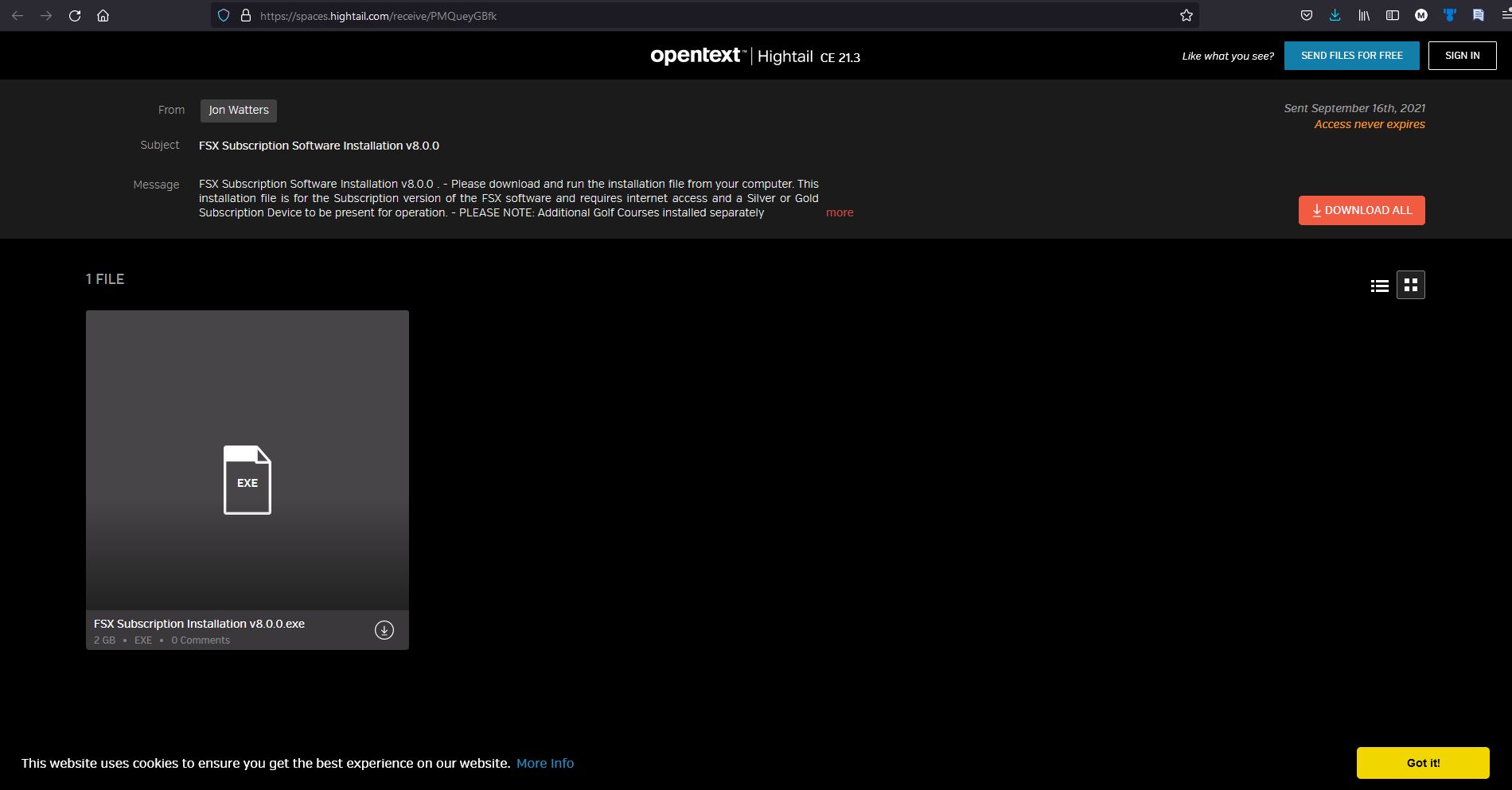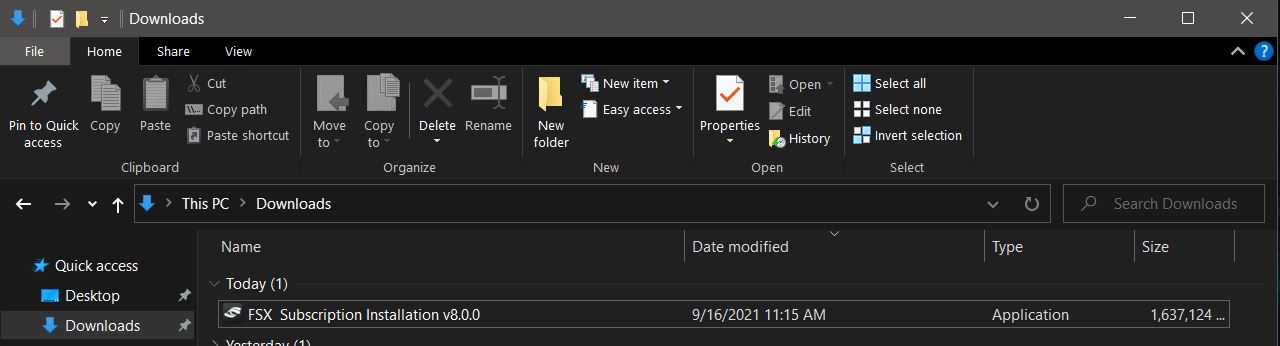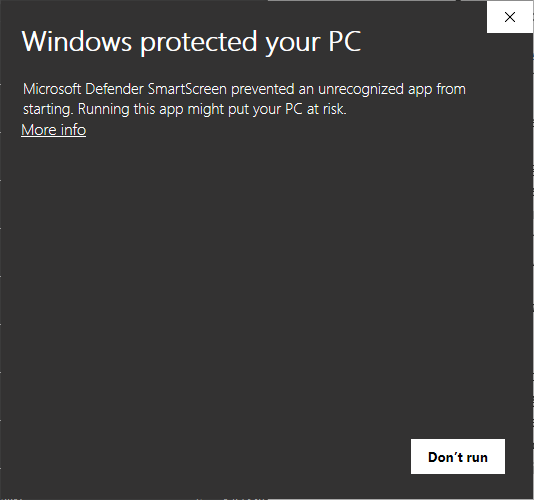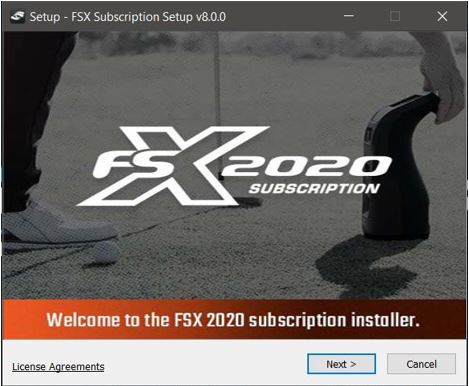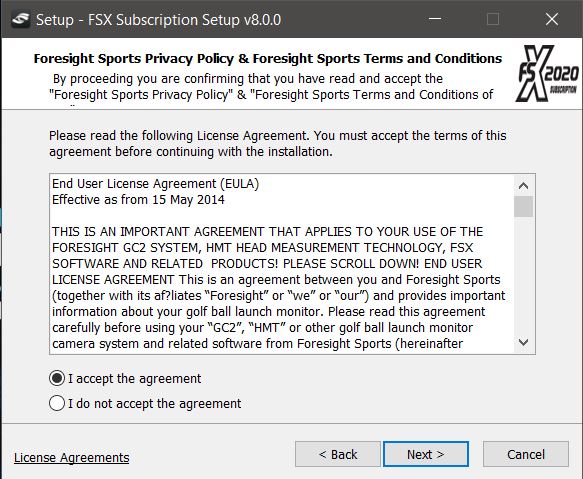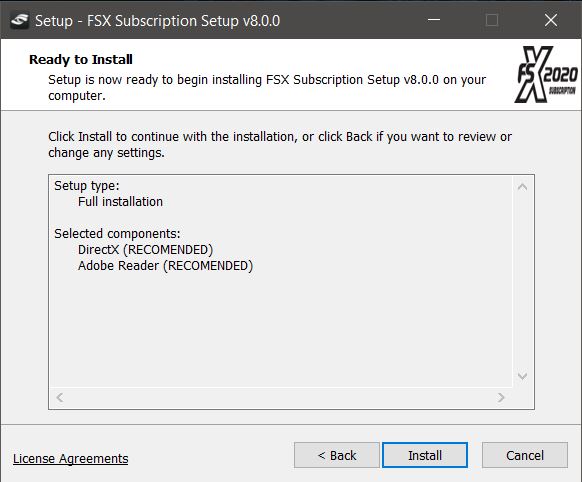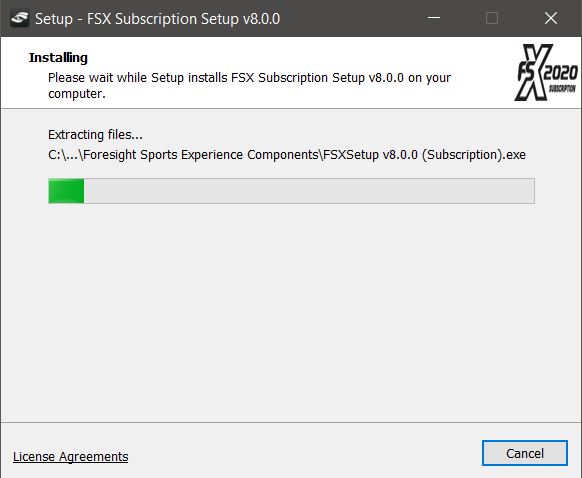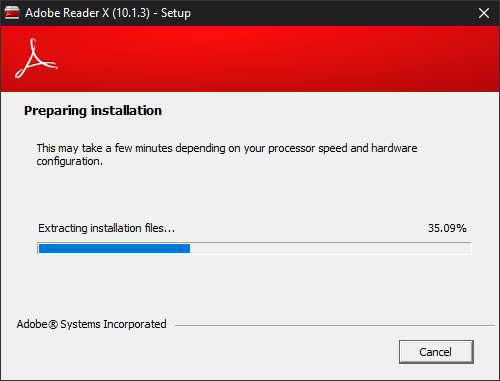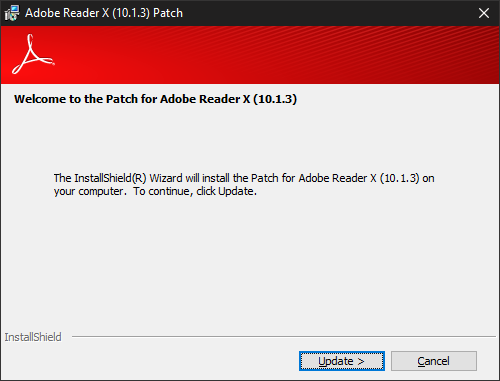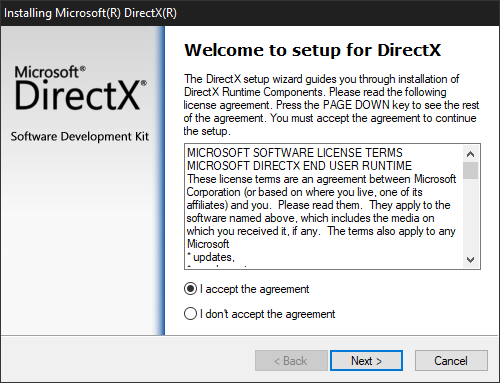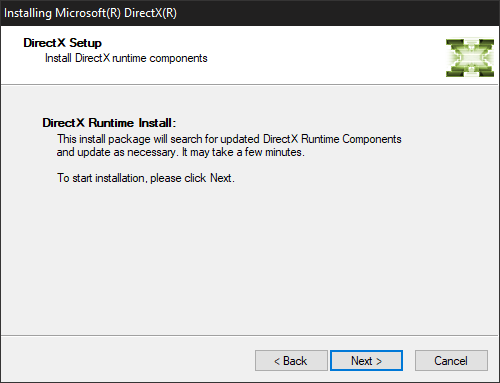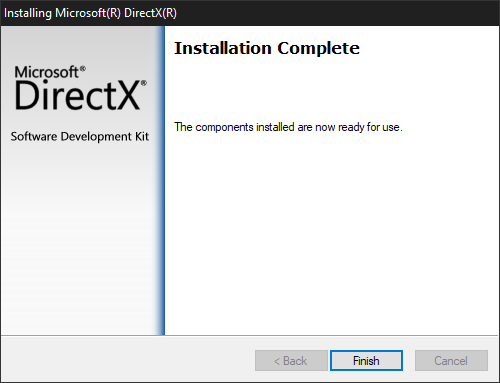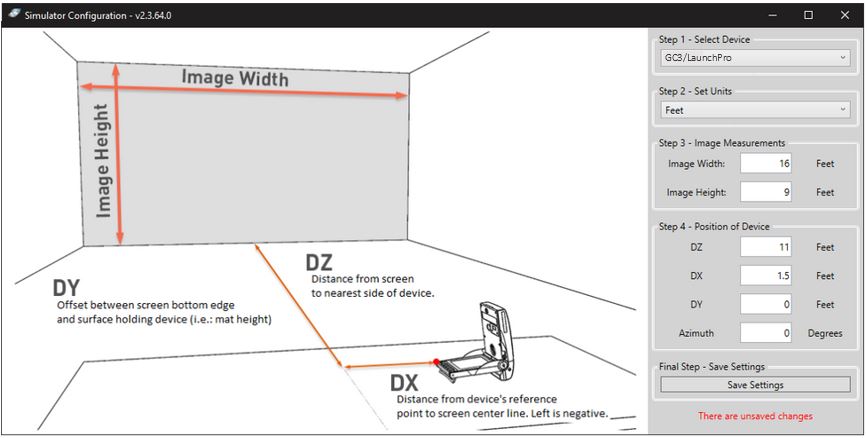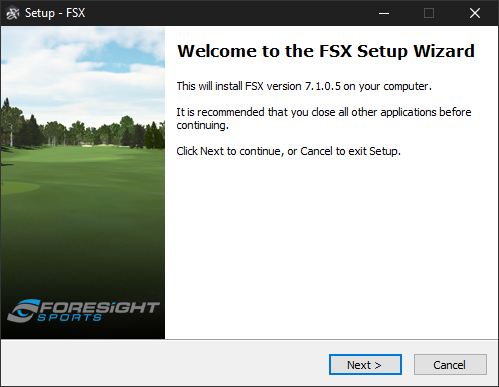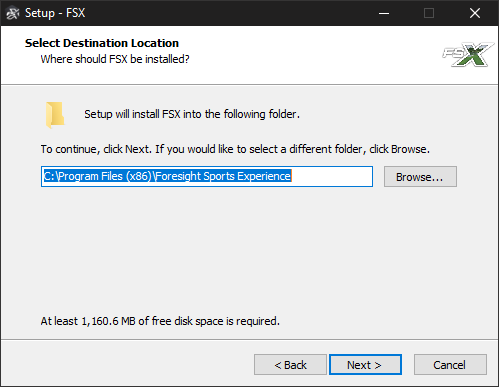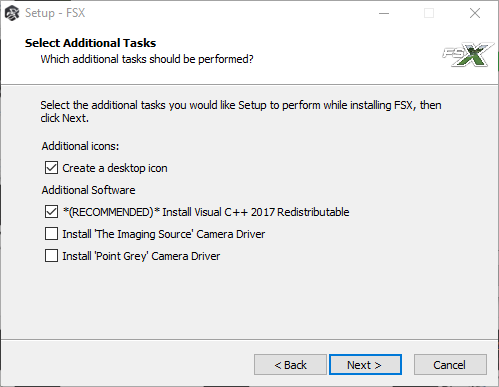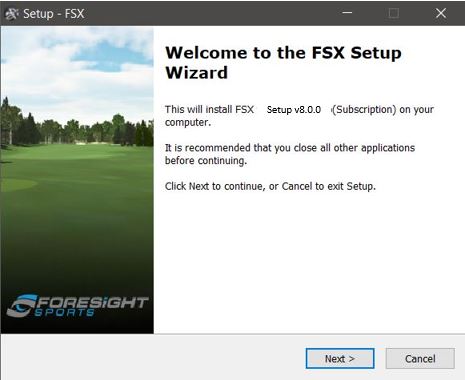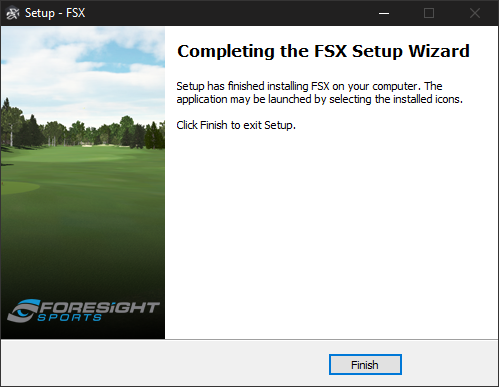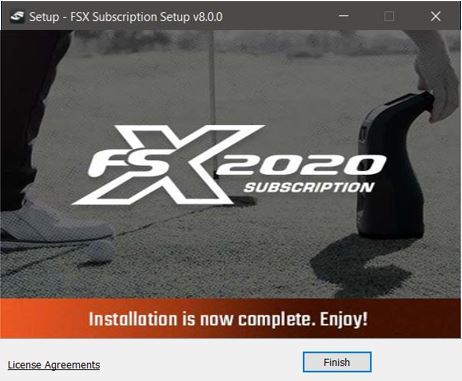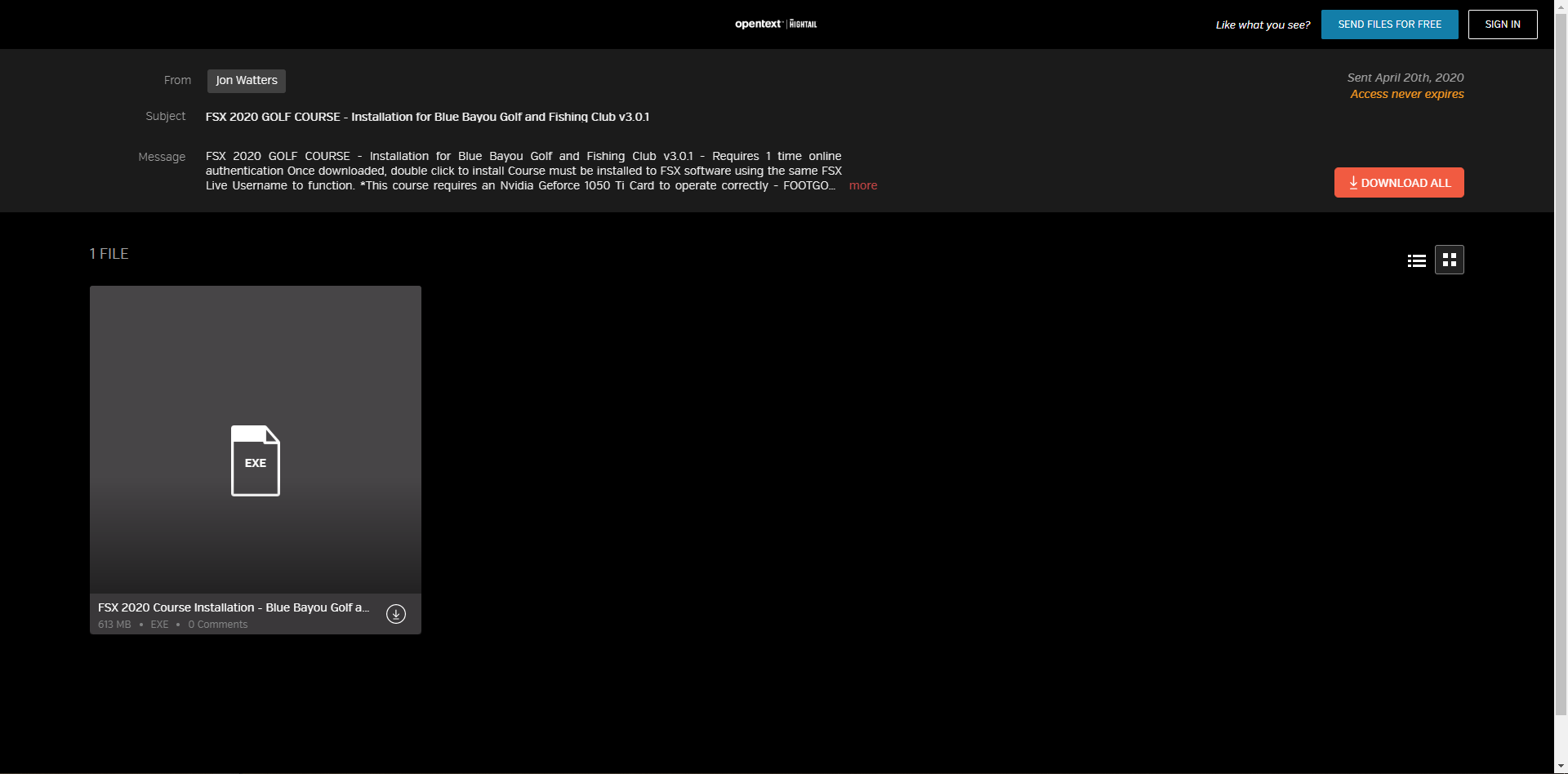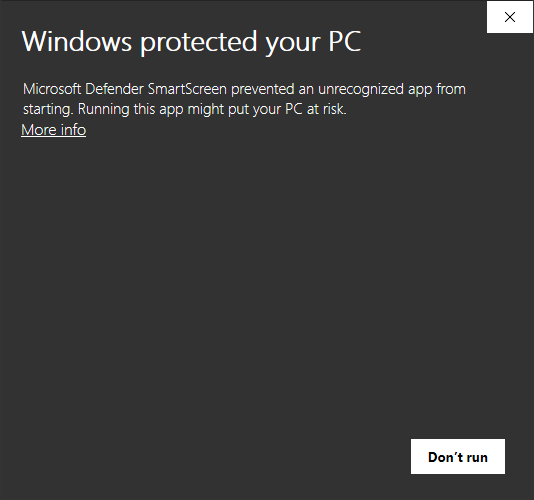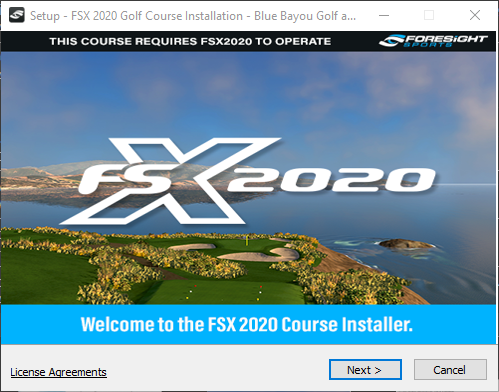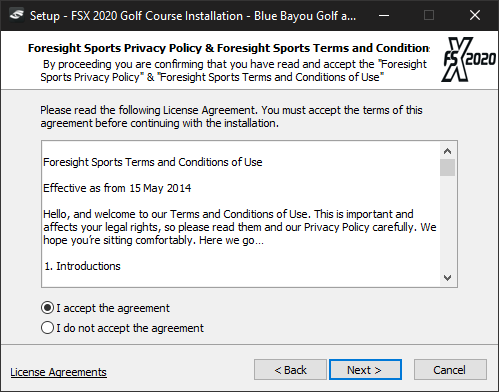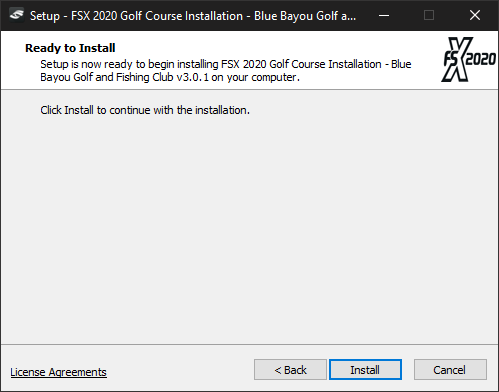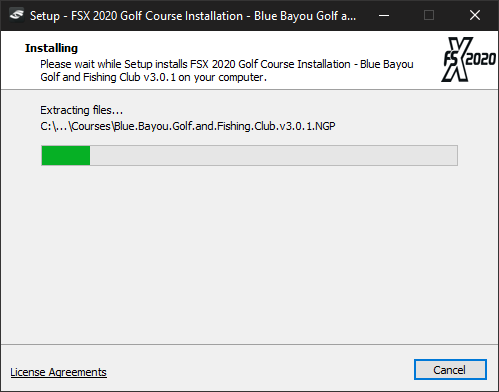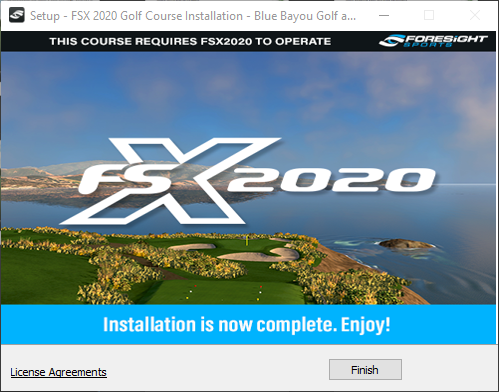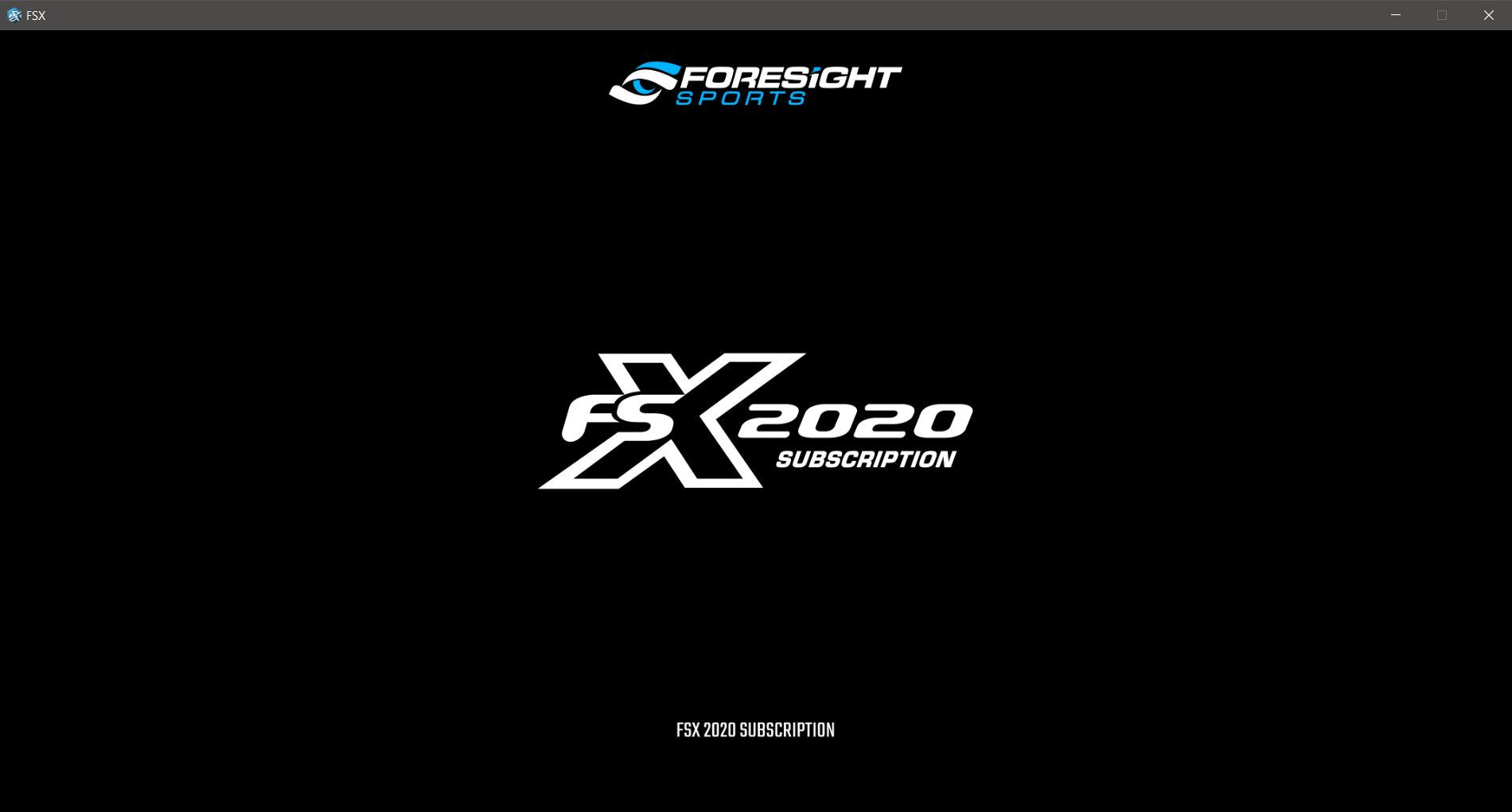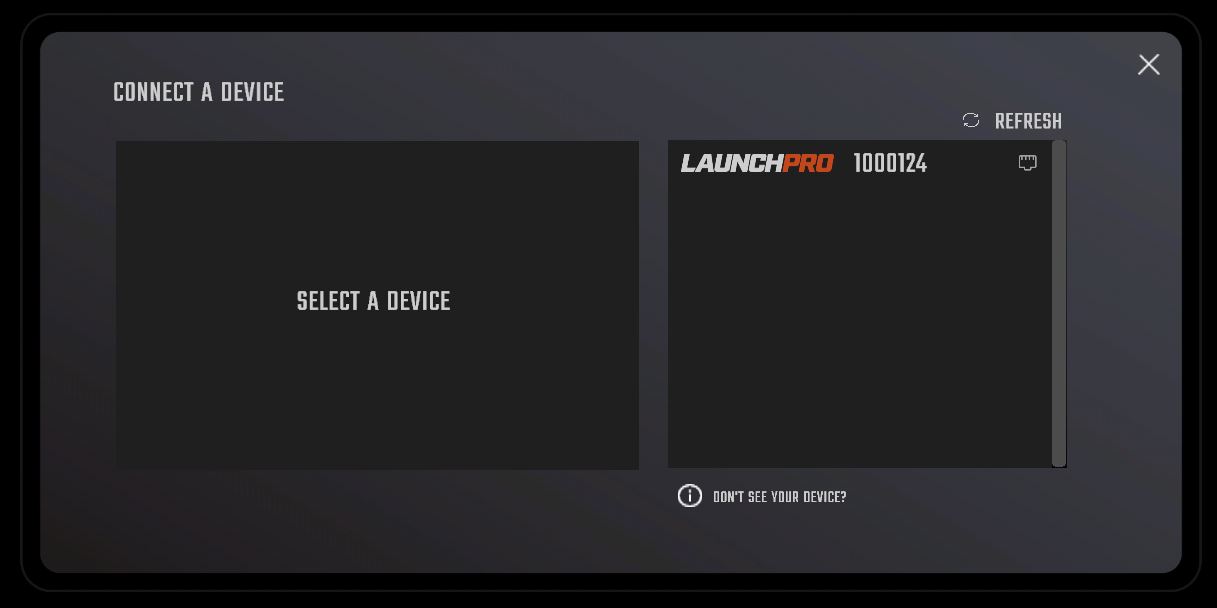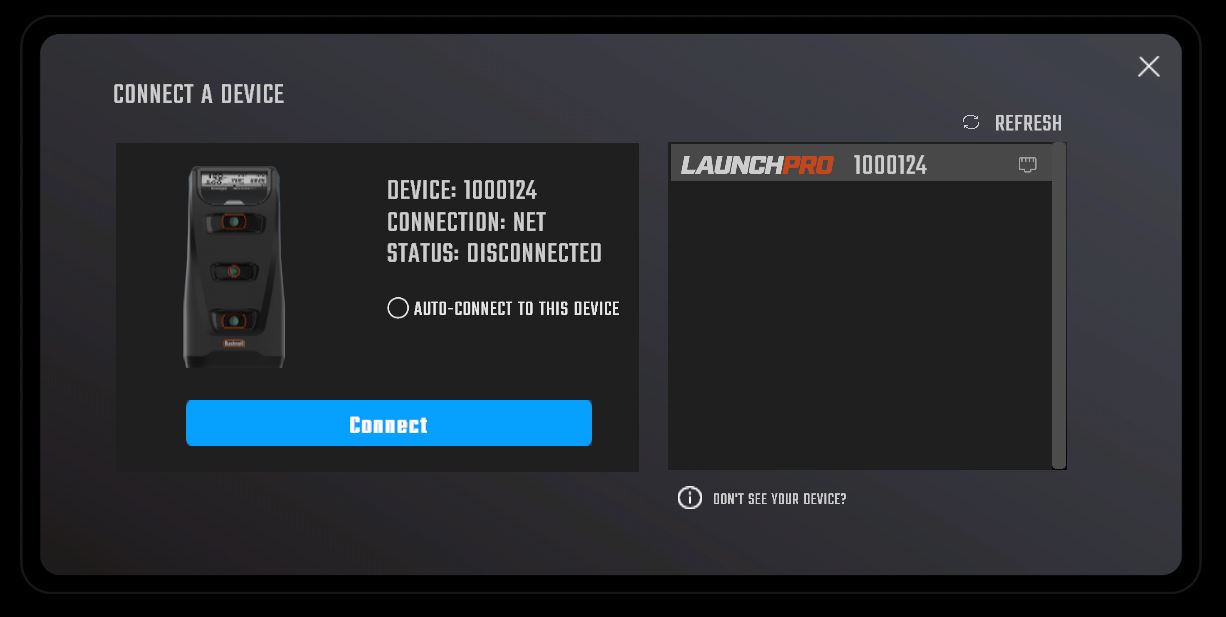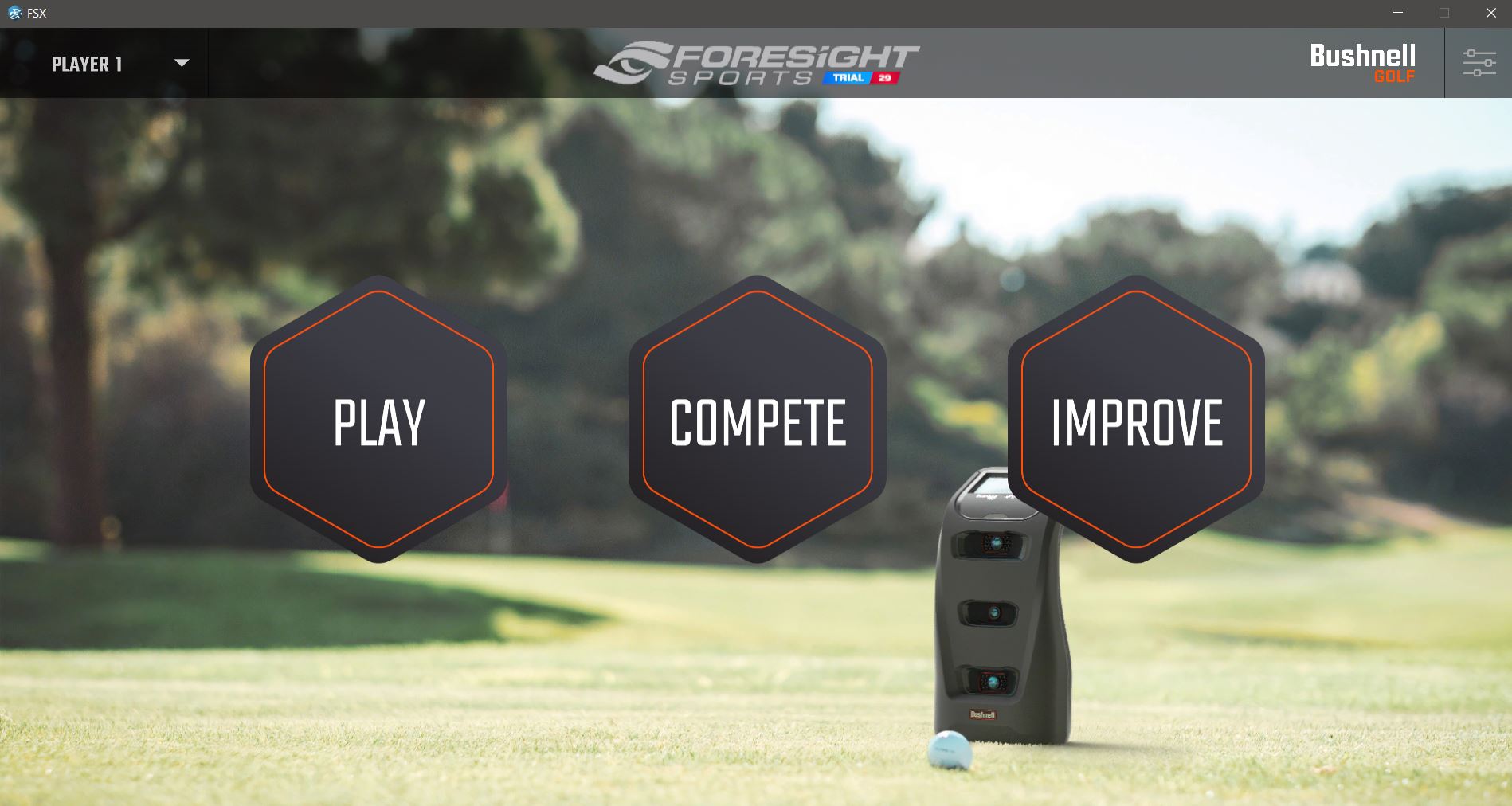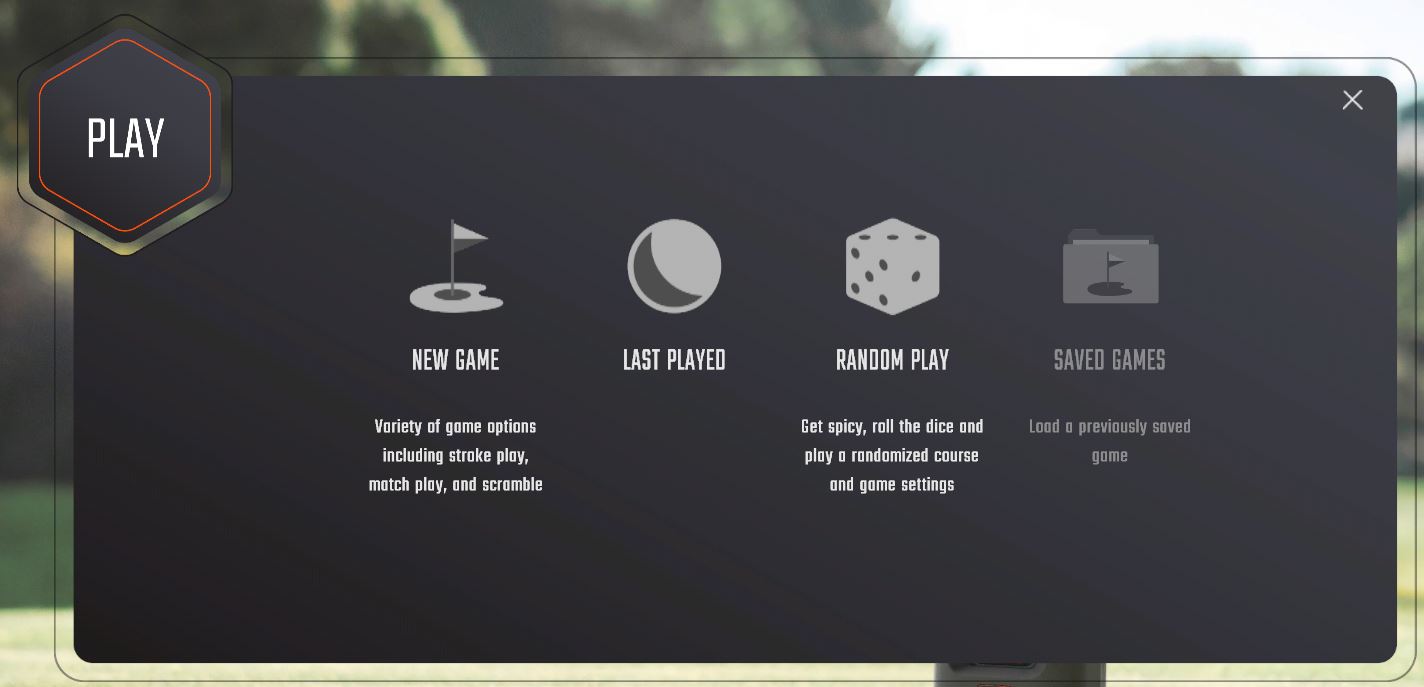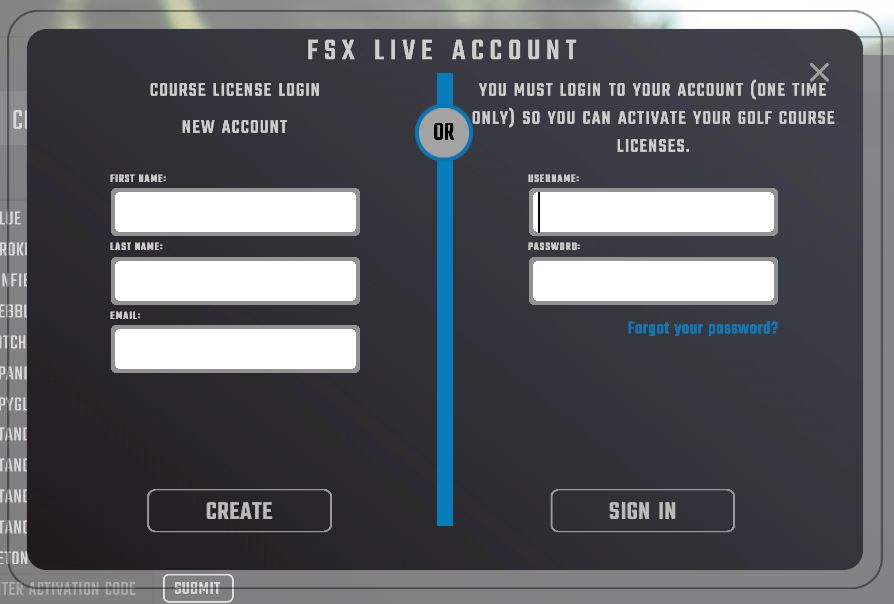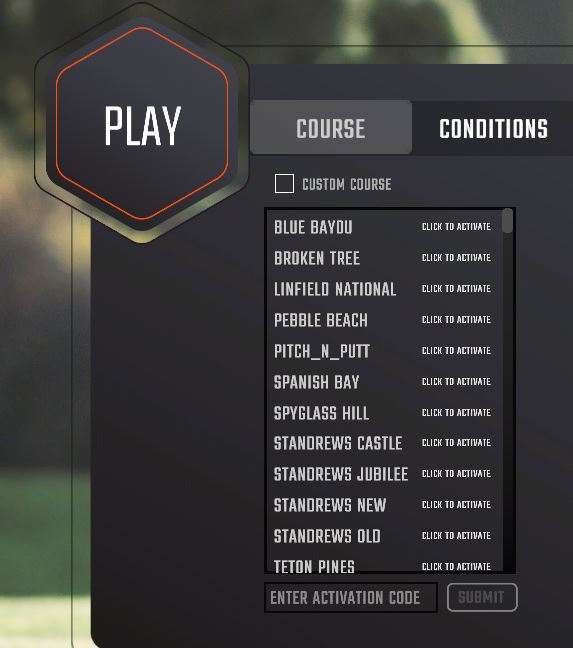FSX Subscription Download and Installation Guide
-
System Requirements and Preperation
-
System Requirements
System Requirements:
(minimum spec)- Operating System: Windows 7 or greater (64 Bit Required) Works well with Win 8.1, & 10.
- Processor: Min Spec: Intel i5 or i7 processors (AMD processors not recommended)
- Memory: Min Spec: 8GB system memory
Recommended: 16GB for best performance - Video Card: Min Spec: Nvidia GTX 1050 ti or greater (AMD GPUs not supported)
Recommended: GTX 1060, 1660 or 1070, RTX 2060 Premium: RTX 2070 or 2080
It is recommended that before you start you optimize your Nvidia Graphics card by following our https://www.foresightsports.com/nvidia-graphics-card-settings. (skip step 3 in the Nvidia Instructions if this option is not present).
-
Preparing for Installation
To complete the installation of FSX Subscription and the provided FSX Subscription Courses, please see the download links and installation instructions below.
Once Installed, the LaunchPro Device Subscription will allow you to access the FSX Subscription Software while your device is present on your local network or connected directly to your windows computer.
Please Note: Your Device Must First Be Registered To Your FSX LIVE account or software access will not be available to you.
-
-
Installation Step-By-Step
-
Installation
1. Select the Software Option from the link below.
-
FSX Subscription v8.8.1.6
System Requirements:
(minimum spec)- Operating System: 64 Bit Windows 10 or greater
- not supported: iOS, Linux
- Processor: 7th Gen or greater Intel i5, i7, and i9 processors
- not recommended: AMD CPU
- Memory/RAM: 8GB system memory
- recommended: 16GB+ for Swing Camera/Swing Catalyst use
- Video Card: Nvidia GeForce GTX 3060 or greater
- recommended for Quality/Optimal Performance: GeForce GTX 3070ti/3080/3090
- not supported: Nvidia Quadro, AMD GPU
For instructions on downloading and installing FSX Subscription for PC, please refer to the FSX Subscription Installation Guide
If you have any questions regarding the installation options please select Request Technical Support to assist.
Download FSX Subscription v8.8.1.6Release Date:
Changes:
FSX 2020 Version 8.8.1.6 Includes:
- Fixed Report Email which broke because Google stopped allowing applications to log in and send email with only a name and password
- Email is now sent using an FSX Live API
- At least one Player must be logged in to FSX Live to send a Report by Email
- Added new dialogs to warn that the Player needs to log in to FSX Live to send a report by email
FSX 2020 Version 8.8.0.15 Includes:
- Fix installer to always install RoomConfigTool.exe if it is newer
- Calculate TeeOffset properly to show the correct room offset
- Change default FSX Live server
- Fix Japanese language crash starting Inside Six Feet
- Add support for GC3S and LPi devices
- Fix SpinAxisAngle disply in tile to correctly show L or R
- Fixed Weather by changing SetUseWindSensorData - for Total Range
- Added new enabled Club Mode button for Falcon - Thomas
- Added new button to set handedness for LPi
FSX 2020 Version 8.8.0.13 Includes:
- SDK Updated
- Japanese Language Fix for Inside 6 Feet
- Added Support for newly released Foresight Sports Launch Monitors; GC3s and Launch Pro Indoors
- Fixed SpinAxisAngle display in tile to correctly show L or R
- Enabled Club Mode button for Falcon
- Misc Bug Fixes and Optimizations
- Known Issues currently not address:
- Japanese Language Crash on 4k Monitor
FSX 2020 Version 8.7.0.2 Includes:
- Basic Improvements
- New RoomConfigurationTool Added
FSX 2020 Version 8.6.0.16 Includes:
- Added Hybrid Units Of Measurement
- Improved Username & Password Management
- Resolved Crash Due To Multiple Users
- Improved Subscription Recognition & Function
FSX 2020 Version 8.5.0.2 Includes:
- Improved Error Logging
- Updated Windows SDK For Better Function & Support
FSX 2020 Version 8.4.0.1 Includes:
- Updated To Support GC3 Subscription Options
- Minor Bug Fixes For Leagues
- Minor Function Update for Play Mode Regarding Course Selection Images
FSX 2020 Version 8.3.2.0 Includes:
- UPDATED FOR LAUNCH PRO SUBSCRIPTION CHANGES:
- New Data Available For Basic & Silver Subscriptions.
- New Software Options Available For Silver, Gold & Unlocked.
- Improved GCHawk Club Mode Function.
- Improved Lie Penalty & Flier Chance
- Improved Distances Displayed With Rough When Lie Penalties Are Enabled.
- Improved Graphics Card Check On Software Launch.
- Bug Fix: Updated Temperature Reading Display.
- Bug Fix: Resolved Practice Ribbon Display For Club Face Labels.
- Bug Fix: Modified Stableford Scoring Error.
FSX 2020 Version 8.2.0.3 Includes:
- Updated To Display free courses for Silver and Gold subscriptions at the top of the course list
- Updated Trial asset if trial is more than 30 days
- Added Compare button back for Gold Subscriptions, remains locked for Silver subscription
- New Polarity Option and Spin Option in Language & Units settings
- Visual update to Game Options and Language & Units settings
- Improved Report Export PDF Processing Time
- Improved SDK Function
- Auto-putt scorecard fix to match HUD score
- Improved Function of Glass Break
- Improved Auto Connect Display for GC3 and Launch Pro Devices
- Green Grid Default To On Until Changed
- Bug Fix: Overlap Of Elements Resolved
- Bug Fix: Fix club report showing incorrect putt data if displaying putter shots
- Bug Fix: Fix club report face to path data to match other reports
FSX 2020 Version 8.0.3.0 Includes:
- Bug Fix: Fixed issue where club speed was not properly reported in some instances in the club analysis screen
- Bug Fix: Fixed issue where Face to Path was not properly reported in data tiles if club analysis screen was set to show face to target
FSX 2020 Version 8.0.2.7 Includes:
- Resolved Crash on Software Launch with 16:10 Resolutions
- Resolved Club Selection Screen Issue
- Updated Display Device Connection Screen to Show Days Remaining on Subscriptions
- Updated Custom Competitions Function
- Resolved Crash on Competitions Open Window
Step-By-Step Install Guide: FSX2020 Installation Guide
Associated Manual:FSX2020 Online User Manual
Please Note: Customers who own and/or operate the software in a corporate retail store location should consult their regional supervisor or headquarters before updating. If you have any trouble during your attempt to install the software please Contact Support
- Operating System: 64 Bit Windows 10 or greater
2. Now at Hightail.com, click the orange rectangular DOWNLOAD ALL button (please maximize your window to see this DOWNLOAD ALL button). Users may be asked to SAVE or RUN this program, select SAVE and download the complete FSX Subscription Installation.exe (roughly 2Gb) to a preferable folder.
Customer Note: If asked to create a Hightail.com account (not required), select NO THANK YOU to proceed.3. Run the FSX Subscription Installation.exe from a browser. If this option is not available, locate the installation file from the Downloads folder. To open the Downloads folder, select Windows Explorer and choose the Downloads folder from the left-hand Quick Access. Now run FSX Subscription Installation.exe
4. If you see the Windows Defender Warning (below). Please click on More Info and select Run Anyway.
5. At the beginning of the FSX Subscription installation, click Next.
6. Read and/or accept the EULA and click Next.
7. Select all components for installation (all selected by default) and select Next. Now click Install.
8. Extract FSX Subscription Setup Files.
9. The Adobe Reader X installer will begin, extract the necessary installation files and select Update/Install. Allow Adobe Reader X setup to complete and click Finish.
14. The Direct X installer will begin, Read and/or accept the agreement and click Next.
15. The Direct X Setup (this may take a few minutes) and click Next. Allow the installation progress to complete and select Finish.
16. The Simulator Configuration tool will appear. If hitting into a net return, please enter in the following values pictured in this guide. If hitting into an Impact Screen, a 20ft tape measure is required to provide measurements for the Simulator Configuration Tool. Follow and complete each step outlined in the Simulator Configuration tool, click Save Settings and select the X in the top right-hand corner to proceed with the FSX Subscription installation.
- Customer Note: DY & Azimuth should be left at 0 unless instructed by a Foresight Sports representative.
17. The FSX Setup Wizard will begin, click Next to select an installation Destination Folder and then click Next to proceed. (Default installation folder recommended to ensure easy installation of FSX courses later in this guide).
18. The option to select additional tasks to perform will now be available. Select the option of your preference and click Next.
- Customer Note: *Highly Recommended* select the Install of Visual C++ 2017 Redistributable (Required for FSX 2020 operation).
- Customer Note: only check the corresponding Camera drivers if you have purchased a corresponding 3rd party high-speed camera.
19. Allow the FSX 2020 installer to extract and install all the necessary files. Click Finish when completed.
20. Congratulations your FSX 2020 installation is now complete, click Finish.
-
-
-
FSX Subscription Course Installation
-
Course Installation
1. Download each of the Courses Installation Files associated to your purchased subscription below! Then you can also select any of the courses you have purchased and download the installation file from the Purchased Course Library shown.
- Customer Note: These FSX Course installation instructions must be repeated for each included course in your library.
- Customer Note: FSX Silver & Gold Subscription comes with preset courses that require download for each one
- Customer Note: Any additionally purchased courses must follow these FSX Course installation instructions
- Customer Note: FSX 2020 & FSX Subscription utilize the same course installation files. Each courses is titled for FSX 2020 and will function correctly with your FSX Subscription Software.
-
FSX Subscription - SILVER SUBSCRIPTION - Course Installations
The GOLF courses listed below come at no additional cost for all authorized FSX Subscription Software - SILVER SUBSCRIPTION users.
* Requires software v7.8 or greater to operate. Internet access required to gain initial course authorization.
Please Note: Teton Pines Course installed with FSX SUBSCRIPTION Software Installation. No additional installation needed.
-
FSX Subscription - GOLD SUBSCRIPTION - Course Installations
The GOLF courses listed below come at no additional cost for all authorized FSX Subscription Software - GOLD SUBSCRIPTION users.
To Purchase Additional Courses, contact your Foresight Sports Sales Person, or visit buy online: Premium Courses & Standard Courses.
* Requires software v7.8 or greater to operate. Internet access required to gain initial course authorization.
Please Note: Teton Pines Course installed with FSX SUBSCRIPTION Software Installation. No additional installation needed.
-
FSX 2020 GOLF - PURCHASED COURSES - Complete Course Library
To purchase a course license, please contact your sales or support person or visit buy online: Premium Courses & Standard Courses.
All courses require a one-time online activation after installation.* Note: Version 3.0.0+ courses are ONLY compatible with FSX 7.0 and above. FOOTGOLF Courses Installed Separately.Abu Dhabi Golf Club v3.0.0 Akron Golf Club v3.0.0 Applebrook Golf Club v3.0.0 Apple Valley v3.0.0 Arcadia Ranch v3.0.0 Aronimink Golf Club v3.0.1 Asiana Golf Club v3.0.0 Audubon Country Club v3.0.0 Aurora Country Club v3.0.1 Bala Golf Club v3.0.1 Ballyowen Golf Club v3.0.0 Bear Claw Golf Club v3.0.0 Beaver Hills CC v3.0.3 Big Sur Golf Club v3.0.0 Birdsfoot Golf Club v3.0.0 Blackberry Oaks GC v3.0.1 Blue Bell Country Club v3.0.2 Blue Heron Hills Golf Club v3.0.0 Blue Hills Country Club v3.0.0 Blue Springs Canada v3.0.2 Brae Burn Country Club v3.0.0 Broken Top GC v3.0.2 Brookside Country Club v3.0.0 Bull Valley Golf Club v3.0.3 Burrangarra v3.0.0 Butterfield Country Club Blue/Red v3.0.0 Butterfield Country Club Blue/White v3.0.0 Butterfield Country Club Red/White v3.0.0 Cabot Cliffs v3.0.4 (DISCONTINUED) Cabot Links v3.0.2 (DISCONTINUED) Carnoustie Golf Links v3.0.2 Castle Stuart Golf Links v3.0.0 Cavalier Golf & Yacht Club v3.0.1 Cedar Valley Golf Course v3.0.0 Celtic Manor v3.0.0 Clarity Hills v3.0.0 Champaign Country Club v3.0.0 Champions Run v3.0.1 Chicago Highlands Golf Club v3.0.0 Coastesville CC v3.0.2 Cobble Beach Golf Links v3.0.1 Coeur d'Alene v3.0.2 Cog Hill Golf and Country Club v3.0.0 Colonial Country Club v3.0.0 Commonwealth National GC v3.0.1 Congressional Country Club v3.0.1 Conway Farms Golf Club v3.0.0 Country Club of Lincoln v3.0.0 Cottonwood GC v3.0.1 Cranberry Highlands v3.0.0 Crans-sur-Sierre GC Ballesteros v3.0.6 Credit Valley - Golf Course v3.0.2 Crosswater Golf Course v3.0.1 Dacotah Ridge Golf Club v3.0.0 Dad Miller GC v3.0.3 Devils Garden v3.0.0 Diamondback GC v3.0.0 Doral Blue Monster v3.0.0 Down River GC v3.0.1 Egypt Valley v3.0.2 Emirates Golf Club Majlis v3.0.1 En-Joie Golf Club v3.0.0 Enchanted Forest v3.0.0 Elgin CC v3.0.1 Essex Country Club v3.0.1 Evanston GC v3.0.0 Farmington Country Club v3.0.1 Findlay Country Club v3.0.4 Flint Hills National Golf Club v3.0.0 Flushing Valley Golf Club v3.0.0 Forsgate Banks v3.0.0 French Lick Pete Dye v3.0.1 Gearhart Golf Links v3.0.1 Geneva GC v3.0.0 GlenCairn v3.0.2 Glen Abbey v3.0.6 Glen Flora v3.0.0 Glen Oak Golf Course v3.0.0 Glorietta Golf Club v3.0.0 Great Gorge Golf Course v3.0.1 Green Valley v3.0.0 Greystone GC Ontario v3.0.1 Hanauma Cliffs Golf Course v3.0.0 Harbour Town Golf Links v3.0.3 HawthornWoods v3.0.0 Heron Bay v3.0.0 Heatherwoode Golf Club v3.0.0 Heron Point Links v3.0.1 Hidden Shoals v3.0.0 Hidden Valley CC v3.0.1 Hidden Valley UT v3.0.1 Hinsdale Golf Club v3.0.0 Holdrege CC v3.0.1 Honeybrook GC v3.0.0 Houston Oaks GC v3.0.2 Hornell GC v3.0.2 Horseshoe Bend CC v3.0.1 Idelwild Country Club v3.0.0 Idle Hour Golf Club v3.0.0 Illini v3.0.0 Indian Hills v3.0.3 Indian Springs Ranch v3.0.6 Innisbrook Resort Island Course v3.0.0 Interlachen Country Club v3.0.0 Ivanhoe Club v3.0.4 James River Country Club v3.0.4 Jimmie Austin Golf Club v3.0.1 Jumping Brook Country Club v3.0.0 Keilir v3.0.5 Kennemer Golf & Country Club v3.0.0 Kingsbarns Golf Links v3.0.0 Kings Riding Club v3.0.3 King Valley GC v3.0.1 Kinsale Golf and Fitness Club v3.0.0 Kirkbrae Country Club v3.0.1 Knollwood CC v3.0.0 (Michigan) Knollwood Club v3.0.1 Kungsangen Kings Course v3.0.0 La Cumbre Country Club v3.0.0 La Jolla Pines v3.0.5 La Purisima GC v3.0.1 Las Campanas Sunset Course v3.0.4 La Tempete Golf Club v3.0.0 Lakeside Country Club v3.0.0 Laurel Valley Golf Club v3.0.0 LedgeRock GC v3.0.2 Lehigh Country Club v3.0.0 Liberty Mountain Resort v3.0.0 Lone Wolf GC v3.0.1 LongBeach CC v3.0.2 Longleaf Golf & Family Club v3.0.0 Lookaway Golf Club v3.0.0 Loch Lloyd Country Club v3.0.0 Lonnie Pool v3.0.1 Marina Bay Golf Course v3.0.0 Maryland National Golf Club v3.0.0 Meadows v3.0.0 Midland Putting Course v3.0.0 Milburn Country Club v3.0.0 Minot Country Club v3.0.0 Mission Hills - Blackstone Course v3.0.0 Missoula Country Club v3.0.0 Mission Hills - Olazabal Course v3.0.0 Montour Heights Golf Club v3.0.0 Morris Park Country Club v3.0.0 Mountain Branch Golf Club v3.0.0 Mountain Ridge v3.0.0 Naperville Country Club v3.0.2 Niagara Falls v3.0.0 Nine Lakes Golf Club v3.0.0 North Hills Country Club (PA) v3.0.0 Oakmont Country Club v3.0.0 Oaks Country Club v3.0.3 Ocean Pines GC v3.0.0 Orchard Park v3.0.2 Panther Creek CC v3.0.1 Parkersburg Country Club v3.0.0 PB Dye Course v3.0.0 Pebble Beach Golf Links v3.0.0 Pelican Hill Golf Club v3.0.0 Penn State Blue Course v3.0.0 Penn State White Golf Course v3.0.0 Pestovo Golf Club v3.0.0 Pete Dye River Course v3.0.0 Phillips Park Golf Course v3.0.0 Pitch N Putt v3.0.0 Portmarnock Golf Club v3.0.0 Potters Park GC v3.0.1 Prairie Dunes Country Club v3.0.0 Prestwick Country Club v3.0.0 Quail Hollow Club v3.0.0 Quarry as Giant Ridge v3.0.0 Quicksilver Golf Club v3.0.0 Racine CC v3.0.1 Rattlesnake Country Club v3.0.1 Real Club Valderrama v3.0.0 Renaissance v3.0.0 Rivercrest Golf Club Preserve v3.0.0 Rivermont Golf Club v3.0.1 Riverview Highlands Golf Club v3.0.1 Rollandia Golf Center v3.0.0 Rolling Road Golf Club v3.0.0 Royal Troon Golf Club v3.0.0 Royal Lytham & St. Annes v3.0.0 Royal Birkdale Golf Club v3.0.1 Rush Creek Golf Club v3.0.0 Saint Andrews NY Saxe Gotha v3.0.0 Schaumburg National v3.0.0 Schuylkill Country Club v3.0.0 Scioto Reserve Country Club v3.0.1 SentryWorld v3.0.0 Sewickley Heights Golf Club v3.0.0 Shadow Valley v3.0.1 Skolkovo Golf Club v3.0.0 Snake Pit v3.0.0 South Hills v3.0.0 Spirit Hollow Golf Club v3.0.0 Spring City Lower Course v3.0.0 Spring City Mountain Course v3.0.0 Spyglass Hill® Golf Course v3.0.0 St Andrews Links® The Castle Course v3.0.0 St Andrews Links® The Jubilee Course v3.0.0 St Andrews Links® The New Course v3.0.0 St Andrews Links® The Old Course v3.0.0 Stone Creek Golf Club v3.0.1 Sugar Valley Golf Club v3.0.0 Sunningdale Country Club v3.0.0 Sunset Ridge CC v3.0.0 Tall Pines v3.0.0 Tanah Merah Garden v3.0.2 The Bridges Golf Club v3.0.0 The Golf Club at Lora Bay v3.0.1 The Crossing v3.0.0 The Heritic v3.0.0 The Links at Spanish Bay™ v3.0.0 The Mission Club v3.0.0 The Pete Dye River Course v3.0.0 The Seawane Club v3.0.1 The Springhaven Club v3.0.0 The Tuxedo Club v3.0.0 Totteridge Golf Club v3.0.0 Transit Valley CC v3.0.1 Vanajanlinna Golf & Country Club v3.0.0 Vardon Golf Club v3.0.1 Village Links of Glen Ellyn v3.0.0 Wakonda Golf Club v3.0.0 Warwickshire Golf Club v3.0.0 Warwick Hills v3.0.1 Warwickshire National v3.0.0 Wentworth West Course v3.0.0 West Bend Country Club v3.0.1 Westchester Country Club v3.0.0 Westchester Hills Golf Club v3.0.0 Westmount Golf CC v3.0.1 Whitford Country Club v3.0.0 Wilmette Golf Club v3.0.0 Winnetka Golf Club v3.0.1 Woodlands GC v3.0.0 Woodloch Springs Country Club v3.0.0 Yishan Golf Club v3.0.0
2. At Hightail.com, select DOWNLOAD ALL (you may need to maximize your window to see this DOWNLOAD ALL button). Users may be asked to SAVE or RUN this program, select SAVE and download the complete FSX 2020 Golf Course – Installation for Blue Bayou Golf and Fishing Club.exe (roughly 600+mb) to a preferable folder.
Customer Note: If asked to create a Hightail.com account (not required), select 'No Thank You' to proceed.3. After the download of the .exe from Hightail.com, users can either run the FSX 2020 Golf Course Installation for Blue Bayou Golf and Fishing Club.exe from their browser or locate the installation file from their Downloads folder.
To open the Downloads folder, click the Windows Explorer Icon and select the Downloads folder from the left-hand Quick Access. Now select and run the FSX 2020 Golf Course Installation for Blue Bayou Golf and Fishing Club.exe
4. If you see the Windows Defender Warning (below). Please click on More Info and select Run Anyway.
5. At the welcome window, click Next.
6. Read and/or accept the EULA. Click Next to begin installing the FSX 2020 course and click Install.
7. Allow course setup to complete file extraction.
8. Congratulations your FSX 2020 Course installation is now complete, click Finish.
- Customer Note: These FSX Course installation instructions must be repeated for each included course in your library from www.foresightsports.com/support/software/fsx-2020
- Customer Note: FSX 2020 comes with 4 additional courses that require download
- Customer Note: Any additionally purchased courses must follow these FSX Course installation instructions
-
-
Accessing FSX Subscription
The following items must be preformed in order to access the FSX Subscription Software and associate the provided Subscription Courses to your FSX LIVE account:
1. Connect a Launch Pro Device
2. Input the associated FSX LIVE Credentials (Username & Password).
-
Connecting A Device
IMPORTANT NOTICE: In order to gain access to the FSX Subscription Software you must have first registered your device. Please see the device quick start guide if you need reference on how to do this step.
Once the device has been registered you should proceed with the steps below:
1. Connect the device to the same local network that your computer is connected to or to your computer directly using the USB-C cable provided with the product.
- Network Connection Guide
- USBc Cable Connected Directly To The Computer Running The Software
TIP: The Local Network would refer to the network you gain internet access from, either using an Ethernet cable, or a WiFi Router.
2. Once the Device is connected you should proceed to launch the FSX Subscription Software from the desktop of your computer
3. After the FSX Subscription Software has loaded you will be presented with the option to select your device from the devices list:
4. Select the device and choose the CONNECT option shown:
5. Once connected you will be presented with the Main Menu of the FSX Subscription Software
-
Accessing Subscription Courses
After successfully connecting the Subscription device to gain access to the FSX Subscription Software, the next item required to play courses is to associate your FSX LIVE account for course assignment to take place.
Course Assignment: This step will be preformed once the software confirms your device subscription status & checks for additional courses purchases that may have been activated to your FSX LIVE username. If you purchase additional courses after this point, the FSX LIVE username that is associated during this step will be used.
Follow the steps noted below to proceed:
1. From the Main Menu of the FSX Subscription Software, select the PLAY Icon:
2. Select the NEW GAME option:
3. You will be presented with the FSX LIVE Sign In window:
If this is the first time you have entered the Play Module you will be prompted to enter your unique FSX LIVE Credentials:
- USERNAME
- PASSWORD
Please Note: These MUST be the same FSX LIVE username used when registering your Subscription Device.
3. During this step the courses associated to your Device Subscription or Purchased Separately will be assigned to your FSX LIVE account.
To then ACTIVATE them you must simply click on one of the courses and select to active each course, or when prompted select to activate all:
If you have any issues activating your courses please reference this Course Activation Video:
-