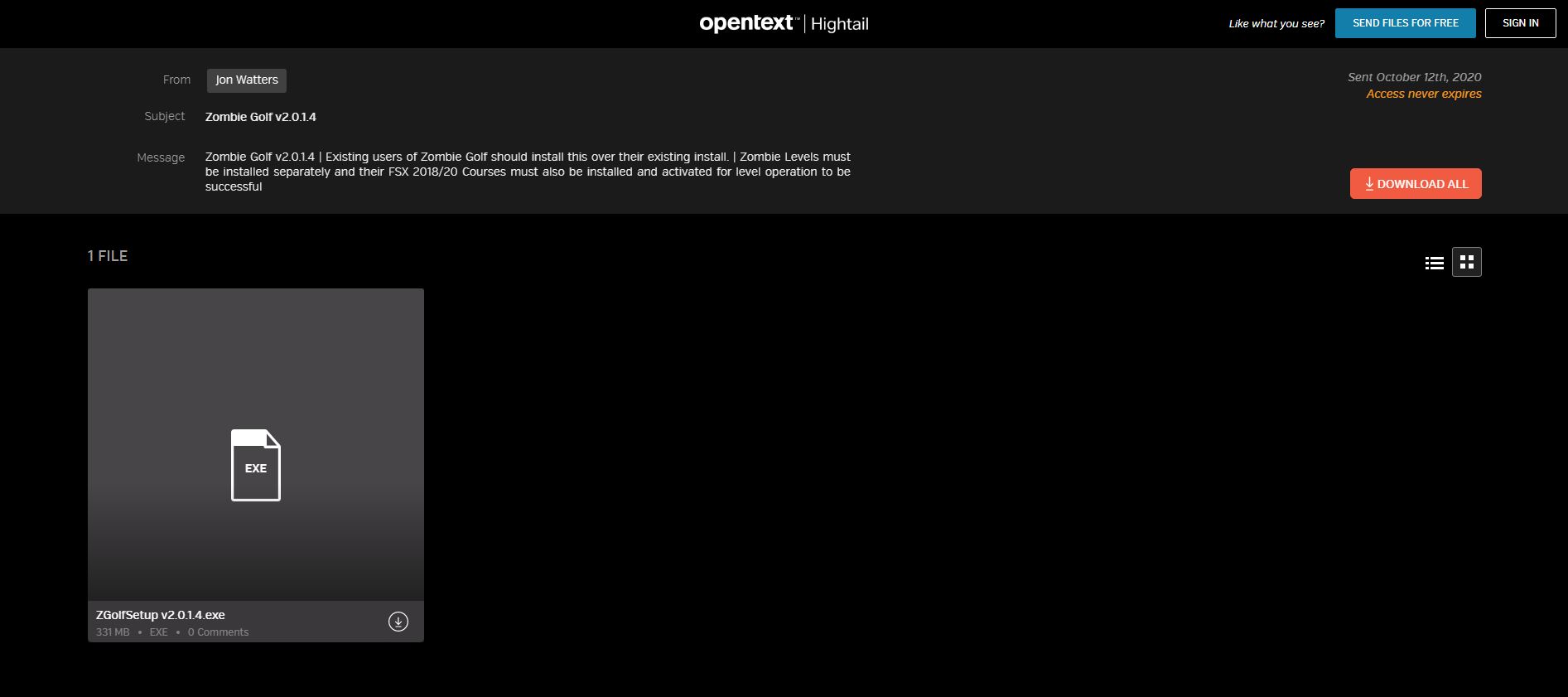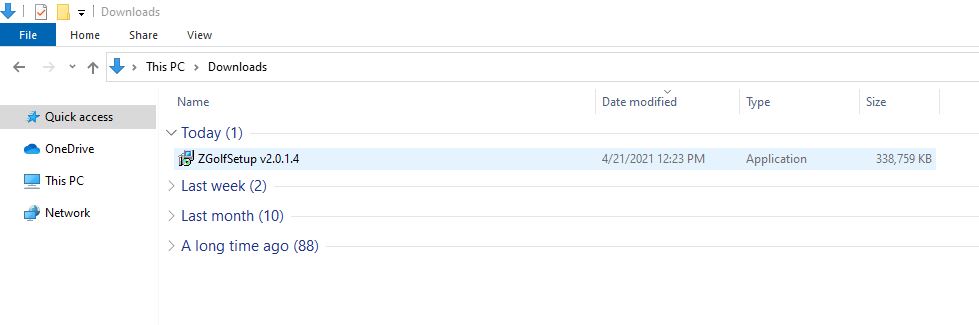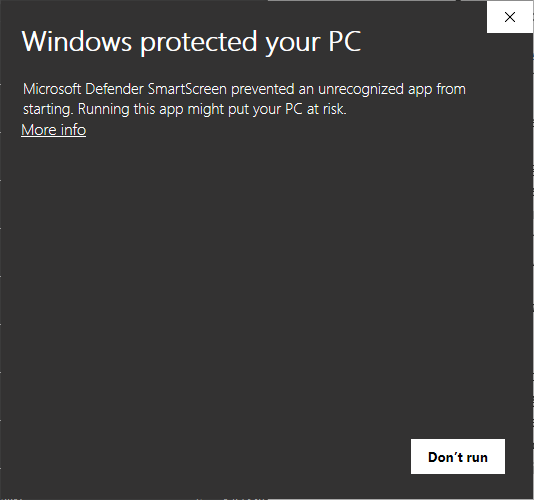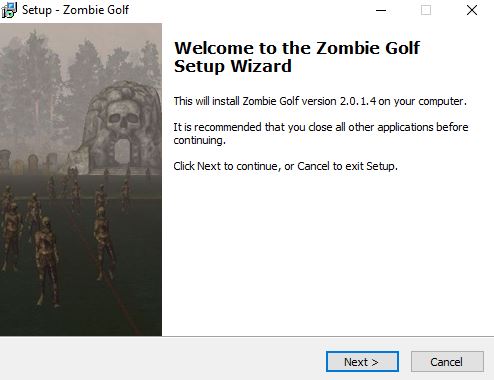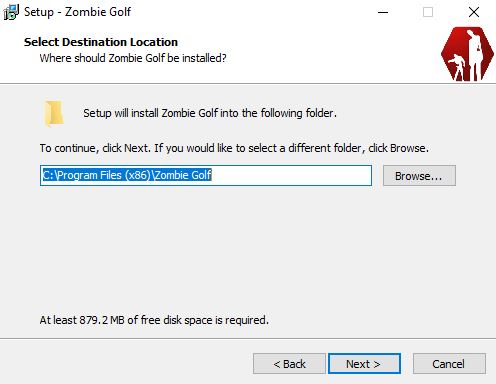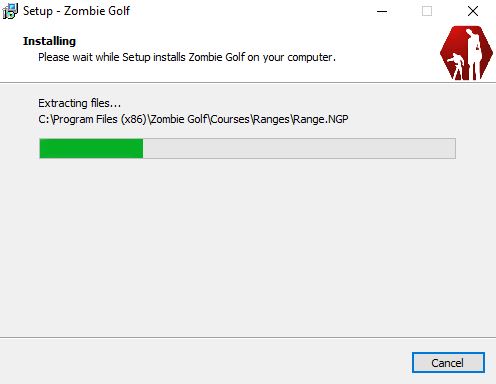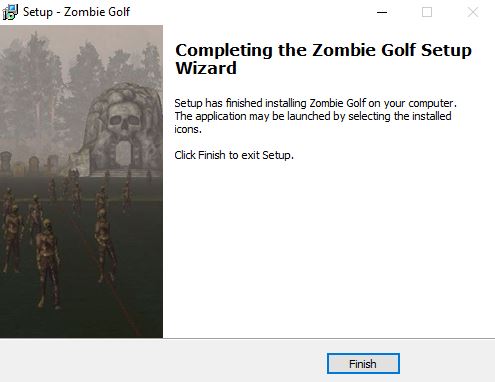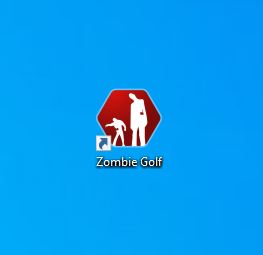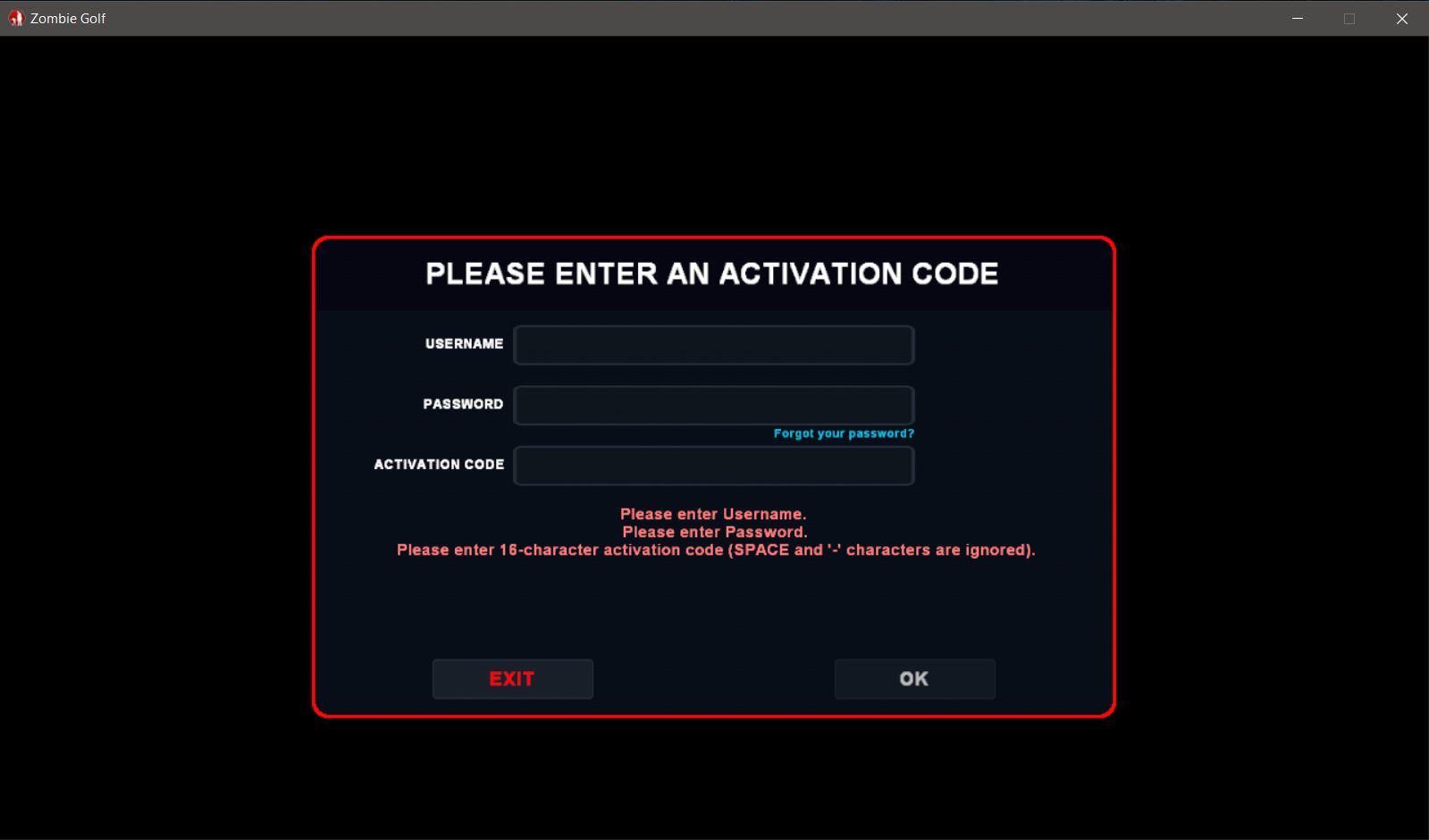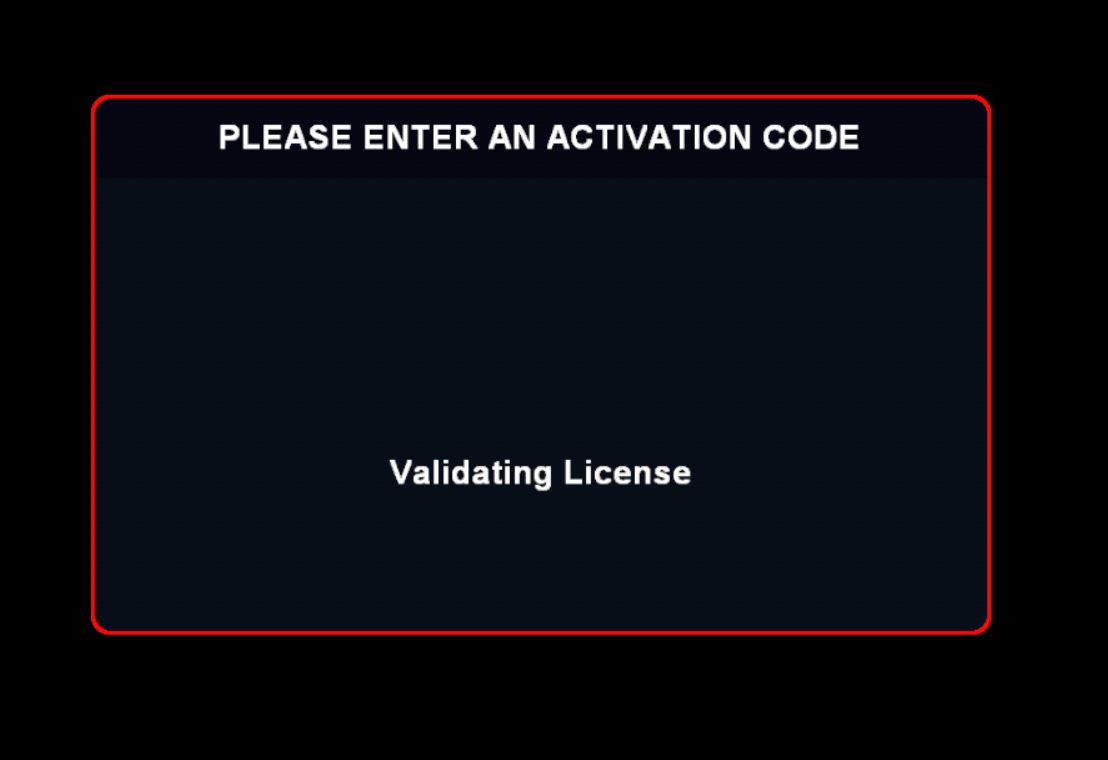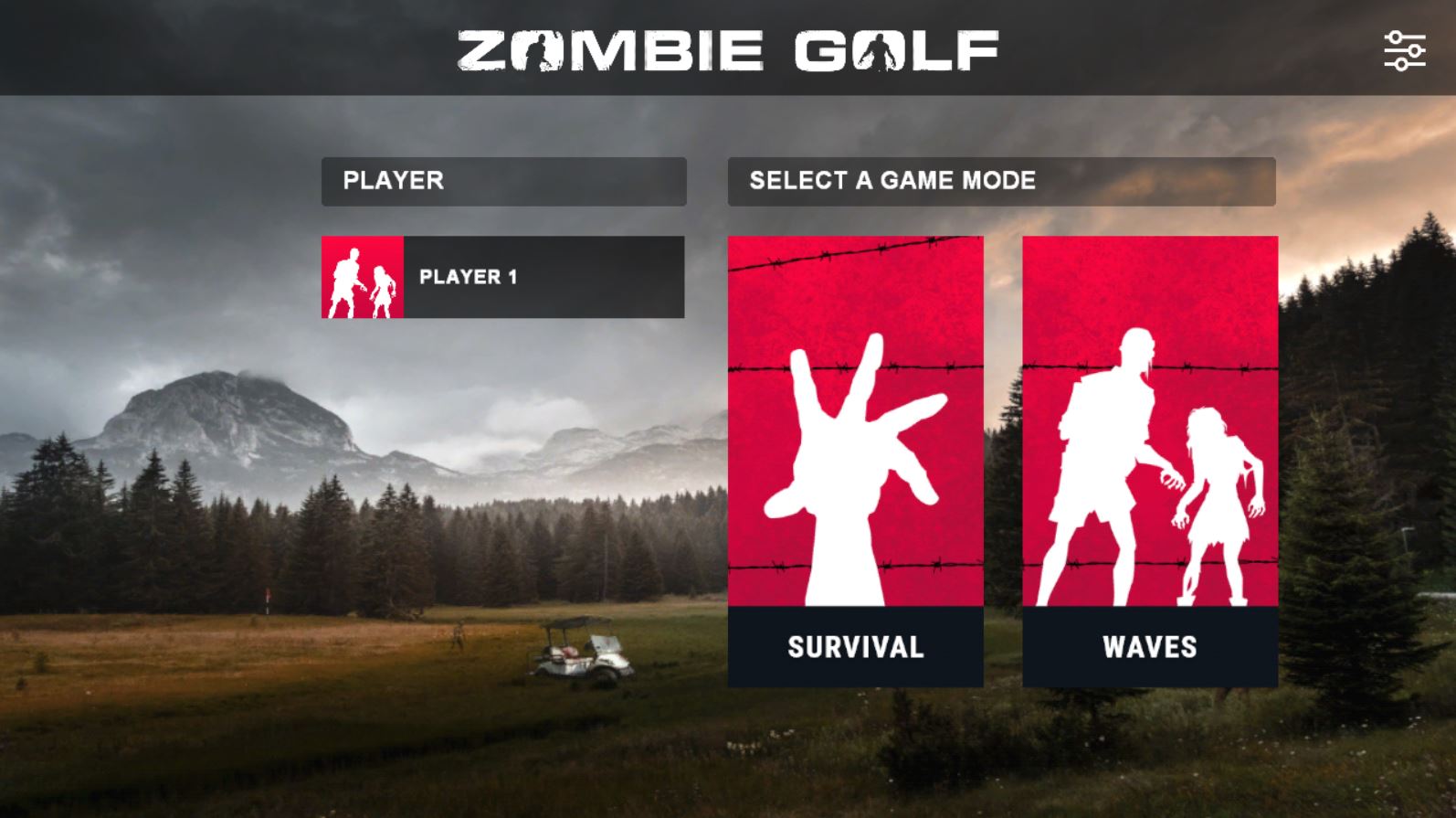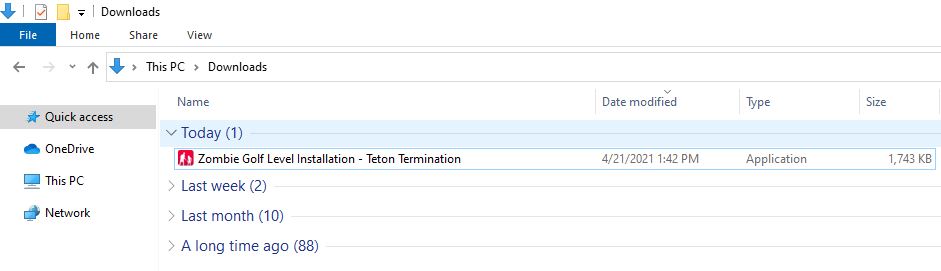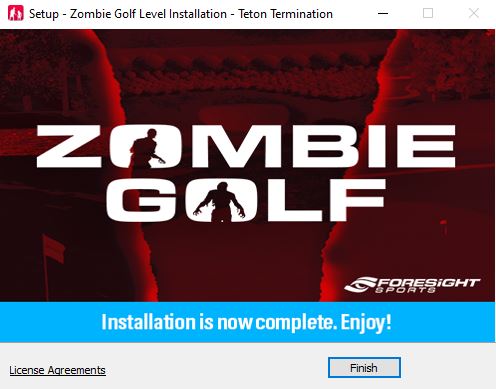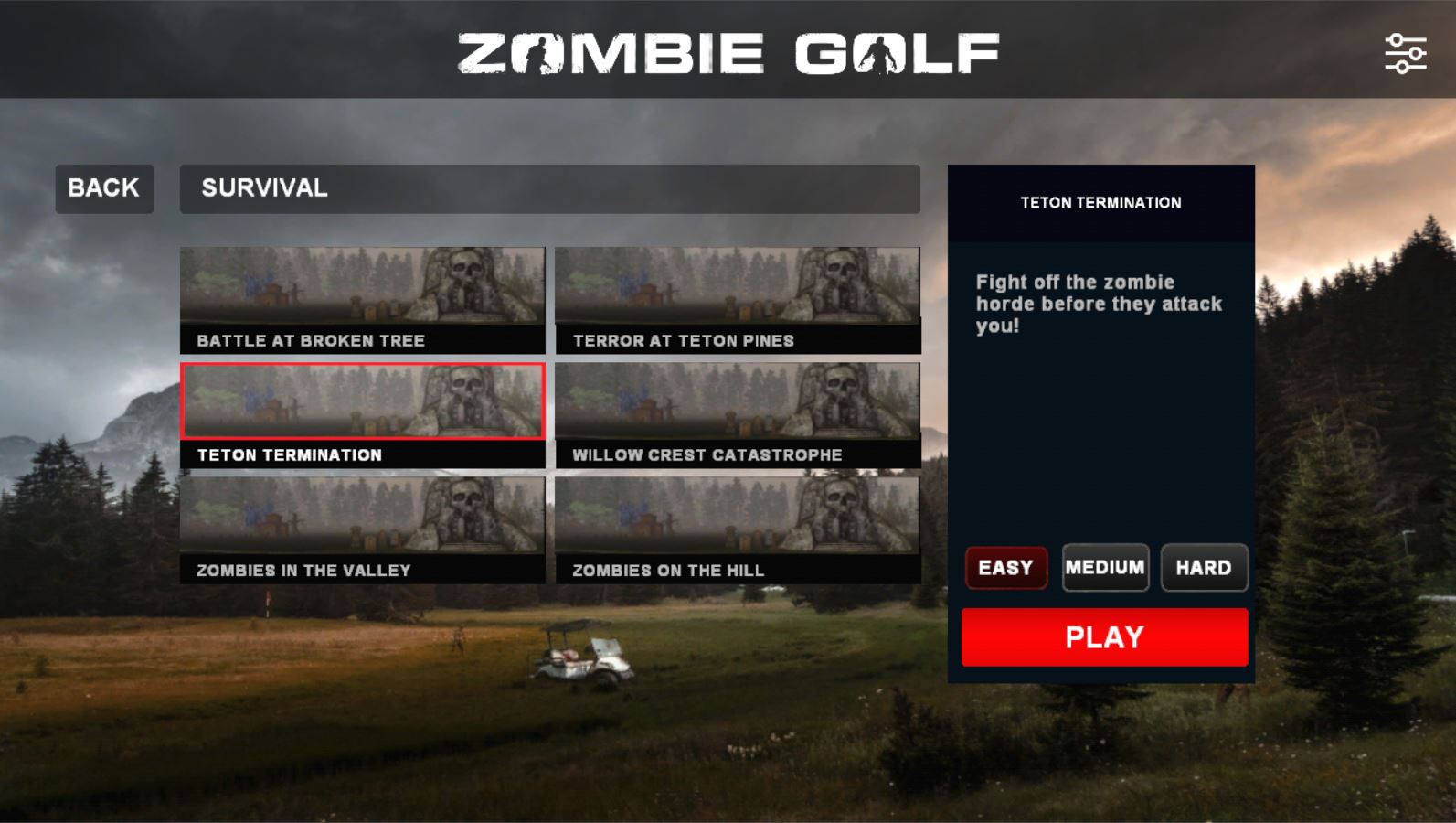Zombie Golf Download And Installation Guide
-
System Requirements
-
System Requirements
System Requirements:
(minimum spec)- Operating System: Windows 7 or greater (64 Bit Required) Works well with Win 8.1, & 10.
- Processor: Min Spec: Intel i5 or i7 processors (AMD processors not recommended)
- Memory: Min Spec: 8GB system memory
Recommended: 16GB for best performance - Video Card: Min Spec: Nvidia GTX 1050 ti or greater (AMD GPUs not supported)
Recommended: GTX 1060, 1660 or 1070, RTX 2060 Premium: RTX 2070 or 2080
*INTERNET ACCESS IS REQUIRED TO OPERATE THIS SOFTWARE
It is recommended that before you start you optimize your Nvidia Graphics card by following our https://www.foresightsports.com/nvidia-graphics-card-settings. (skip step 3 in the Nvidia Instructions if this option is not present).
-
Locate your Software Activation Code
To complete the installation of Zombie Golf, please first check your email to confirm you have received your Software Activation Code from Foresight Sports. This email will contain the specific activation code required to activate your software purchase.
If purchased Online this email would appear from: fsxlive@foresightsports.com . All other orders will be sent from our Order Fulfillment Team. If you do not receive either of these emails please contact: orderfulfillment@foresightsports.com
Please note: Check your spam folder if you are unable to locate this email, as some internet service providers may view these fulfillment messages as spam and not present them to you.
-
-
Download & Installation Step-By-Step
-
Download & Installation
1. Select the Download Option below, and proceed to the Hightail.com File Sharing Page to Download the Installation File.
-
Zombie Golf 2.0 Software
Release Date:
Please Note: Does Not Support GC3 Or Launch Pro Devices At This Time. Purchase of Product Activation Code required for operation. Internet access is required to run this software.
2. Now at Hightail.com, click the orange rectangular DOWNLOAD ALL button (please maximize your window to see this DOWNLOAD ALL button). Users may be asked to SAVE or RUN this program, select SAVE and download the complete ZGolfSetup v2.0.1.4.exe (roughly 331 MB) to a preferable folder.
Customer Note: If asked to create a Hightail.com account (not required), select NO THANK YOU to proceed.3. Run the ZGolfSetup v2.0.1.4.exe from a browser. If this option is not available, locate the installation file from the Downloads folder. To open the Downloads folder, select Windows Explorer and choose the Downloads folder from the left-hand Quick Access. Now run ZGolfSetup v2.0.1.4.exe
4. If you see the Windows Defender Warning (below). Please click on More Info and select Run Anyway. Also, if prompted with an option to select RUN, do so.
***If prompted with a Yellow Notice from the Windows Operating System to allow the installation, select YES.
5. At the beginning of the Zombie Golf Installation, click Next.
6. Click Next to confirm the default installation location for the Zombie Golf Software.
7. Confirm BOTH check boxes are selected, for Desktop Icon & Install Visual Studio 2013 Redistributable as shown below. Then select Next.
8. Zombie Golf will now install. Allow the progress bar to complete.
9. Select Finish, to conclude the installation.
-
-
-
Software Activation
1. Locate the Desktop Icon on your computers desktop and double click to Launch the Golf Roulette Software. If for some reason this is not present, you may also search using the windows search bar for Golf Roulette and locate the software in this manner.
2.Once the software has loaded you will be presented with the Zombie Golf Software Activation screen.
Enter your FSX LIVE Username & Password.
- If you do not recall these items, you may wish to reference the original FSX installation information you performed.
- You may use the latest version of FSX 2020 software to identify your username if you do not recall it: Using FSX 2020 To Identify your FSX LIVE Username
- Also, you can login and/or request to reset your password from the FSX Live Signin Screen: FSX LIVE SIGNIN
Enter the Zombie Golf Activation Code that you received after your purchase.
3. If you encounter an error during activation this is most likely due to one of the following items:
- No Internet Connection - Check your internet connection and try again
- Incorrect Login Credentials - Test signing into your account on FSX Live using your username and password. If this works for you then you know your credentials are accurate.
- Not Accounting for Case Sensitive Login Information - check that all characters are accurate, lower case and upper case, when entering your username and password.
- Incomplete Activation Code - Be sure you have copied and pasted the entire Activation Code from your purchase email to assure it accurate.
4. Wait for Validation of the Software Activation Code to complete.
5. Once online activation is successful you will be presented with the Zombie Golf Main Menu!
-
Zombie Survival Courses
Zombie Survival allows you to play against the Zombie Hoards on the available FSX 2020 Courses! To take part in this feature you will first need to have installed and activated the Standard Course within the FSX 2020 Software.
Example:
Zombie Survival Course Name Corresponding FSX 2020 Course Name Battle At Broken Tree Broken Tree Terror At Teton Pines Teton Pines (Installed along with FSX 2020 Installation) To install the FSX 2020 Courses and activate them to your FSX 2020 Software and FSX Live username, please see the FSX 2020 Course Installation & Activation Sections within the FSX 2020 Installation Guide: FSX 2020 Installation Guide
-
Installing Zombie Survival Course
1. Now that you have installed and activated the Corresponding FSX 2020 Course as noted above, you will need to proceed to download the Zombie Golf Survival Course Files. Zombie Survival Courses are available both for the Basic Courses provided with FSX 2020 at no additional cost, as well as for a select group of Purchased FSX 2020 Courses, see the available list below:
-
Zombie Golf - Basic Course Installations
Each Zombie Golf Course installation package requires the corresponding FSX 2018/20 Courses to be installed and activated to the same FSX Live Username. The Zombie Golf and FSX Username used when installing both softwares must match to allow you course access.
-
Zombie Golf - Purchased Course Library
Each Zombie Golf Course installation package requires the corresponding FSX 2018/20 Courses to be installed and activated to the same FSX Live Username. The Zombie Golf and FSX Live Username used when installing both software must match to allow you course access.
2.When you are brought to Hightail.com, click the orange rectangular DOWNLOAD ALL button (please maximize your window to see this DOWNLOAD ALL button). Users may be asked to SAVE or RUN this program, select SAVE and download the complete desired Zombie Golf Survival Course Installation file (most are roughly 1.7mb) to a preferable folder.
Customer Note: If asked to create a Hightail.com account (not required), select NO THANK YOU to proceed.3. Run the Zombie Golf Level Installation -XXXXXXXXX.exe from a browser. If this option is not available, locate the installation file from the Downloads folder. To open the Downloads folder, select Windows Explorer and choose the Downloads folder from the left-hand Quick Access. Now run Zombie Golf Level Installation -XXXXXXXXX.exe
4. If you see the Windows Defender Warning (below). Please click on More Info and select Run Anyway. Also, if prompted with an option to select RUN, do so.
***If prompted with a Yellow Notice from the Windows Operating System to allow the installation, select YES.
5. At the beginning of the Zombie Survival Course Installation, click Next to proceed past the welcome window.6. Review the License Agreement & Select the "I accept the agreement" option, then select Next, then when prompted select Install.
7. select Finish, to complete the installation process!
-
-
Launching Zombie Survival Course
1. To access and Launch a Zombie Golf Survival Course (or Level), first Launch the Zombie Golf Software.
2. From the Zombie Golf Main Menu, select the Survival Option.
3. On the Survival Screen you will see all available Survival Courses (Levels). Select the one which one you wish to play from the list you have installed. Select mode: Easy, Medium, Hard, and then select Play.
If you are experiencing issues running Zombie Survival Courses (Levels) be sure to update the version of your FSX 2020 Course to the most recent version and try again: FSX 2020 Course Updates
-