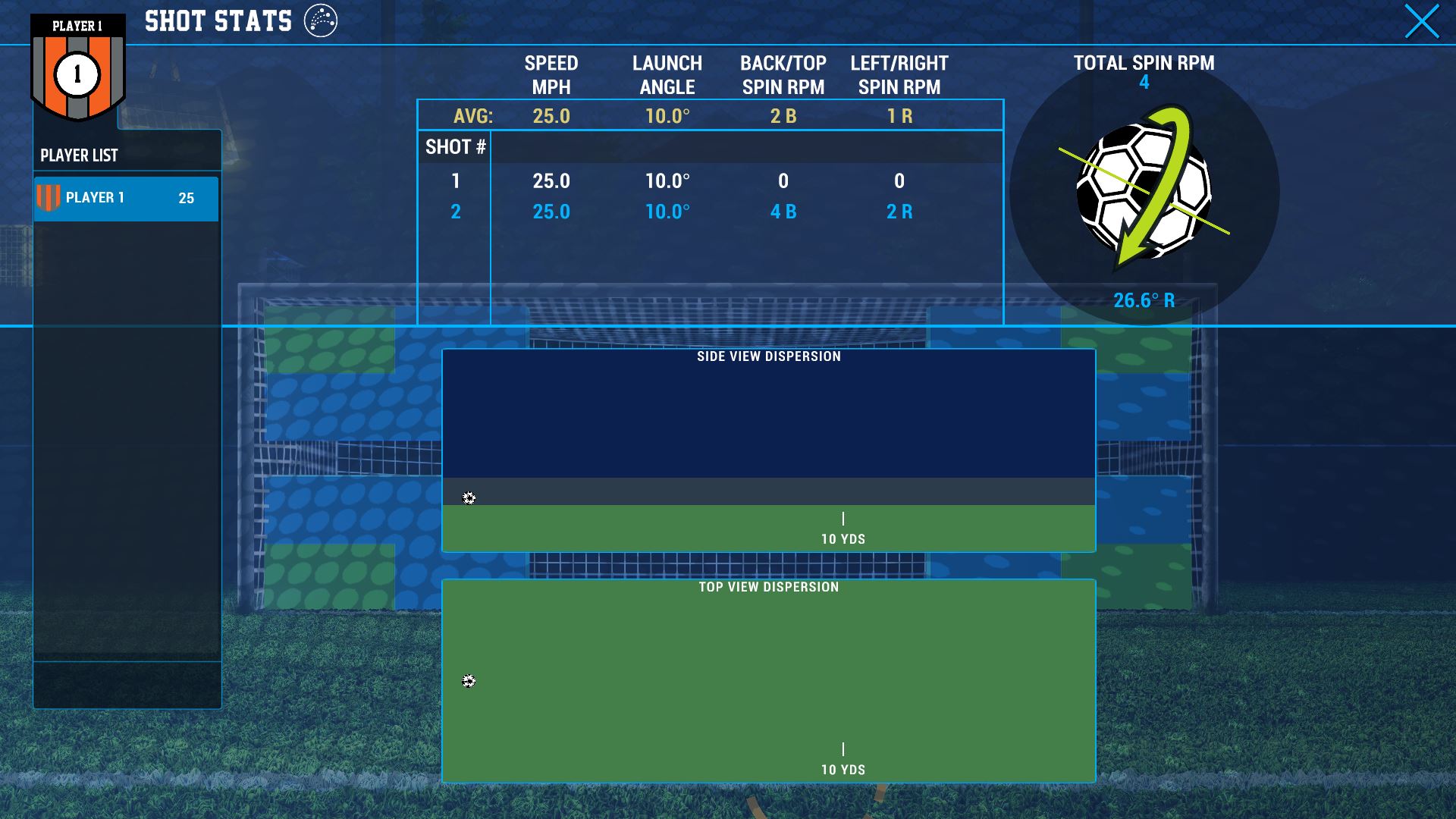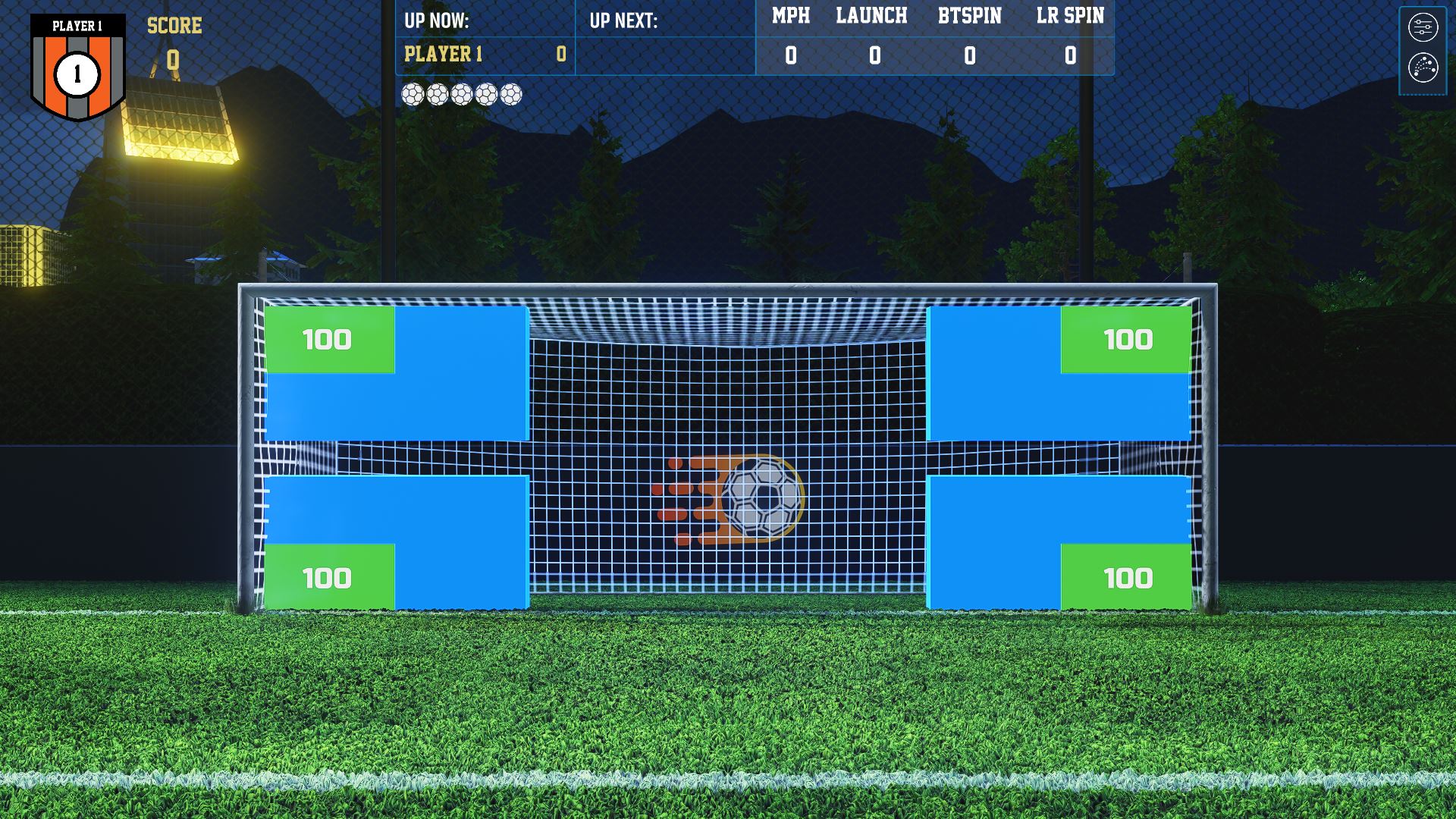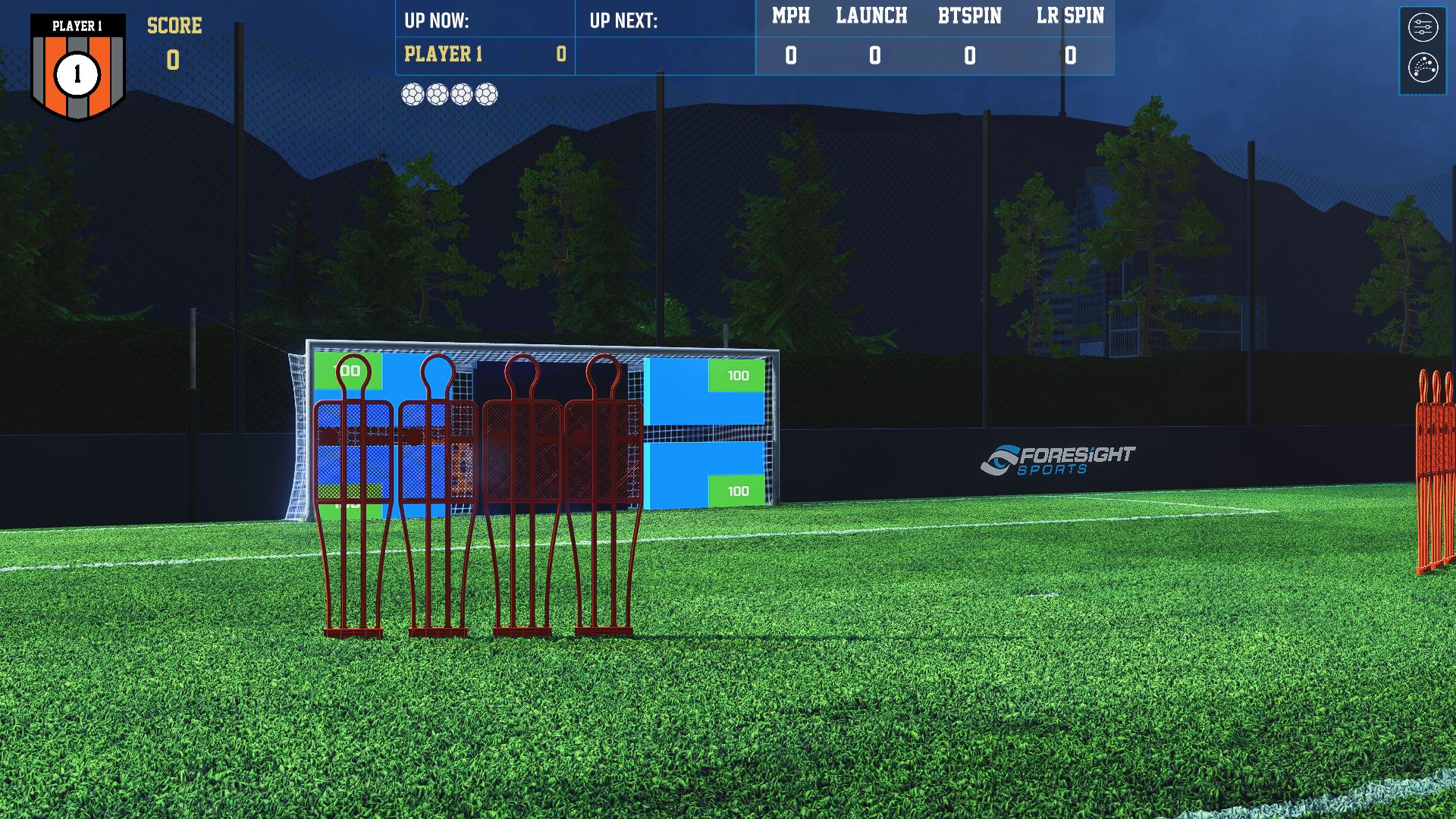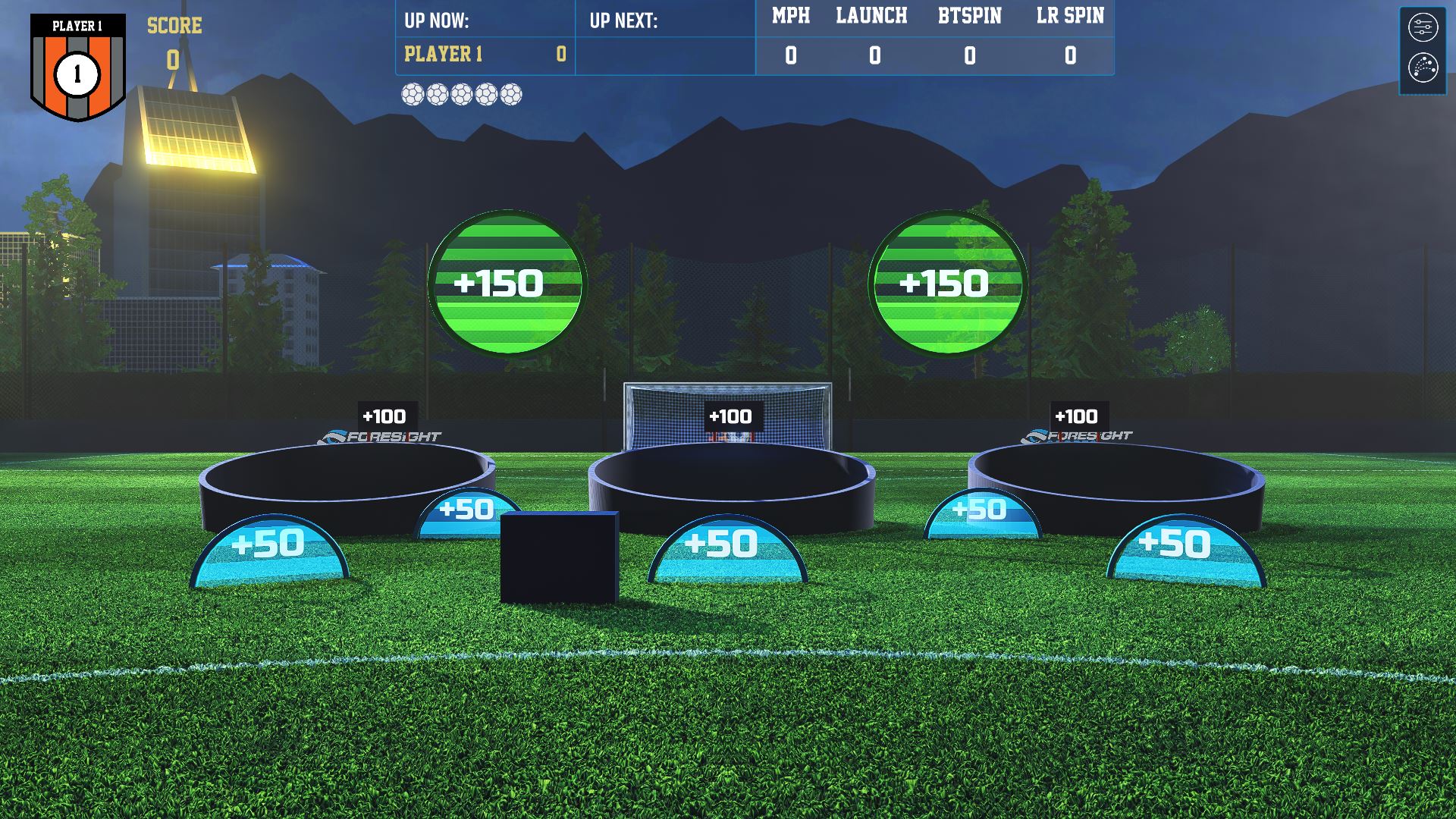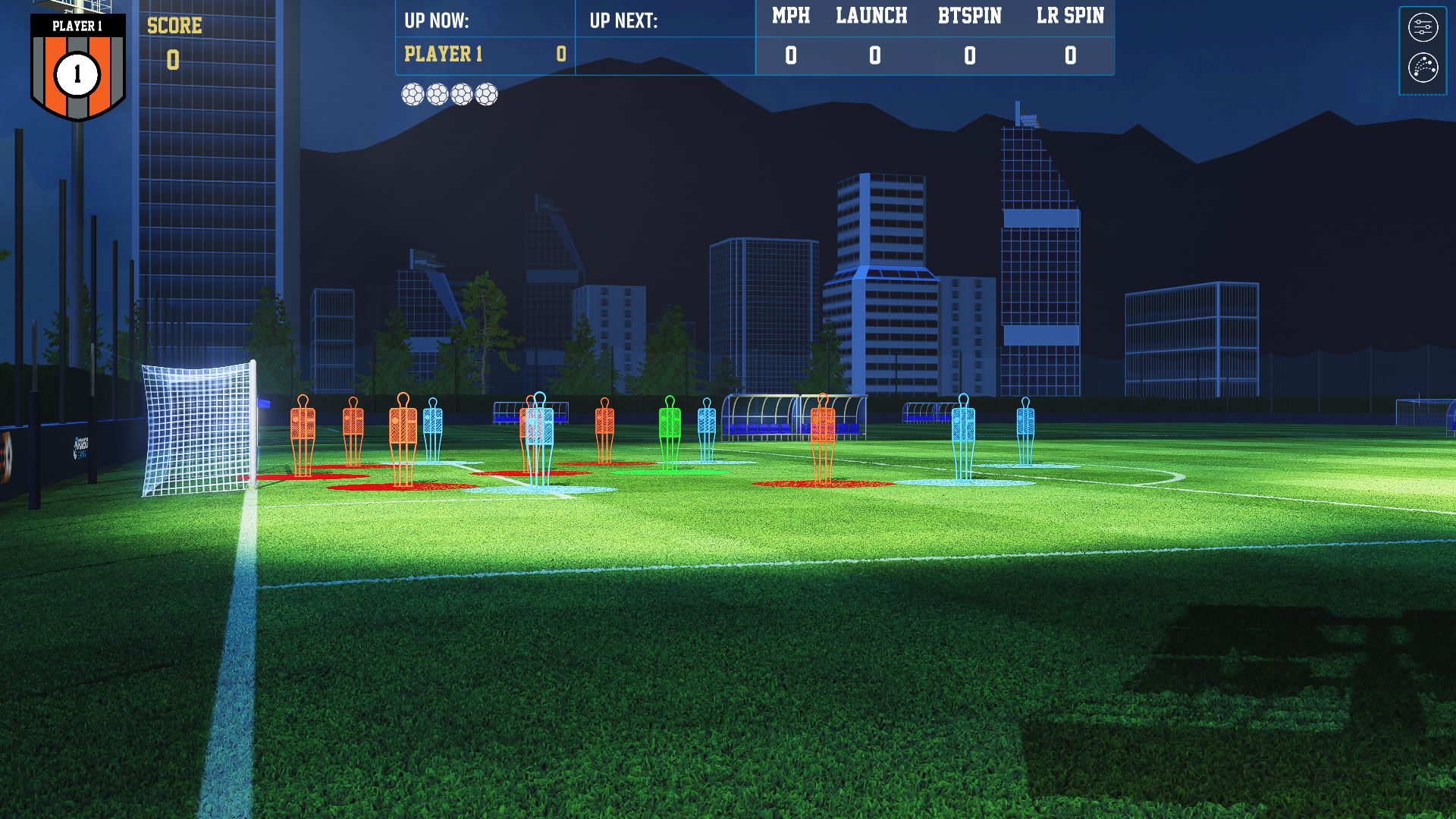Soccer Skill Drill User Guide
-
Setup
-
Introduction
Skill Drill is a dedicated soccer training application for GCHawk users. Players can hone their soccer skills through a series of challenges designed to improve their set-piece abilities and ball striking. Skill Drill is suitable for soccer players of all ages and abilities.
-
Download And Installation
Download
Installation
1. To begin installation, run skilldrillsetup.exe and follow the installation instructions.
2. Check/uncheck the desktop shortcut box, then click Next to begin the installation.
3. With the installation completed, click Finish.
4. To load Skill Drill, either select the Skill Drill shortcut on your desktop or head to C:\Program Files (x86)\SkillDrill and run the application.
-
In-game Setup
New players will be prompted to enter their FSX Live details and activation code to begin playing. If players do not know their FSX Live login or activation code, they should search for these within their email inbox. Our tech support team email each user their activation code upon purchase.
-
Connecting A Device
To connect a device, go to Settings’ and select the Devices tab. Click the refresh icon before selecting a device. Players connecting a device for the first time will be prompted to enable the auto-connect feature.
-
-
Main Menu
-
Main Menu
Upon launch, the player will be brought to the main menu. The main menu has three sections:
Play
Choose a game mode and customize game difficulty settings.
Players
Customize a player name, jersey number, jersey color, and add new players to a session.
Settings
Choose screen resolution, change the master volume, toggle wait for spin, sound effects and change ball size.
-
In-Game
Players can enter the game selection screen by clicking Play in the main menu. To select a game, simply click on one of the game icons presented, choose game difficulty and select the Play icon.
In-Game HUD
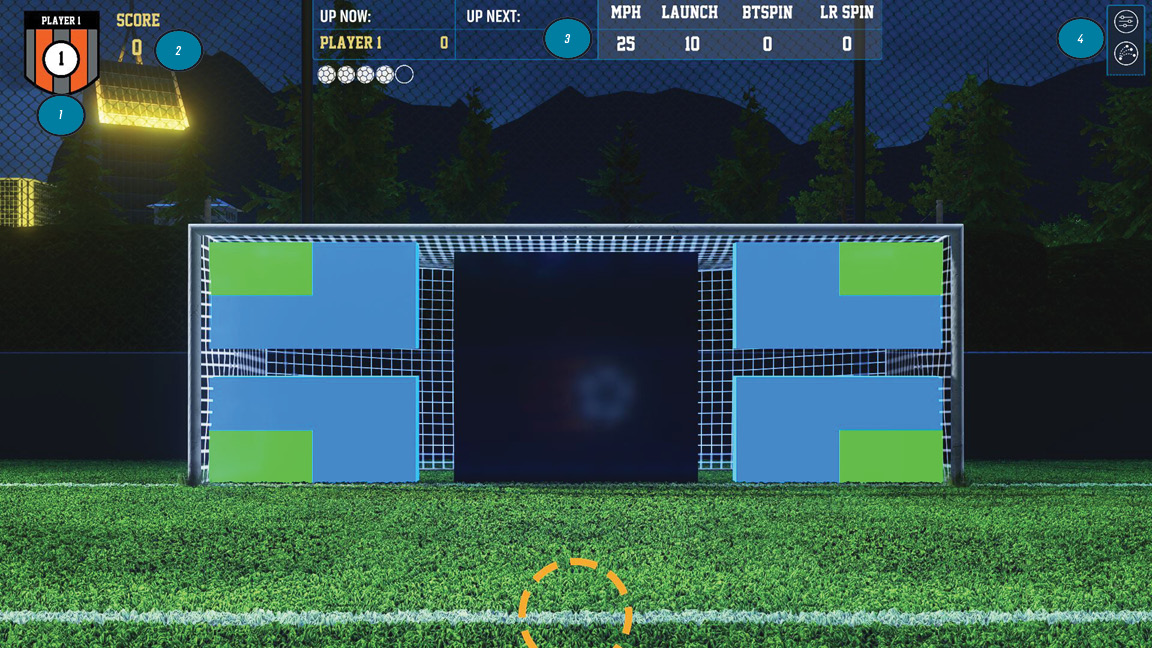
1) Player Icon: Shows the selected player. Select to switch players.
2) Score: Shows the current player score.
3) Player Dashboard: Shows the current player, the next player, and shot information (ball speed in mph, launch angle in degrees, back spin, and side spin).
4) Settings Icons: Edit in-game settings, exit game, and select analysis screens.Analysis Screen
The Analysis screen can be accessed by clicking the analysis icon in-game. The screens present player ball data and dispersion patterns for their individual attempts.
-
Game Modes
Penalty Kicks
Score as many points as possible in five shots by hitting the targets in the upper and lower corners of the goal.
Scoring System
Green targets: +100
Blue targets: +50
Goal net: +10
Purple target: -25
Free Kicks
Score points from multiple positions by curling the soccer ball over the wall and hitting the scoring targets. Each player has four shots.
Scoring System
Green targets: +100
Blue targets: +50
Purple target: -25
Passing
The objective of the passing game mode is to score as many points in five passes by passing or chipping the ball into the scoring rings or buckets.
Scoring System
Green targets: +150
Buckets: +100
Blue targets: +50
Corners
Score as many points as possible by playing corner kicks to the blue players.
Scoring System
Blue targets: +50
Green Target: +
Orange targets: -25
-

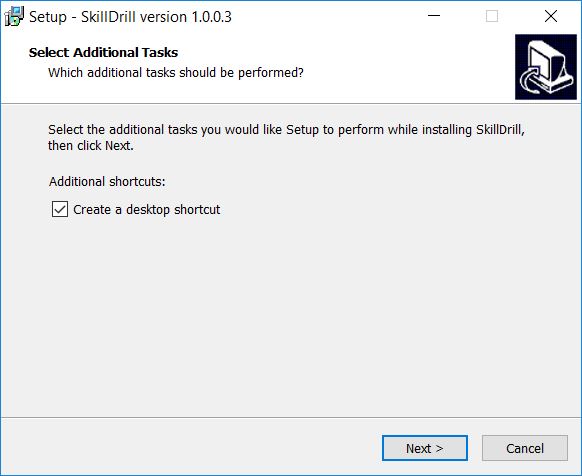
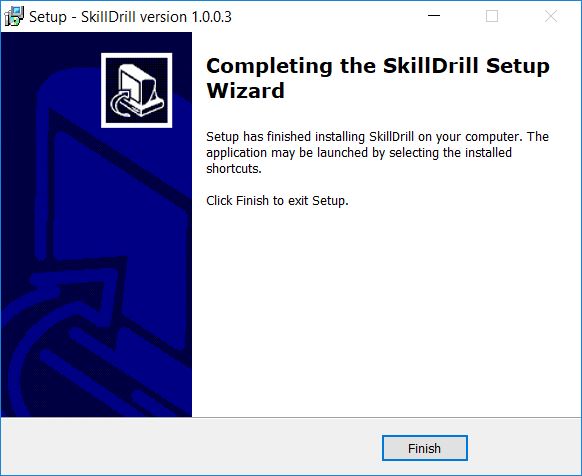
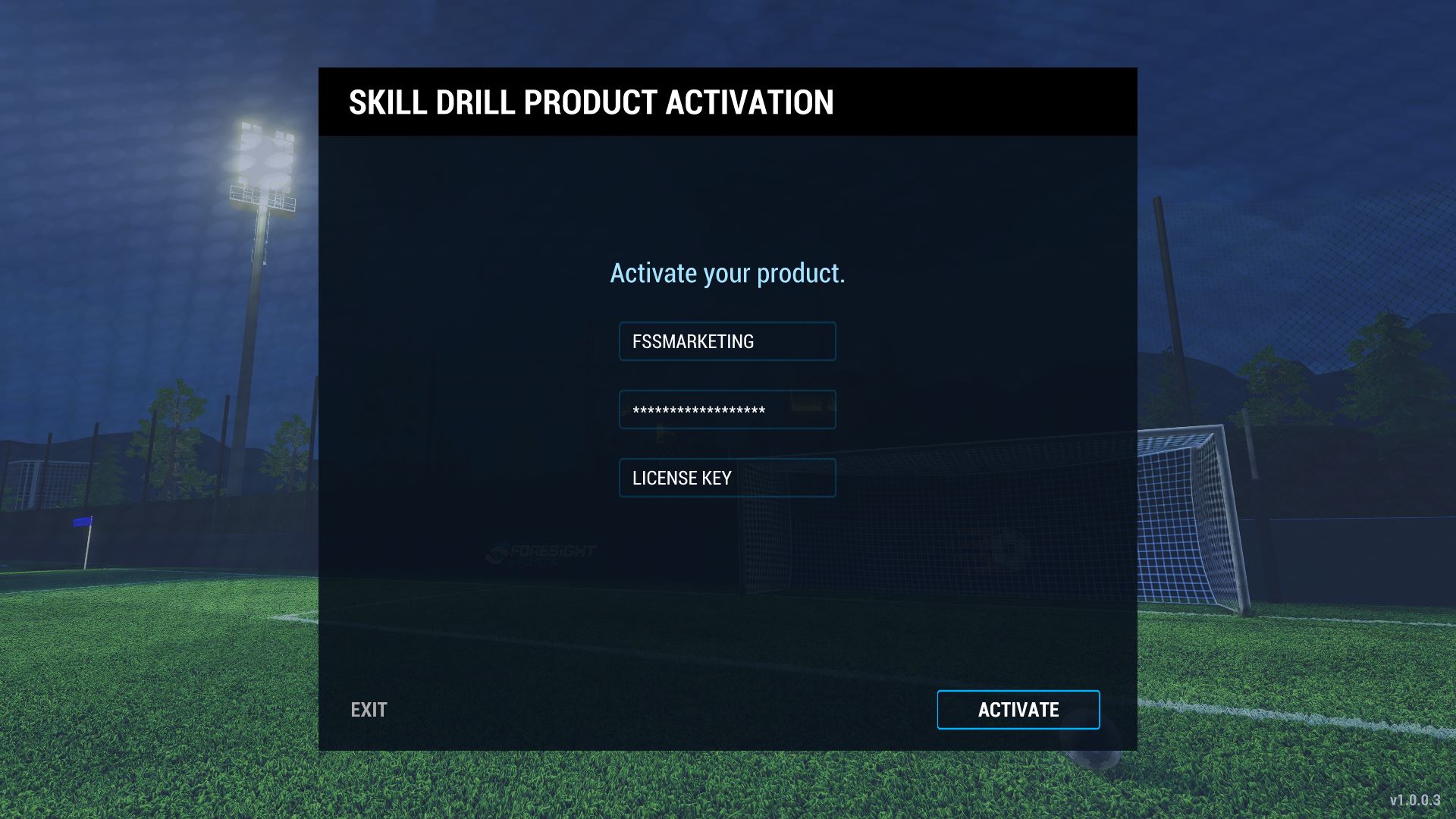
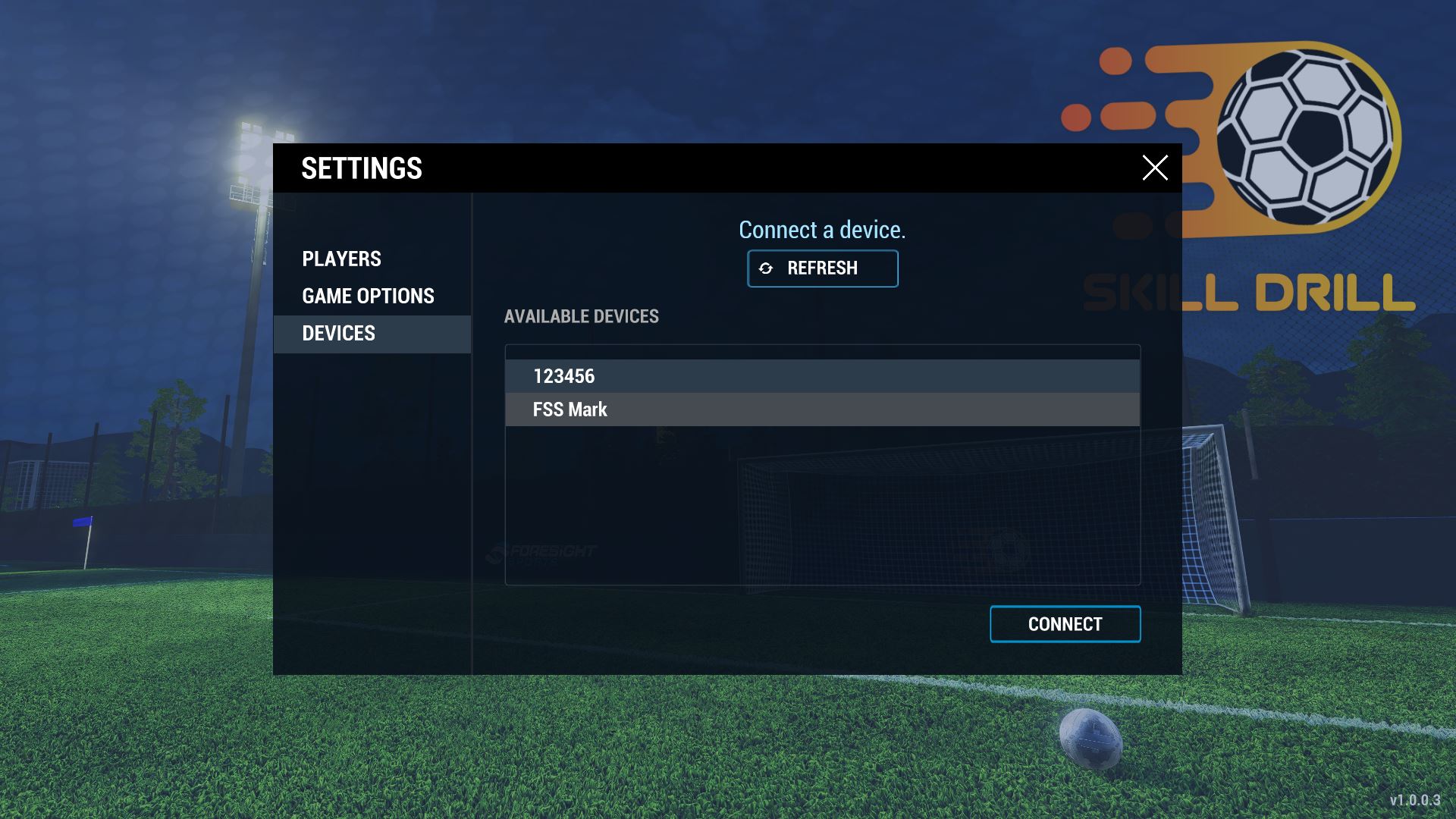

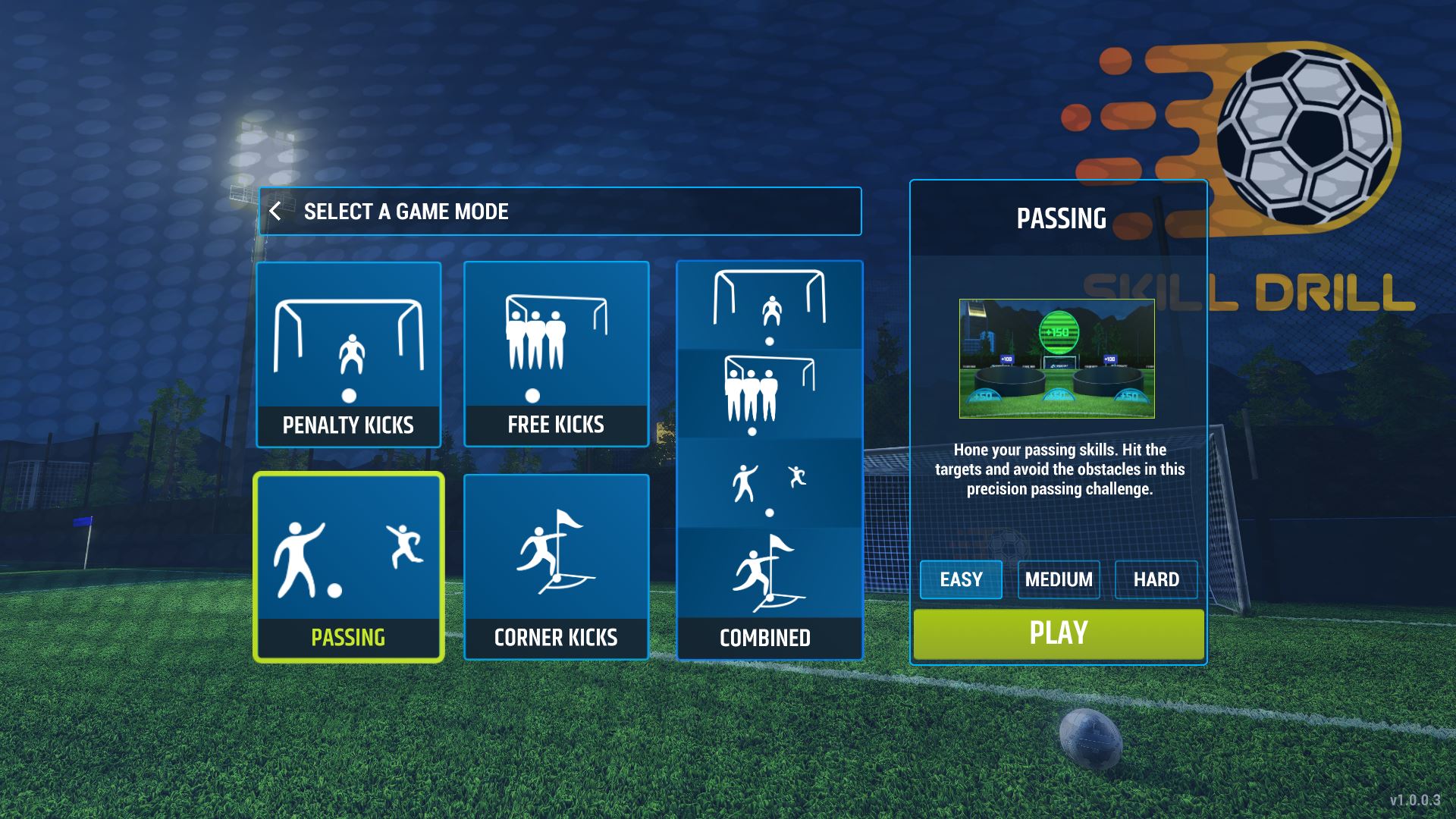
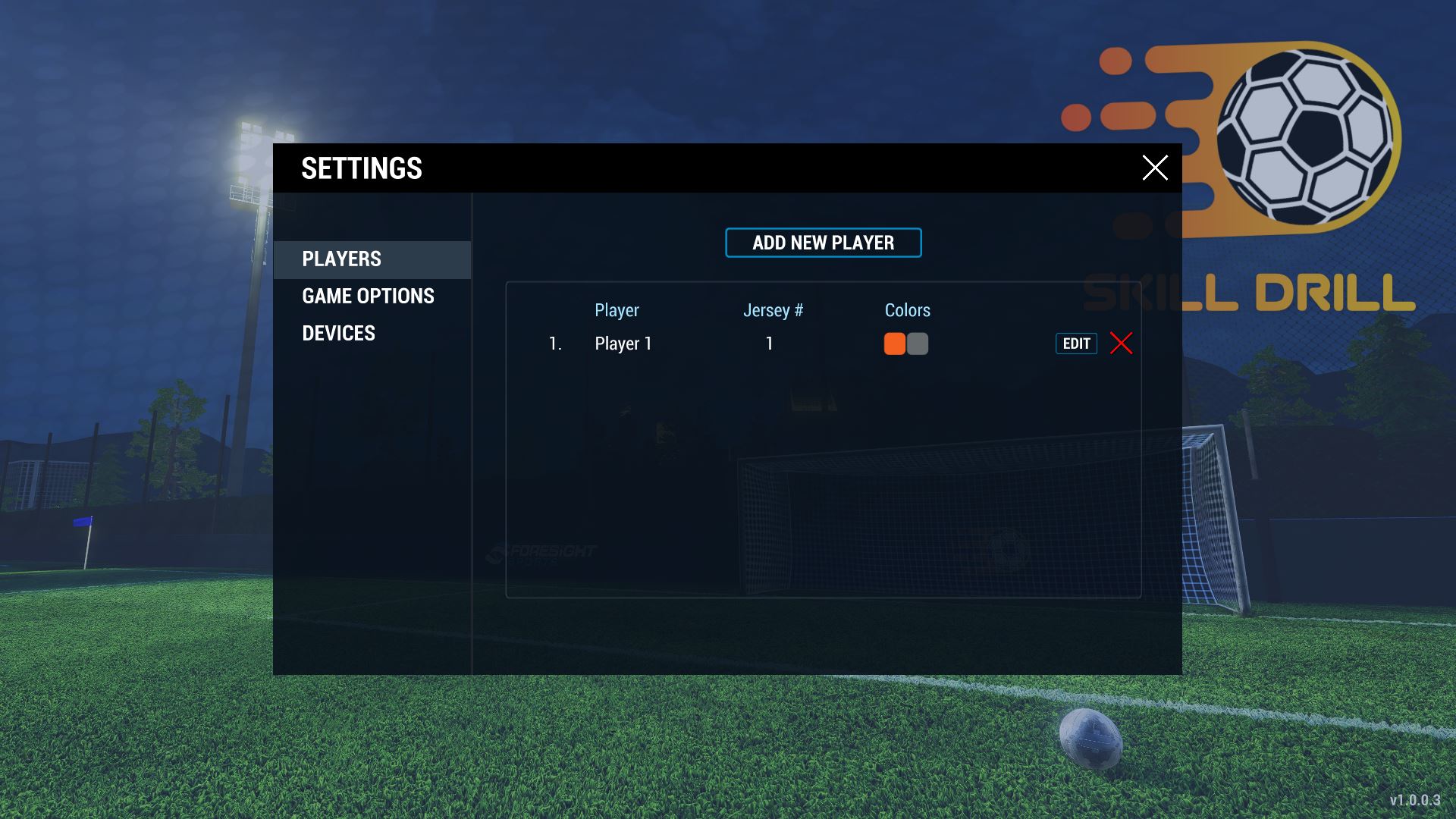
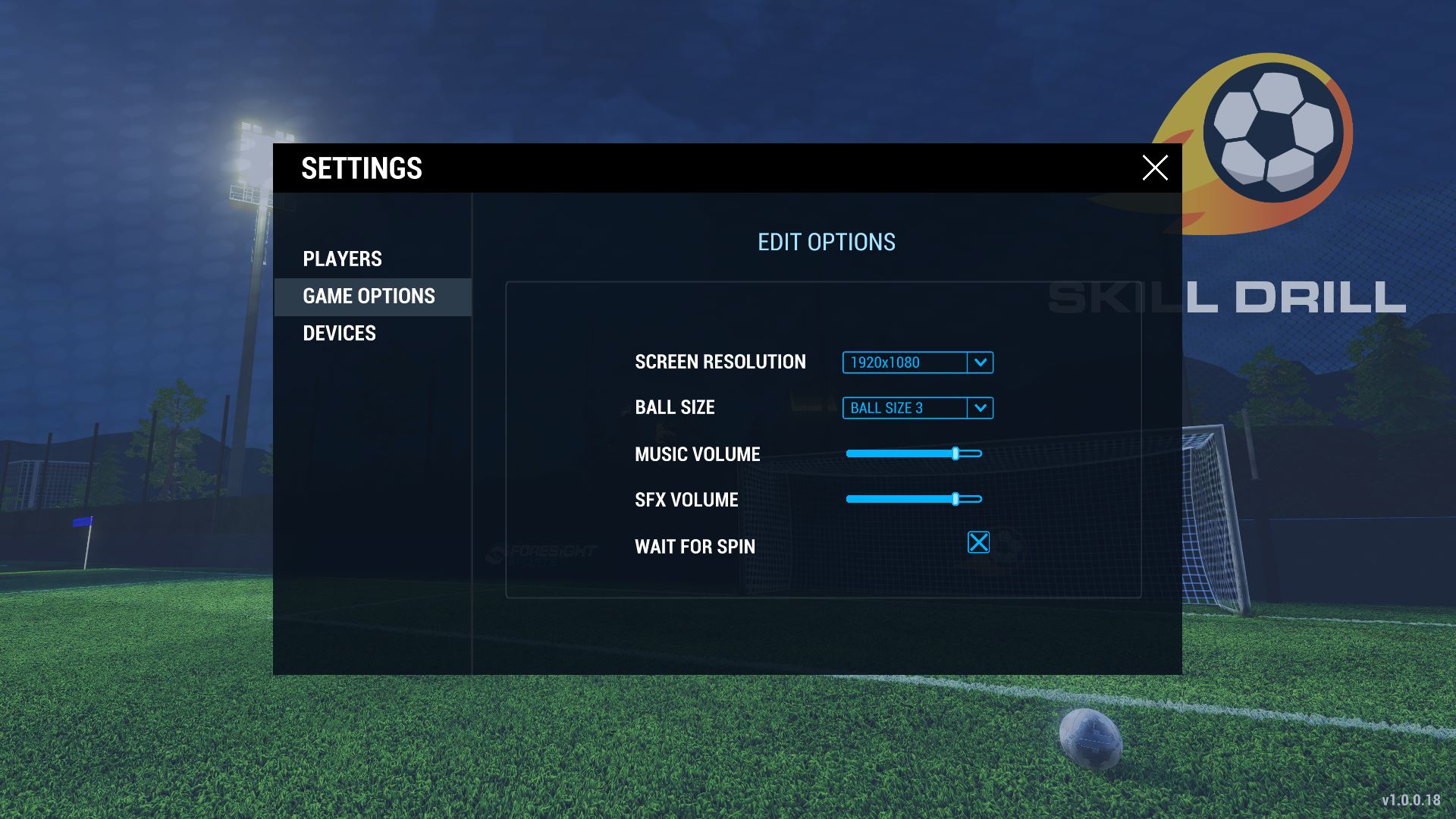
.JPG)