Saving Shots With The GCQUAD
-
Understanding Saved Shots
The Device will require you to take a shot, then go to your Diagnosis Screen on the GCQuad LCD and select to save a shot.
This will be walked through with the instruction below.
be sure to do this a few times if you are needing to replicate a data or missing data concern and submit all saved shots (ball and club data files).
-
Saving Shots
Please Note:
- Only ONE shot can be saved at a time
- CAUTION: Only the LAST shot is saved, DO NOT hit another shot, and DO NOT place a ball in the hitting zone, or the LAST shot will be erase
1. Take a shot which replicates the concern you would like to have investigated.
2. When one of these shots is replicated, press the OK button on the GCQuad to open its menu, from there select Diagnostics.
3. In the Diagnostics screen, you will see directions stating Press OK three times to save shot.
-
Retrieving The Saved Shots
4. Connect your GCQuad to your Computer via the included USB-C cable where you will have access to the GCQuad's storage device (similar to a thumb or storage drive, located in My Computer or File/Windows' Explorer)
5. Locate the .BALL and .CLUB files inside of this GCQuad storage device, and drag and drop them into a folder on your PC desktop.
Please rinse and repeat instructions 1. through 5. until you have a minimum of x3 saved shots, with your concern replicated.
-
Submitting Saved Shots For Support Review
To Submit a Support Request, visit the Link below:
- Be sure to attach the .ball and .club files to your support ticket request.
SUBMIT A SUPPORT REQUEST