Online Course Purchase Activation Instructions
-
-
Activation Email
1. To begin, locate the activation email, this is sent to the email address associated with the course purchase in the online store.
a. If you are unable to locate the email, please search your inbox for the following email address: fsxlive@foresightsports.com
b. Please also check your spam folder if you are unable to locate the email in your inbox.
c. Lastly, our team can resend the email to you upon request. Please contact Technical Support and reference your online order number.
IMPORTANT: FREE-TO-PLAY Courses Do Not Require An Activation Code! No Email Would Have Been Sent. Simply Install Courses & Click The Course Name Within The FSX Software Play List To Activate. See Steps Below To Trouble Shoot Activation Issues Should You Encounter Any.
-
Software Version And Offline Hours
2. Next, confirm you have downloaded and installed FSX 2020 version 7.2.0.5 or greater.
a. You may find the download for this on the FSX 2020 Updates Page, if you require assistance with updating your software please reference this guide: FSX 2020 Installation Guide.
b. Once you have downloaded and installed the software update, you should confirm the update was successful by clicking on the FSX logo on the main menu of the software: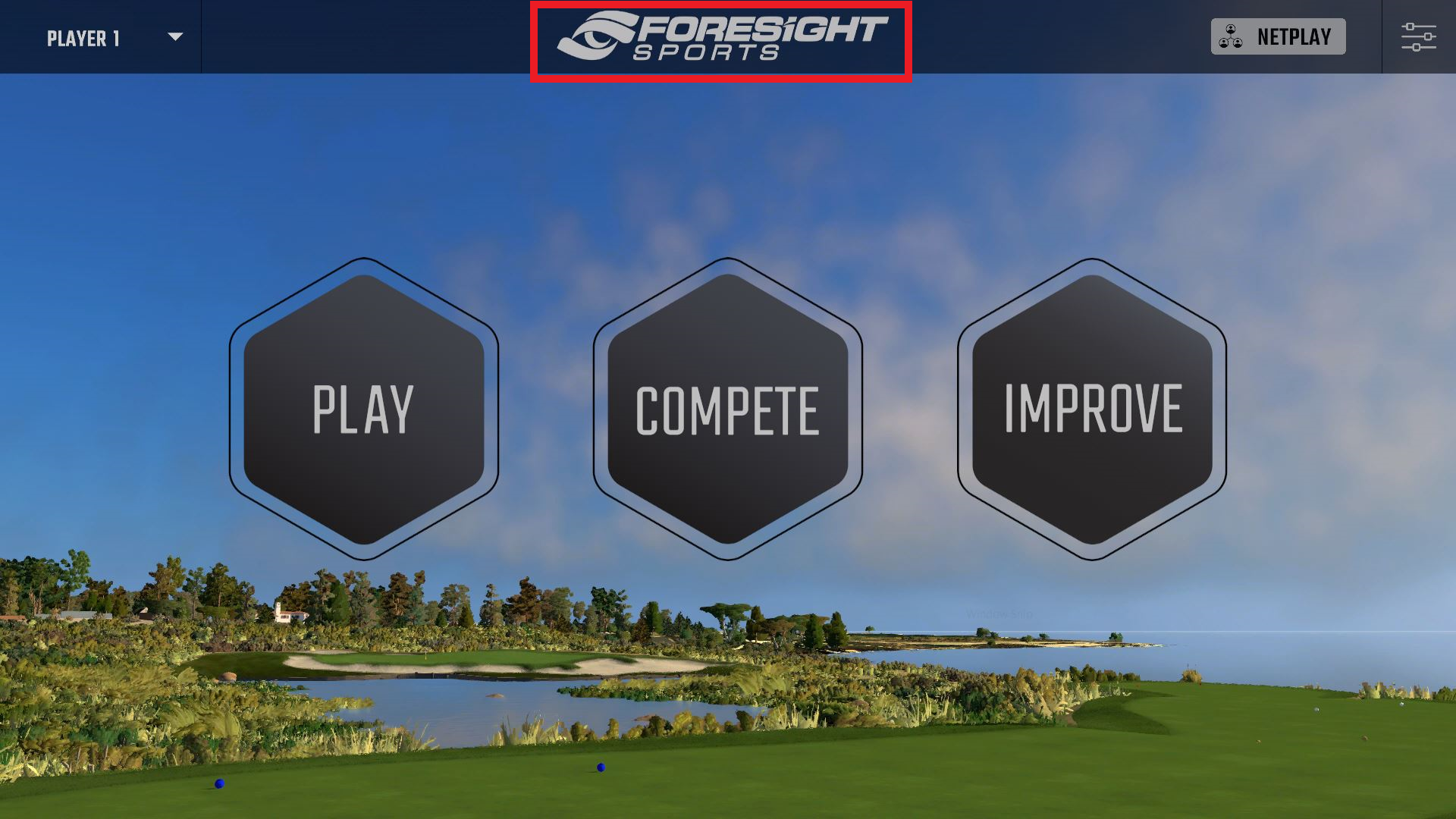
c. Also, please note that the option for offline hours must be deactivated, and an internet connection enabled during the course activation process. If offline hours are enabled, simply click the deactivate icon. Please restart your software after offline hours have been deactivated.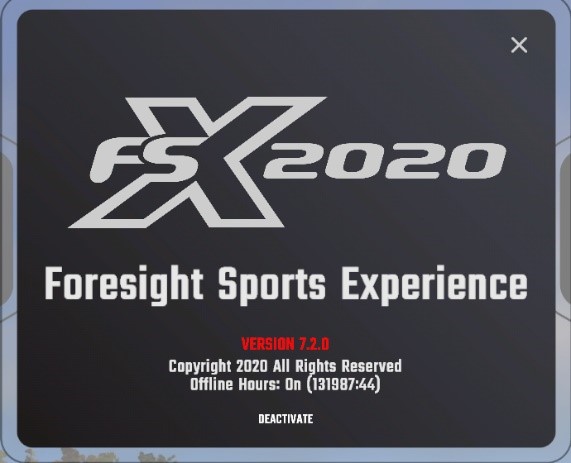
-
Course Installation
3. Save and run the course installation file from the FSX 2020 Updates Page.
a. Please note, If your course has not been updated to an FSX 2020 version you may also install the FSX 2018 version. Please locate and install the FSX 2018 Course from the FSX 2018 Updates Page
-
Course Activation
4. Next, open your FSX 2020 software. Select the Play icon and choose new game.
a. At the course selection screen, enter your course activation code which was emailed to you in step 1. This allows the software to link your course purchase to your FSX Live Username.
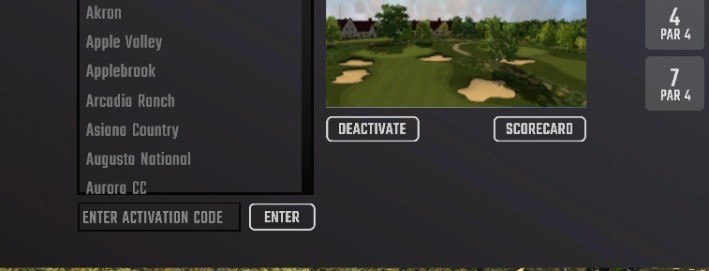
b. If you receive an error during this process, please confirm the following:
i. You have an active internet connection.
ii. You have deactivated the offline hours feature as mentioned in Step 2-c.
iii. Copy & paste the code from your email to confirm it is entered correctly. Ensure no extra spaces are before or behind your code.
iv. Lastly, if you require assistance at this point please contact Technical Support and provide them with:
The error message you have received, the FSX Live username used during software installation and the online order number.5. Lastly, to complete your activation, you must click upon the course name on the course list:
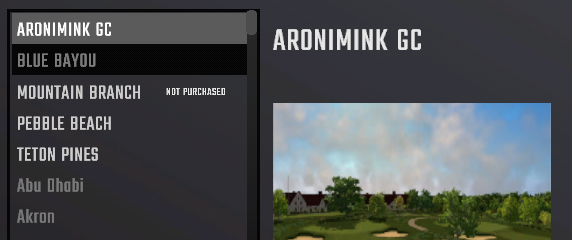
a. Assigned and activated courses will appear as solid white in the course list (See Aronimink GC above).
b. If a course shows not purchased (See Mountain Branch above), please read step 4 to ensure you have linked FSX Live Username.
c. Grey courses are unactivated (See Abu Dhabi above). This indicates it is assigned to your FSX Live Username but has not been activated.
d. If the course has not been installed the software will prompt you to install when clicking on the course name. Please reference Step 3.
-