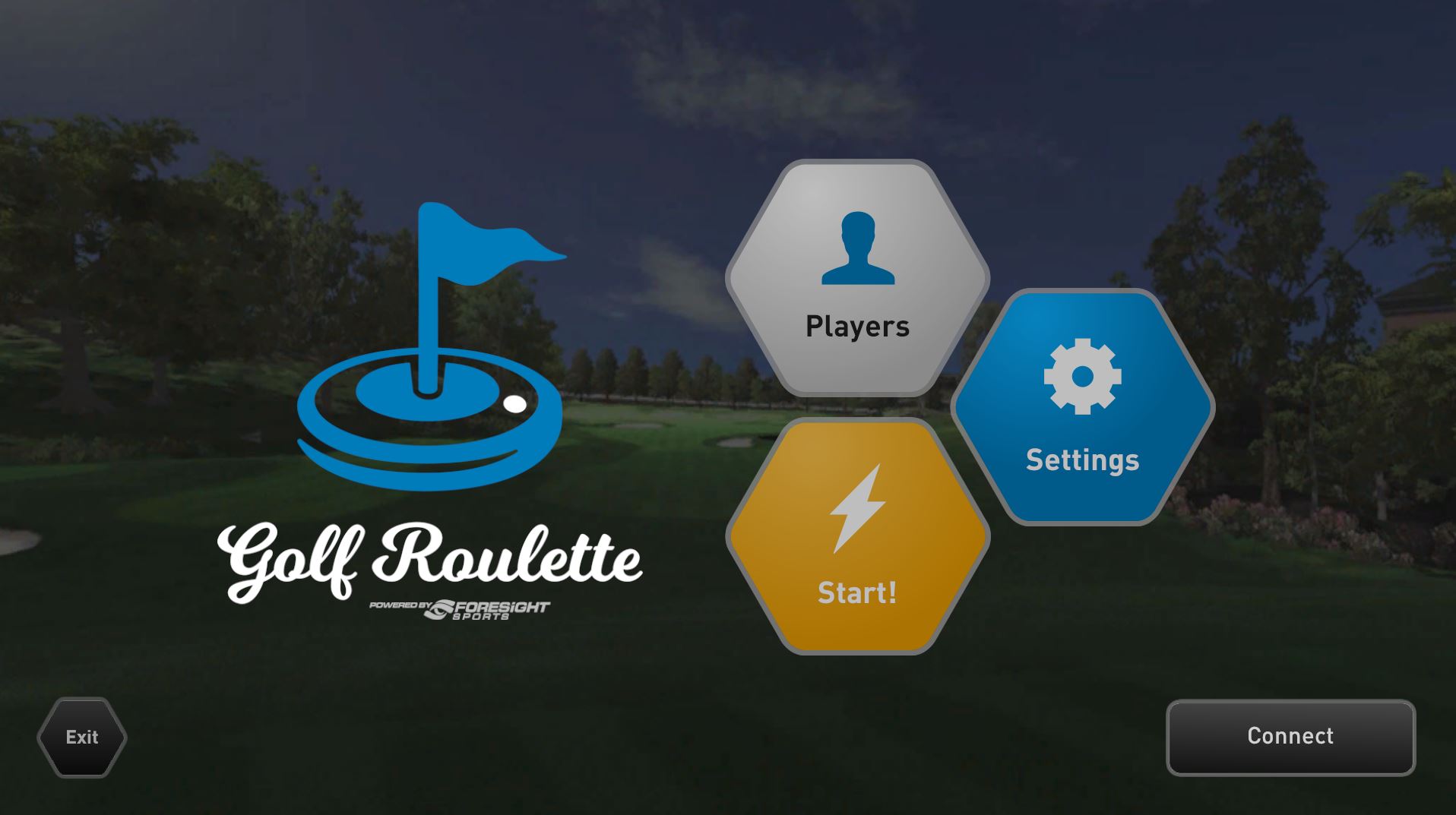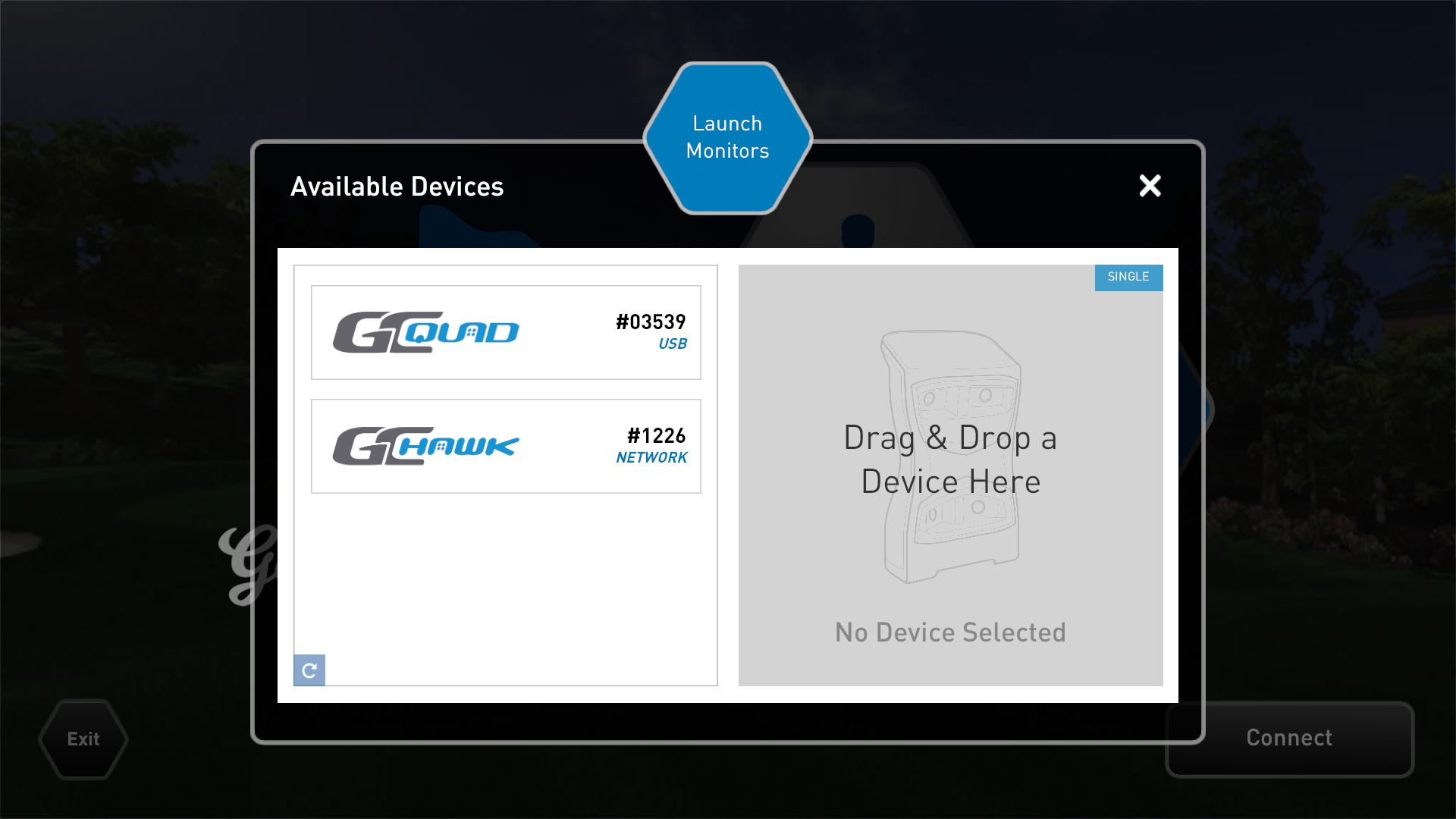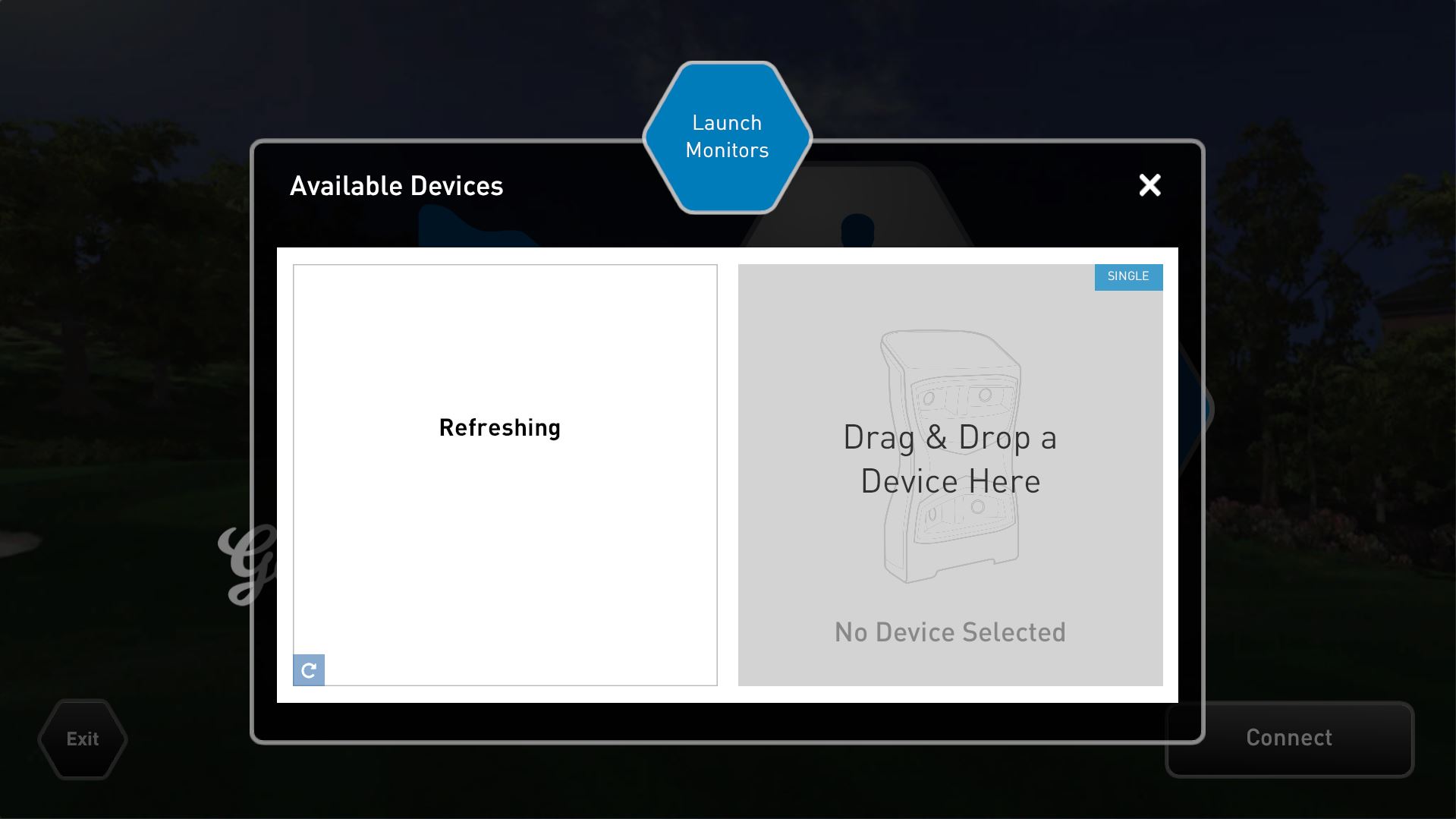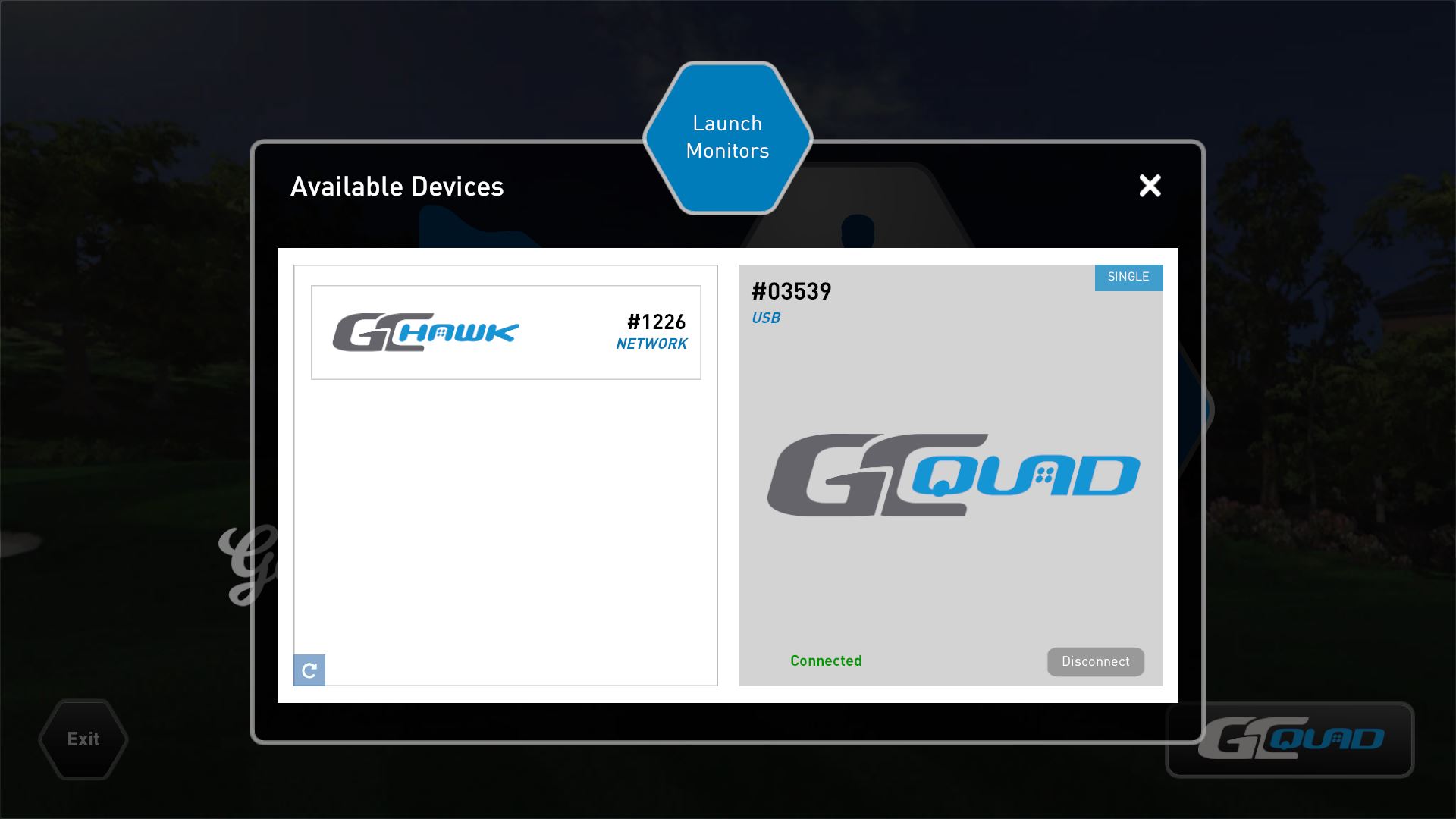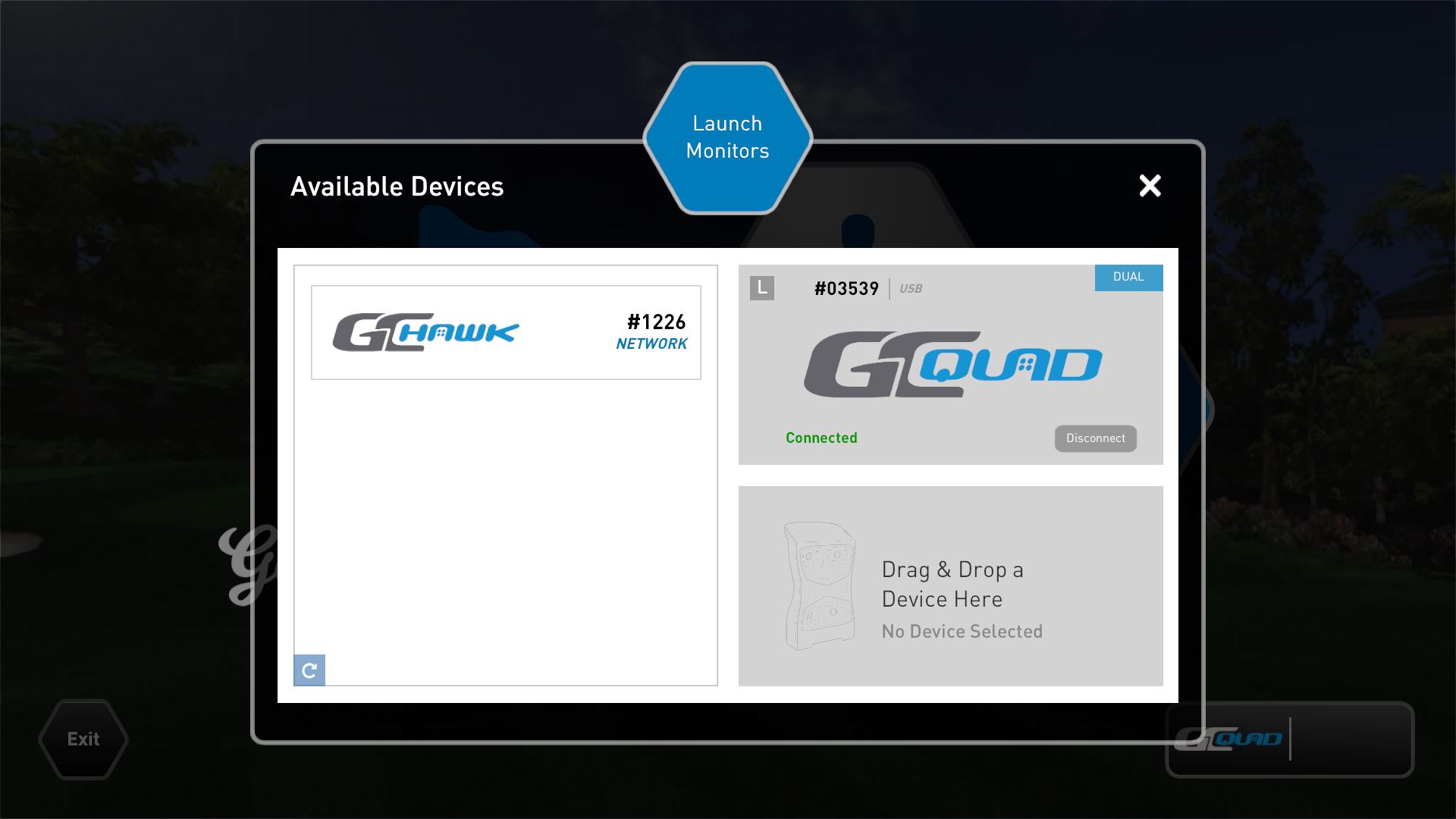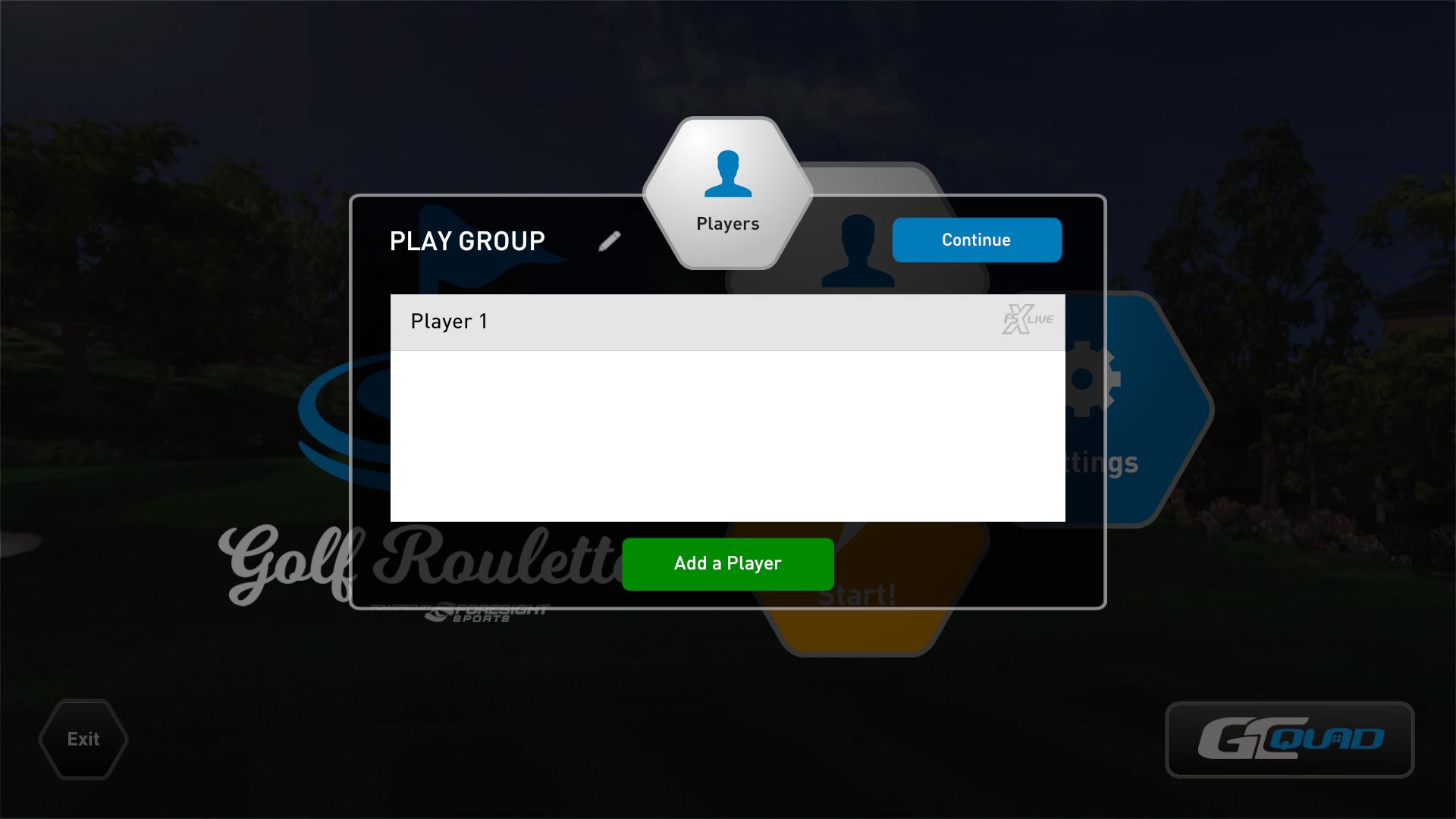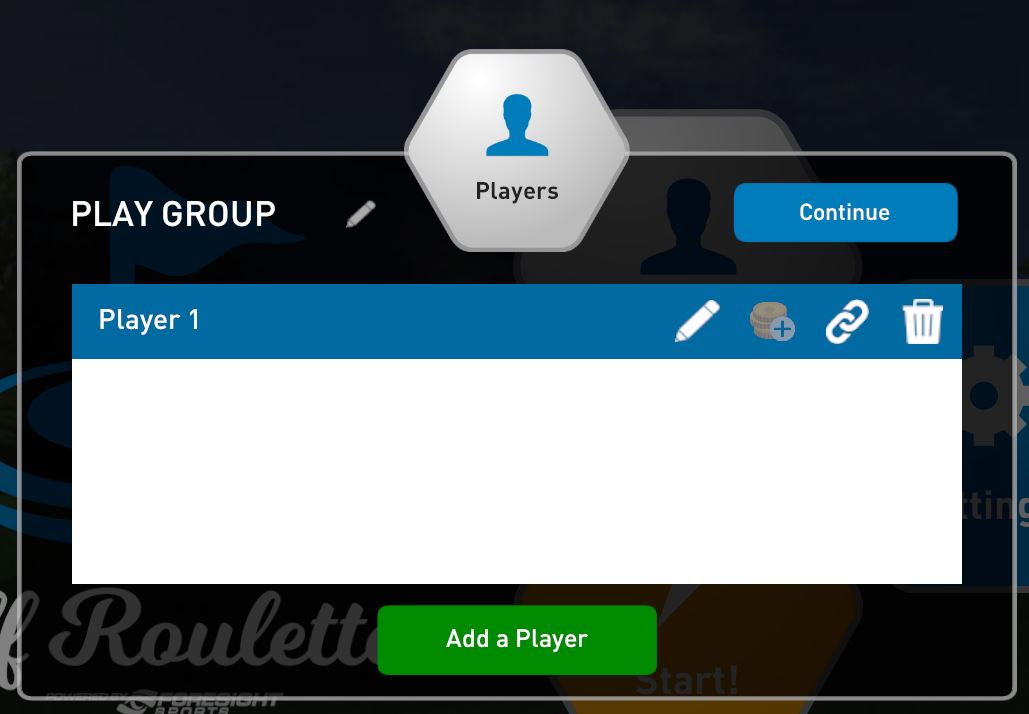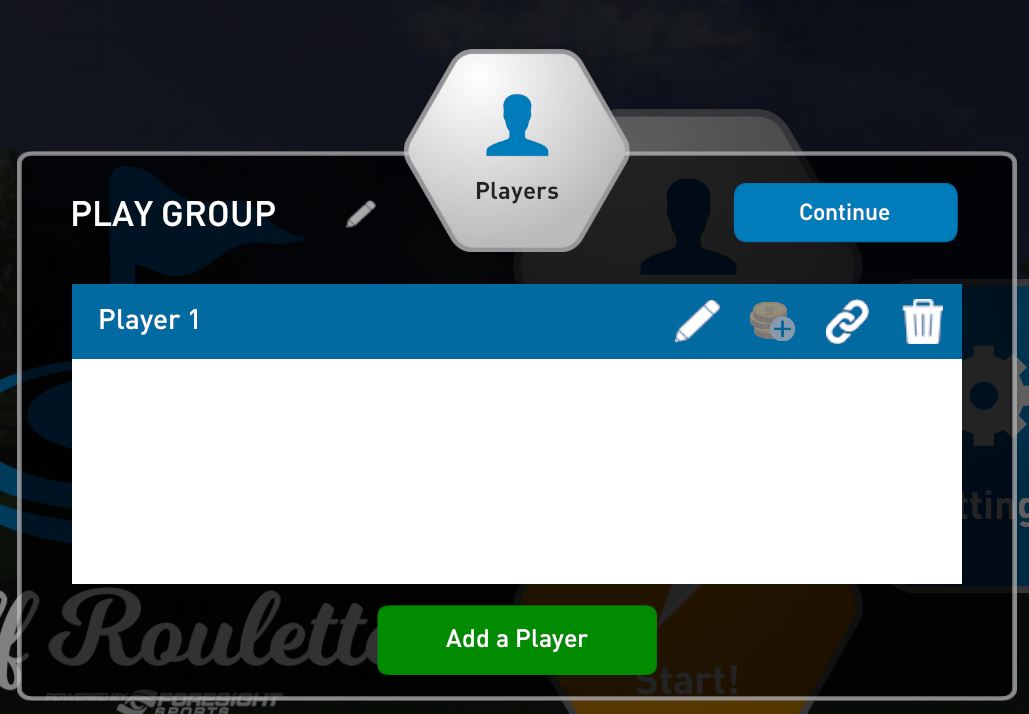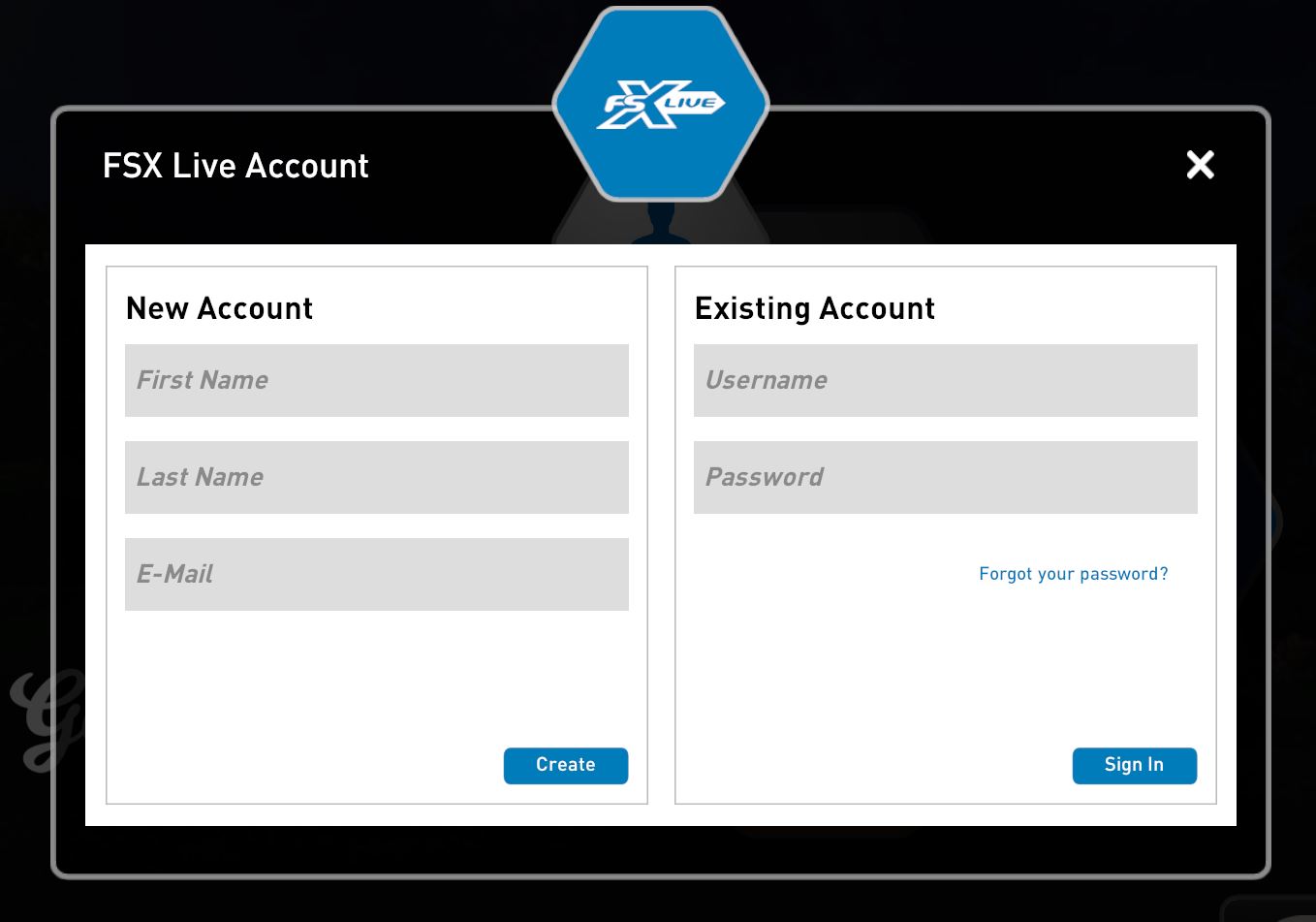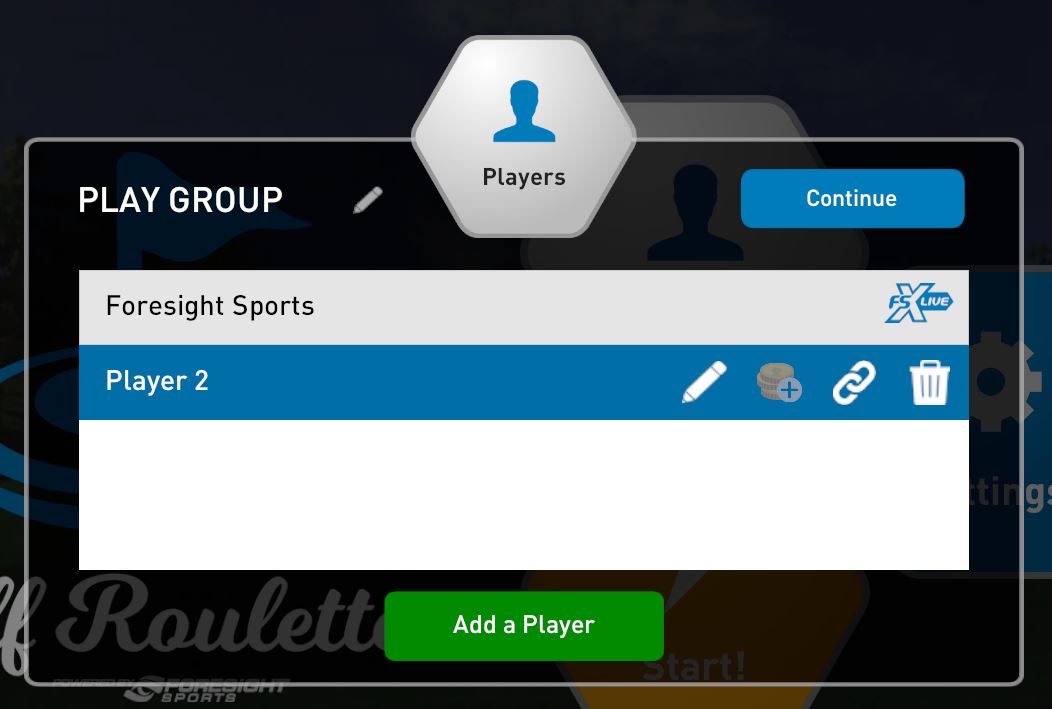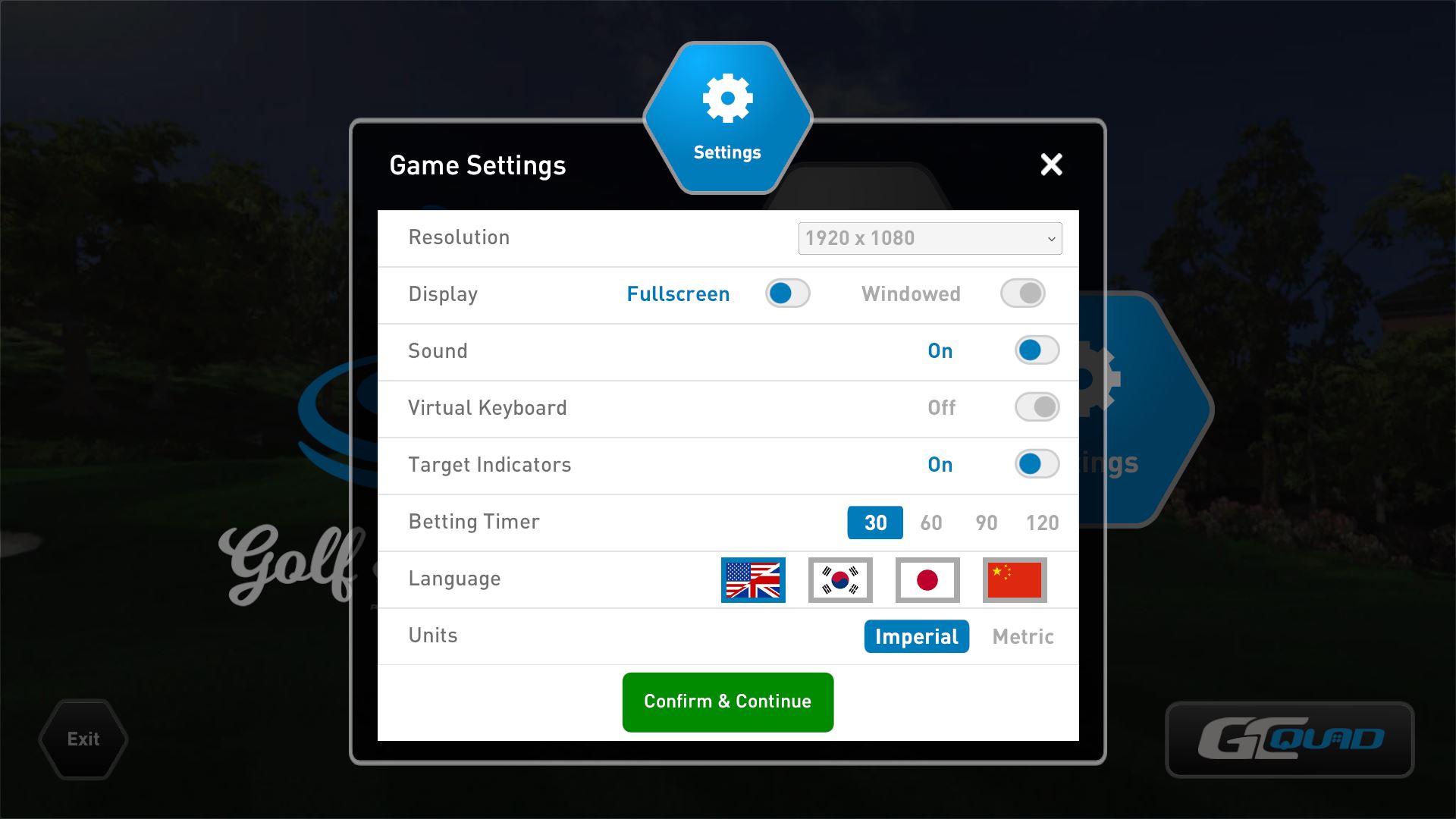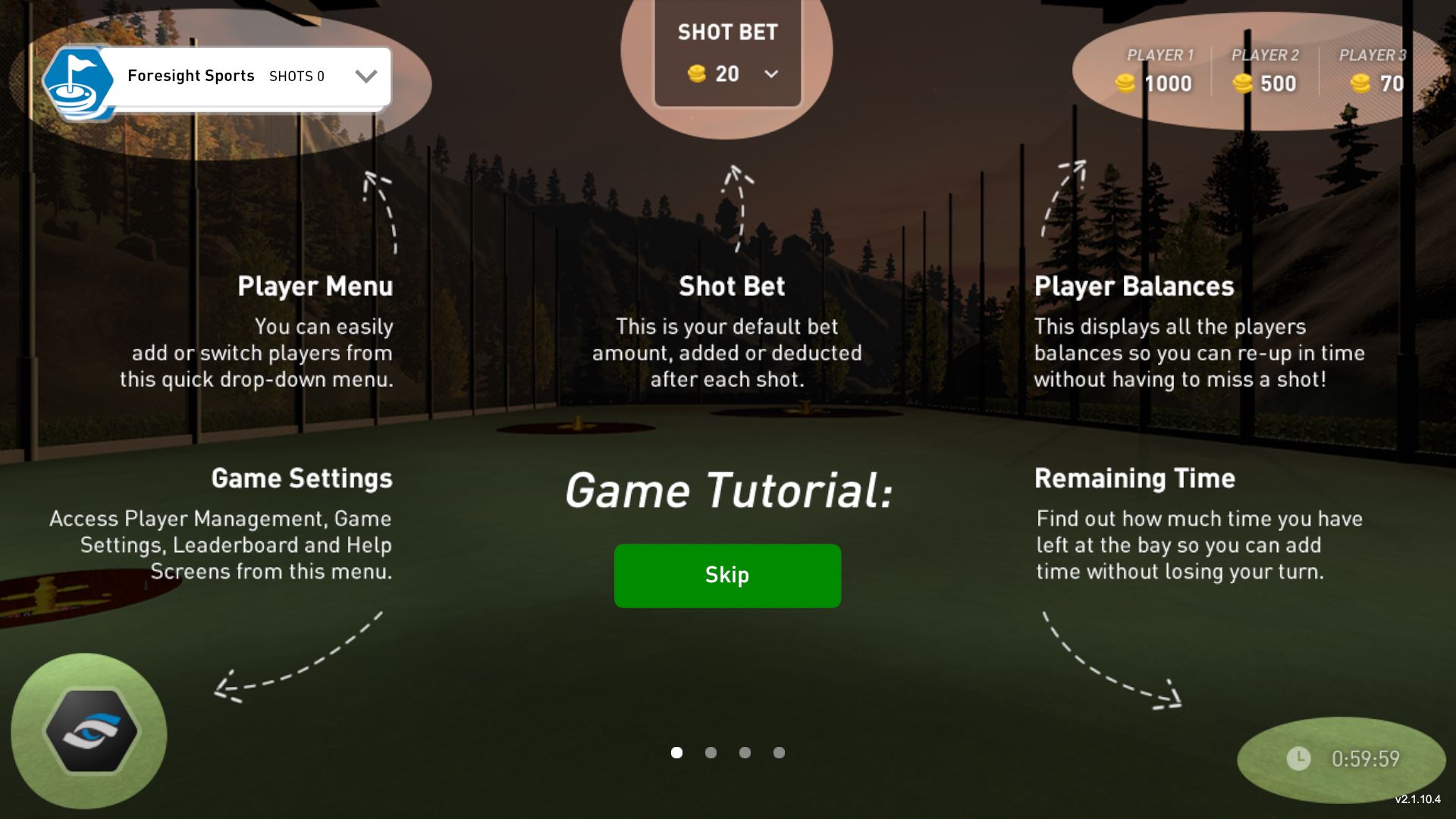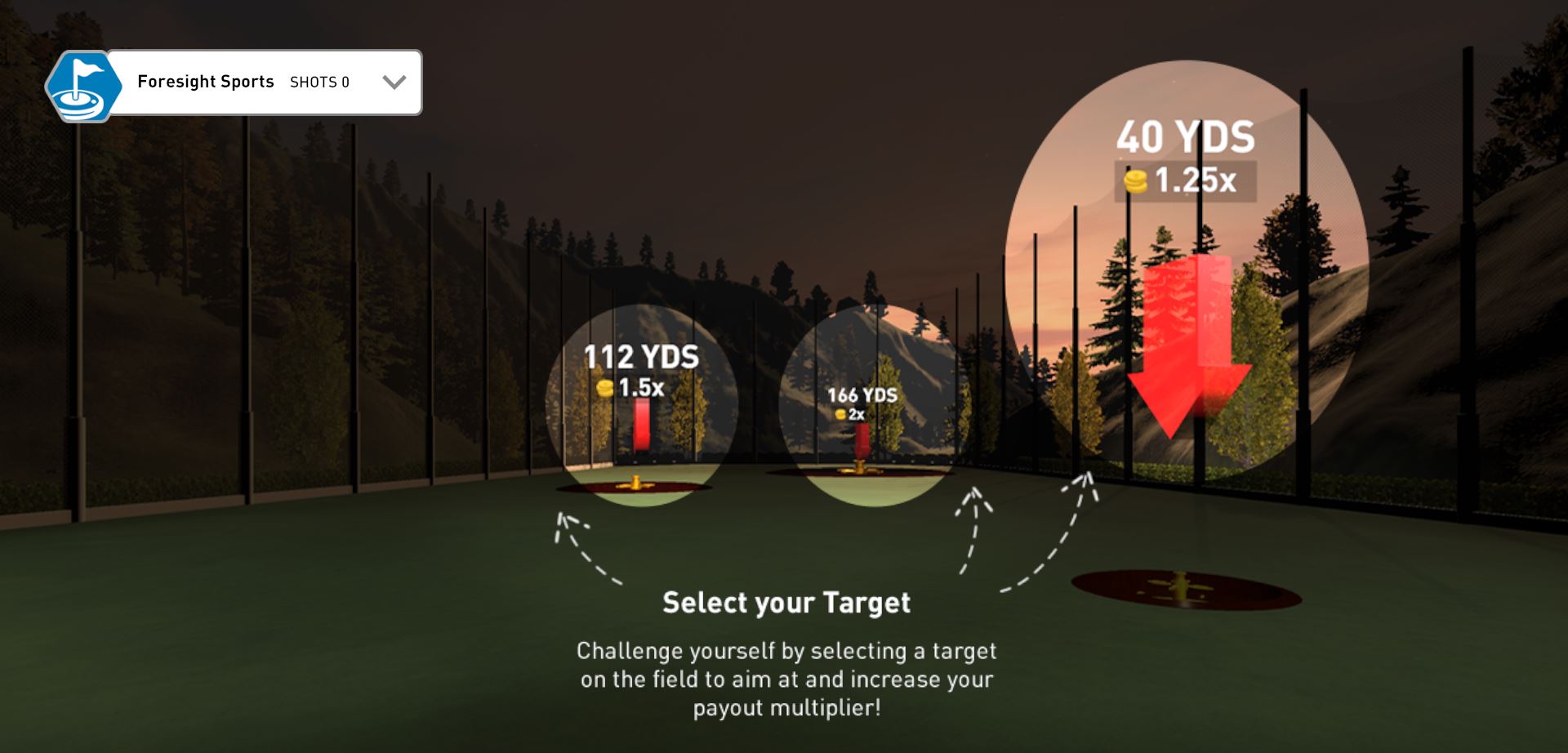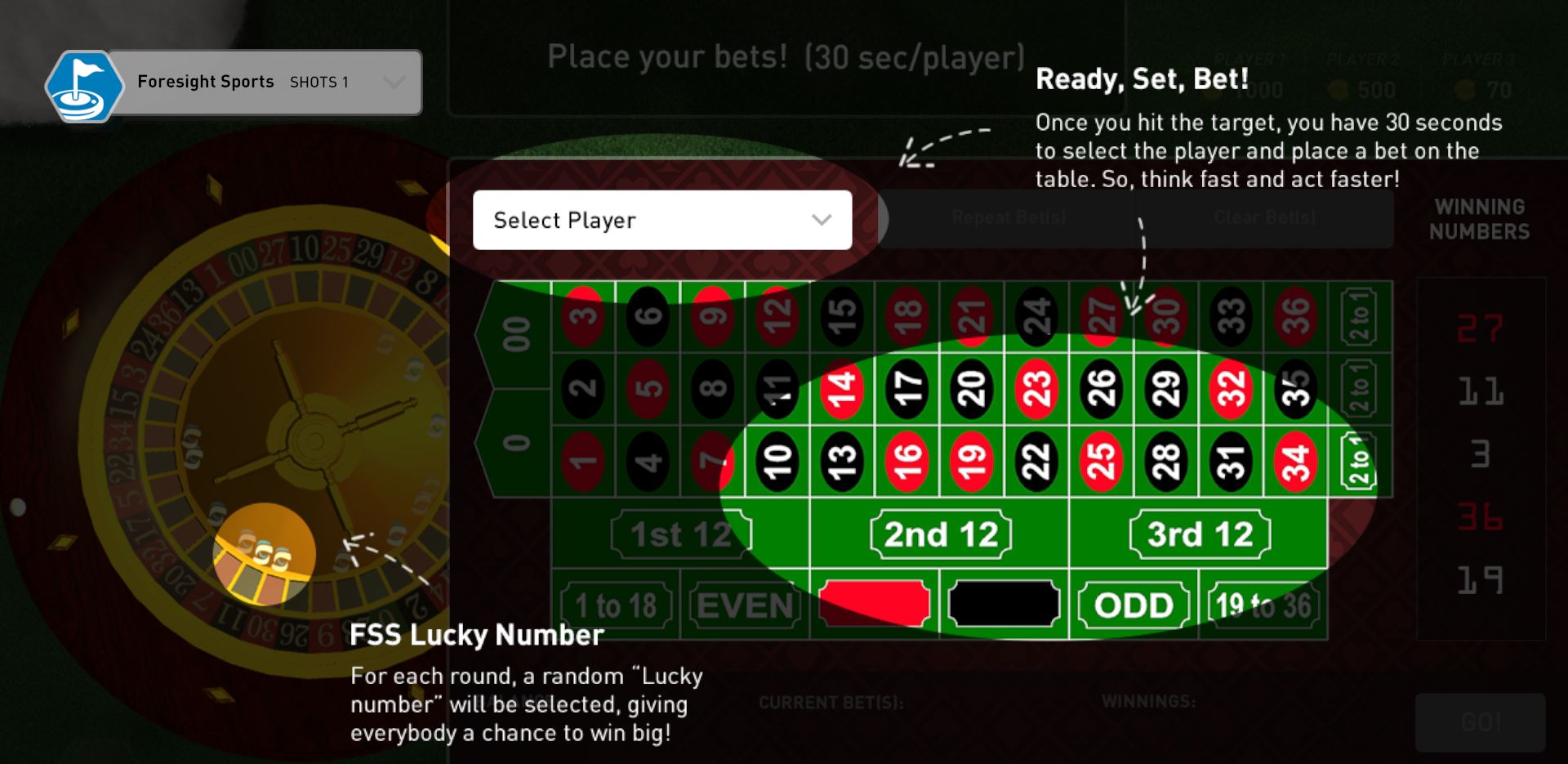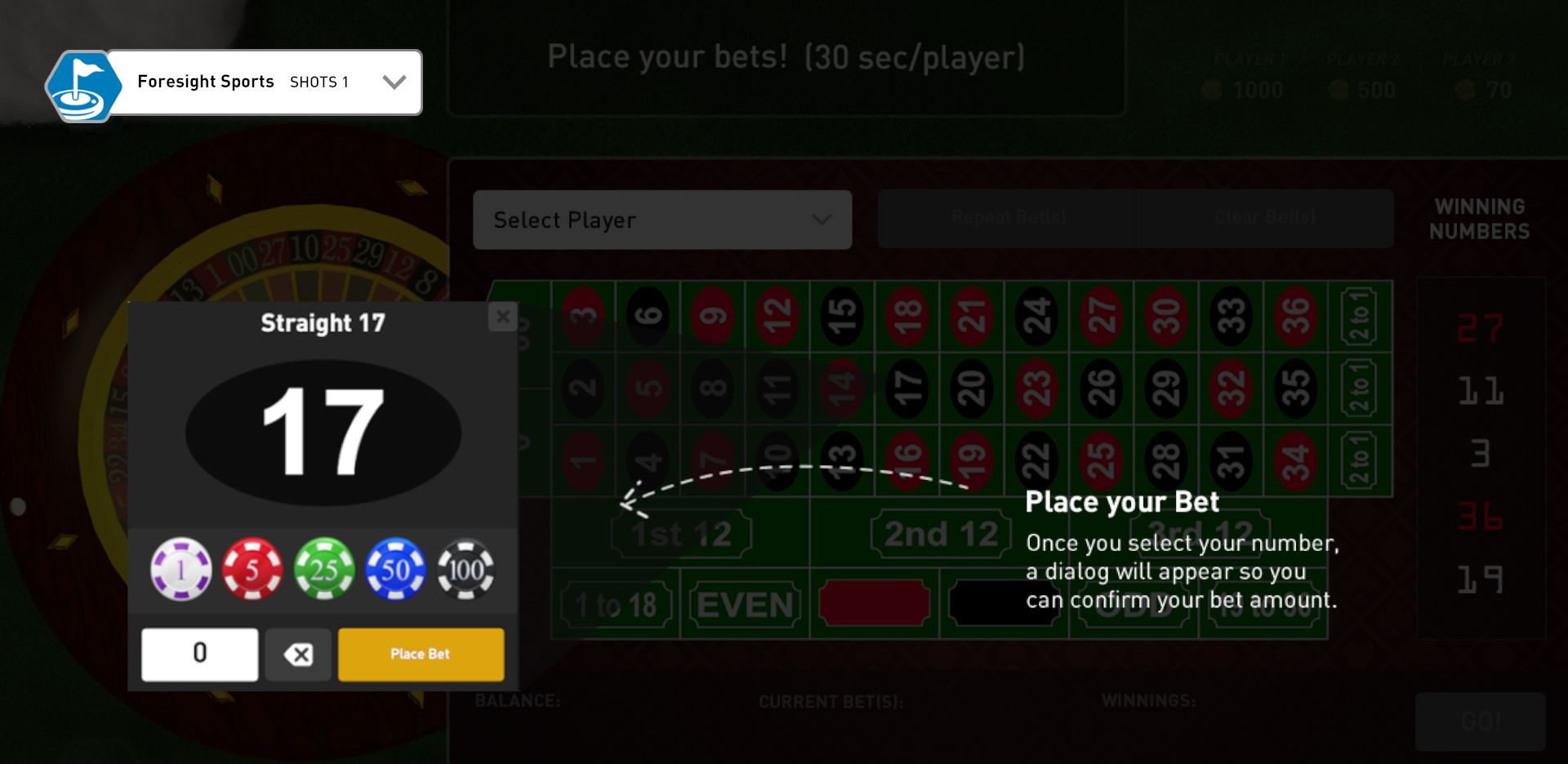Golf Roulette User Guide
-
Welcome to Golf Roulette
Golf Roulette is a fun way to integrate your favorite Sport, GOLF, with your favorite betting game, Roulette!
- Select a Target (Hole) representing a winnings multiplier
- Hit a shot and get to the target to receive the multiplier, miss the target and points will be deducted from your balance
- Bet on the Roulette Table to determine your winnings
Below you will see in detail how to play! Lets get started -
-
Getting Started
-
Launching the Golf Roulette Software
1. Locate the Launch Icon on your Desktop and double-click to open the software
2. The Main Menu will open offering you the following options:
- Players
- Settings
- Start
- Connect
- Exit
-
Connecting a Device
1. The very first thing that will be required is to connect a device. Select the Connect button from the bottom right of the screen
2. You will be presented with a list of all available devices connected to your computer.
*No Device Shown? If you do not see a device connected be sure to check its cable connection or wireless connection is successful and then press the refresh button on the software window
3. Select the device you wish to connect to. Then drag it over to the connection window and drop it to initiate the device connection.
*Need Left and Right Handled Devices? Select the Blue Single Button at the top right of the device connection window. This will present the option to drag two different connected devices, one for right handed users and one for left handed.
4. If you need to disconnect a device you can select the gray Disconnect button. The device in use will then disconnect and return to the left as a available device.
5. Once you are connected to a device you may press the "X" button in the top right of the connections window to return to the main menu.
-
Adding Players
You are able to add up to 8 Players to play Golf Roulette together.
1. Select the Players button from the Golf Roulette Main Menu.
2. The Players Menu offers the following options.
- Continue: Allows you to proceed back to the Main Menu
- Players List: Here you can view and modify existing players
- Add a Player: Select this button to add new players
3. The Players List allows you to modify and select players. Click on the desired player in the list to reveal the Player Settings.
This will reveal four options:
- Pencil: Click this to manually adjust the Local Players name.
- Coins: Show the financial balance a player holds. This can be adjusted once the game has begun.
- Chain Link: This will allow you to login and link the player to your FSX LIVE username.
- Trash: This will allow you to remove the player from the list.
To Login to your FSX Live Username or create a new username:
- Select the Chain Link icon next to the default player.
- Once selected you will be presented with the ability to enter your FSX LIVE username and password and will be signed into your account, or you can create a new account (the FSX LIVE server will only allow one username per unique email address).
- Once logged into your account successfully, the FSX LIVE Logo will appear blue and your FSX LIVE username will be presented.
4. Once you have added the players you wish to include in the game, select Continue to return to the Main Menu.
-
Launching the Game
1. Once you have confirmed you have added players and connected to the launch monitor you are ready to launch into Golf Roullette!
2. Select the Start button from the Main Menu screen
-
-
Game Settings
1. Open the Settings Icon from the Main Menu
2. The Golf Roulette Settings Screen will allow you to adjust the following options:
- Resolution: This option will offer the various resolutions presented by your computers video card.
- Display: You can toggle between windowed and full screen.
* Note: Windowed is recommended if you are needing to access your computer during the game, or if you experience performance issues.
- Sound: You can toggle in game sounds ON and OFF
- Virtual Keyboard: This option will present a virtual keyboard, used to interact within the game should you be using a touch screen or wish to use your mouse instead of a keyboard.
- Target Indicators: Target Indicators are the red arrows which indicate the Bet Multiplier or each target. This option allows you to adjust the target indicators on and off if you would prefer to not see them.
- Betting Timer: This allows you to adjust how long each player has to place bets in game from 30, 60, 90 and 120 seconds.
- Language: You can adjust the language to English (USA/UK), Korean, Japanese, or Chinese.
- Units: This allows you to toggle units of measure within the game to be Imperial or Metric.
3. To save your changes and return to the main menu, select Confirm & Continue. To return to the main menu without saving changes, select the "X" in the top right of the window.
-
How to Play
Once you selected Start on the main menu you will be presented with the Game Tutorial screens, you may select to proceed without reviewing if needed. This information is also presented below:
-
Understanding the Game Screen
The Game Screen contains the following:
Top of the Screen:
- Players Menu: You can Add or Switch Players
- Shot Bet: Default bet amount, you can add or reduce after playing each shot
- Player Balances: This displays the running balance of all players. Each player can add more to their balance without missing shots.
Bottom of the Screen:
- Game Settings: You can access the Game Settings, Leaderboard and Help Screen using this icon
- Remaining Time: The remaining time for play is listed in the bottom right corner of the screen
-
Selecting a Target
When playing you will be required to Select a Target. Each target will vary in difficulty and will represent a higher payout multiplier. Be sure to select and not to miss though, points will be removed from your balance if you do!
-
Placing a Bet
Once you have Selected a Target you will need to Place A Bet. This is where the Roulette part of the game really comes into play, but be fast! You get 30 Seconds (unless adjusted within the Game Settings Options)
1. Select the Player to place the Bet
2. Place your Bet on the Table
*Note: FSS LUCKY NUMBER: Foresight Sports added and added twist and offered an additional way to Win Big! If the Ball lands on the FSS Lucky Number, everyone wins!
3. Select the Bet Amount
4. Select the yellow Place Bet button to complete the betting process
-
-