FSX 2020 Download and Installation Guide Draft
-
Software Version And Offline Hours
1. Confirm you have downloaded and installed FSX 2020 version v7.5.1.1 or greater.
Do not proceed with updating if you have not installed or purchased version 7 or greater of FSX 2020. To confirm your FSX version, follow the information in step B.
A. You may find the software update download on the FSX 2020 Updates Page, if you require assistance updating your software please reference this guide: FSX 2020 Installation Guide.
B. Once you have downloaded and installed the software update, you should confirm the update was successful by clicking on the FSX logo on the main menu of the software.
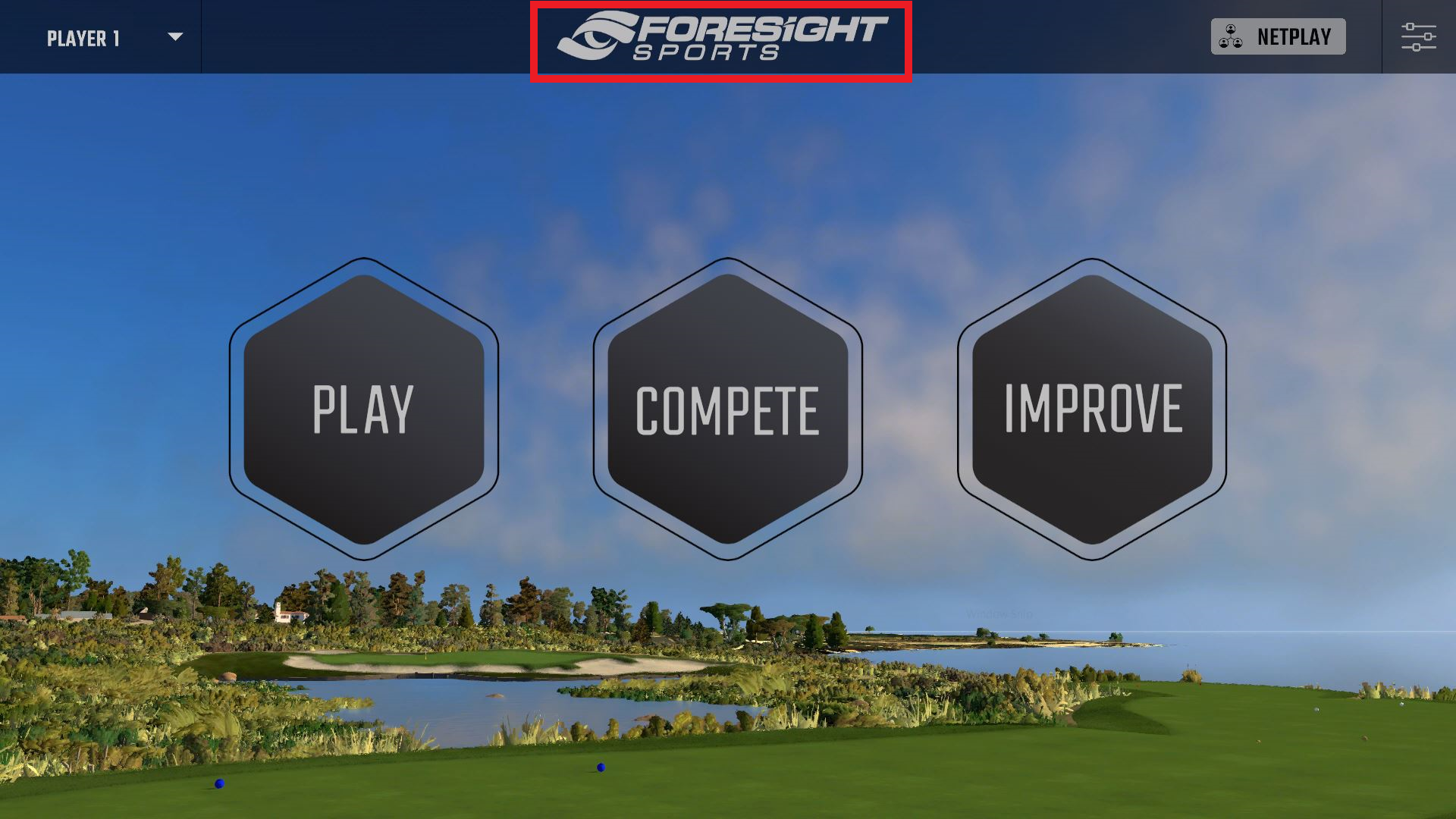
Your software version will be shown in red:

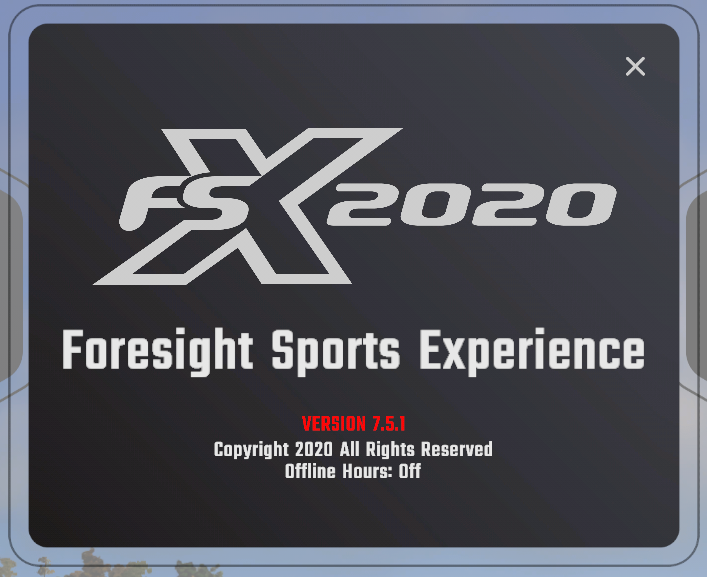

-
Offline Hours
2. Please note that offline hours must be deactivated and an internet connection enabled during the course activation process. If offline hours are enabled, simply click the deactivate icon. Please restart your software after offline hours have been deactivated.
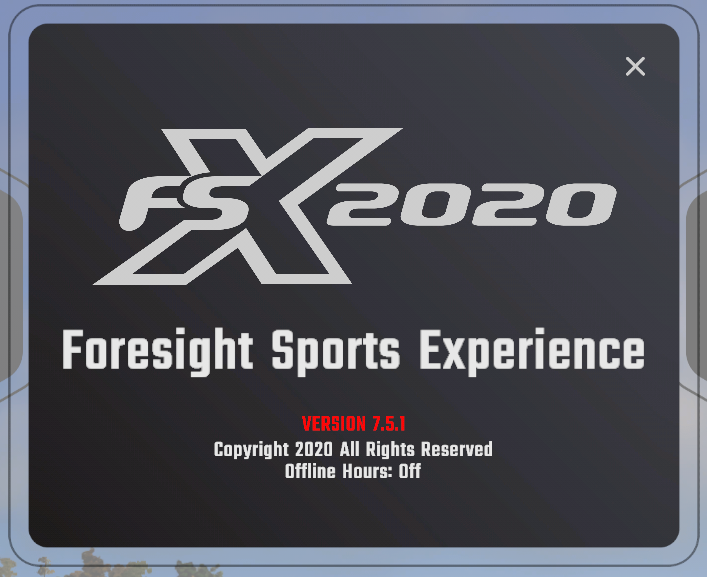
-
-
Download
3. Download and then run the installation file from this link: FSX 2020 Course Installation - The Farms v.3.0.1
Please download via Google Chrome or Mozilla Firefox, as Microsoft Edge has been known to produce corrupt downloads.
-
-
Course Activation
4. Next, open your FSX 2020 software. Select the Play icon and choose new game. Click on the course to activate it from within the course list in your FSX 2020 Software:
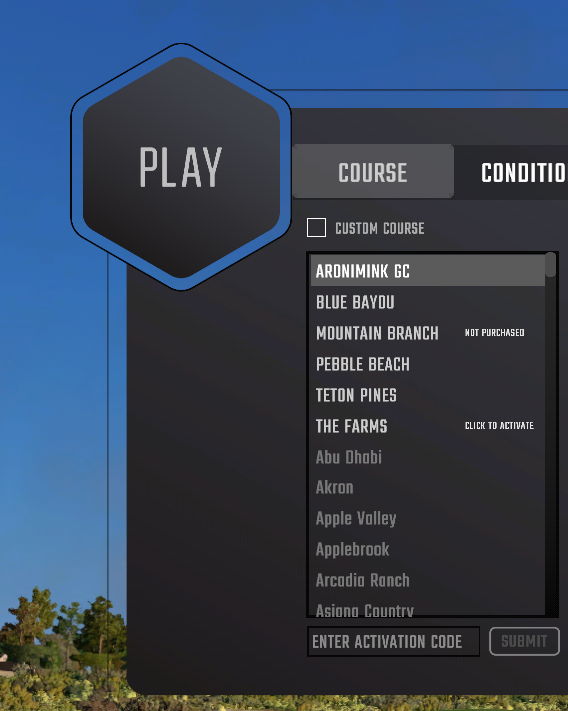
-