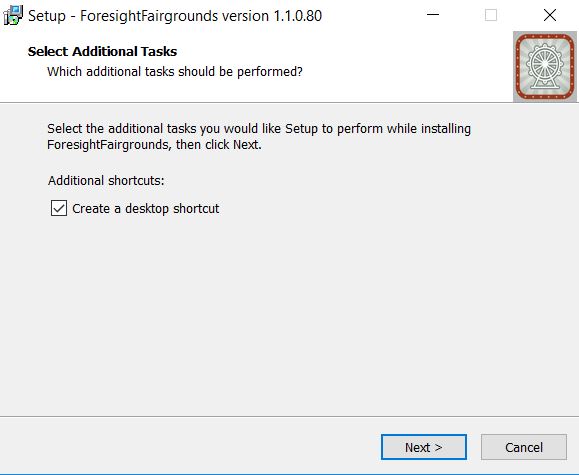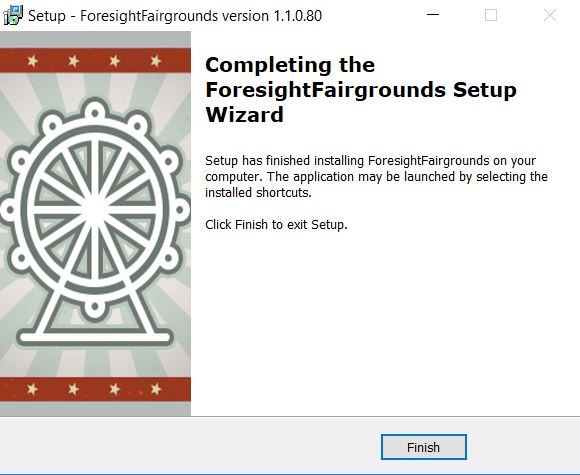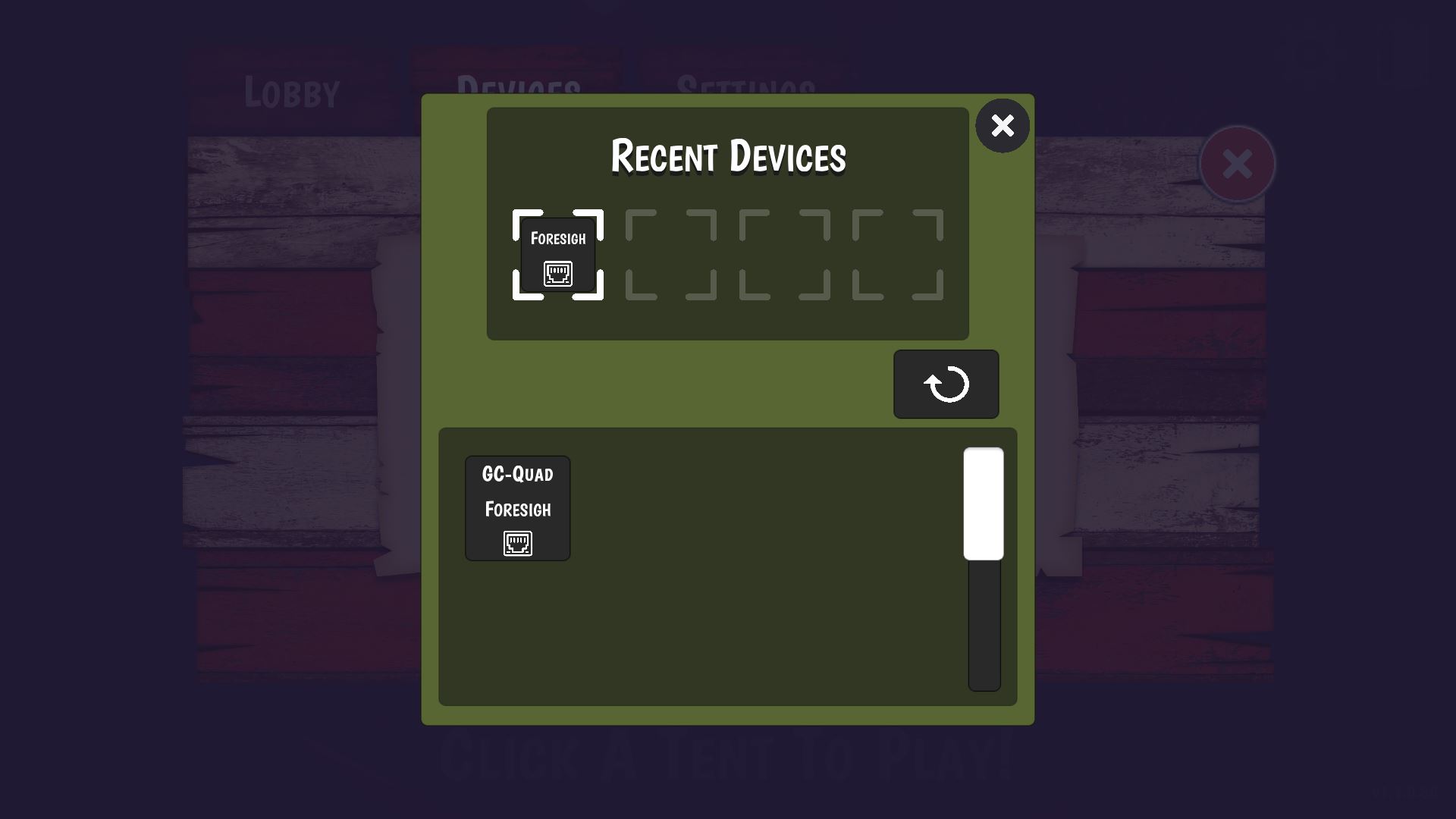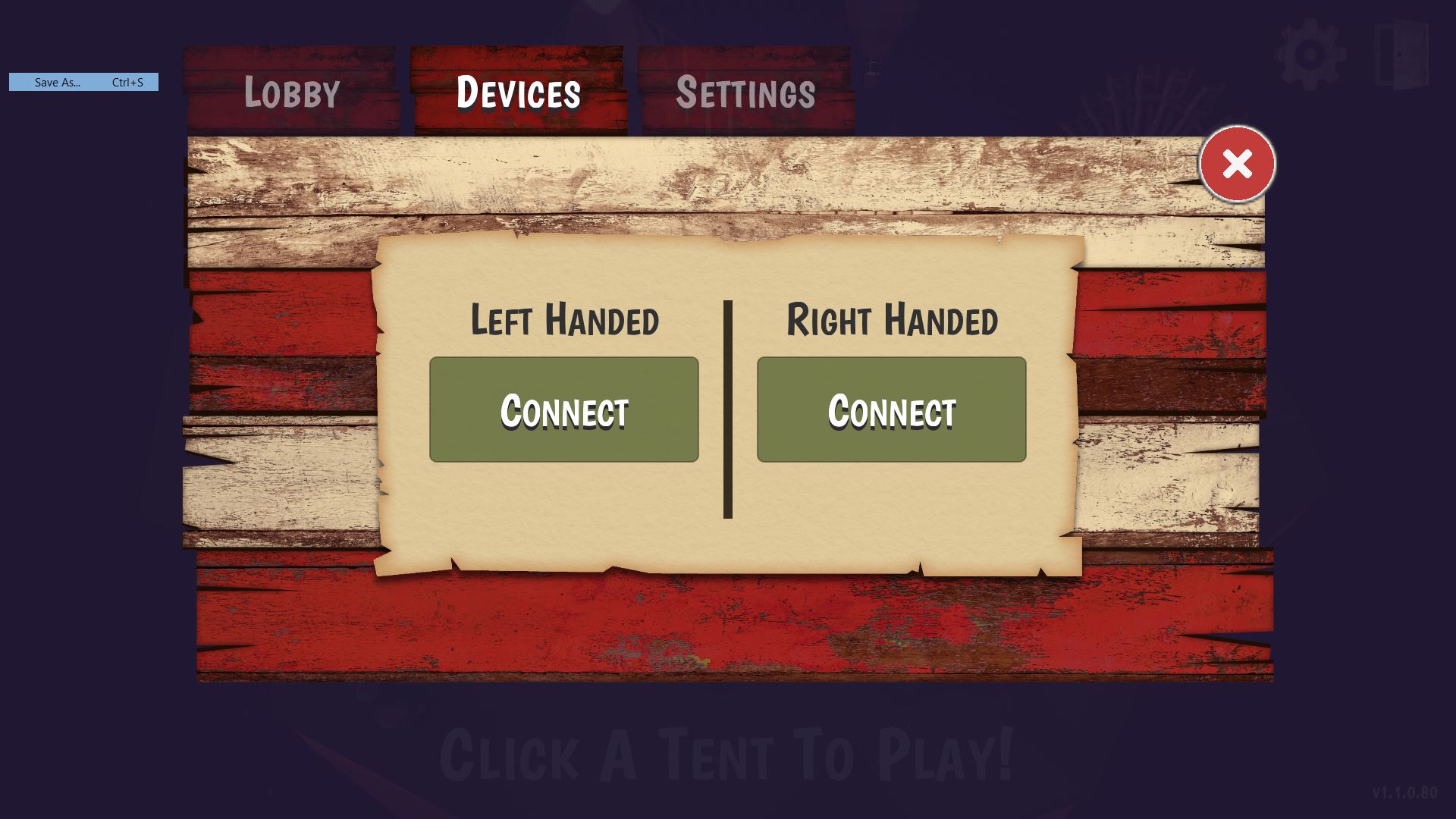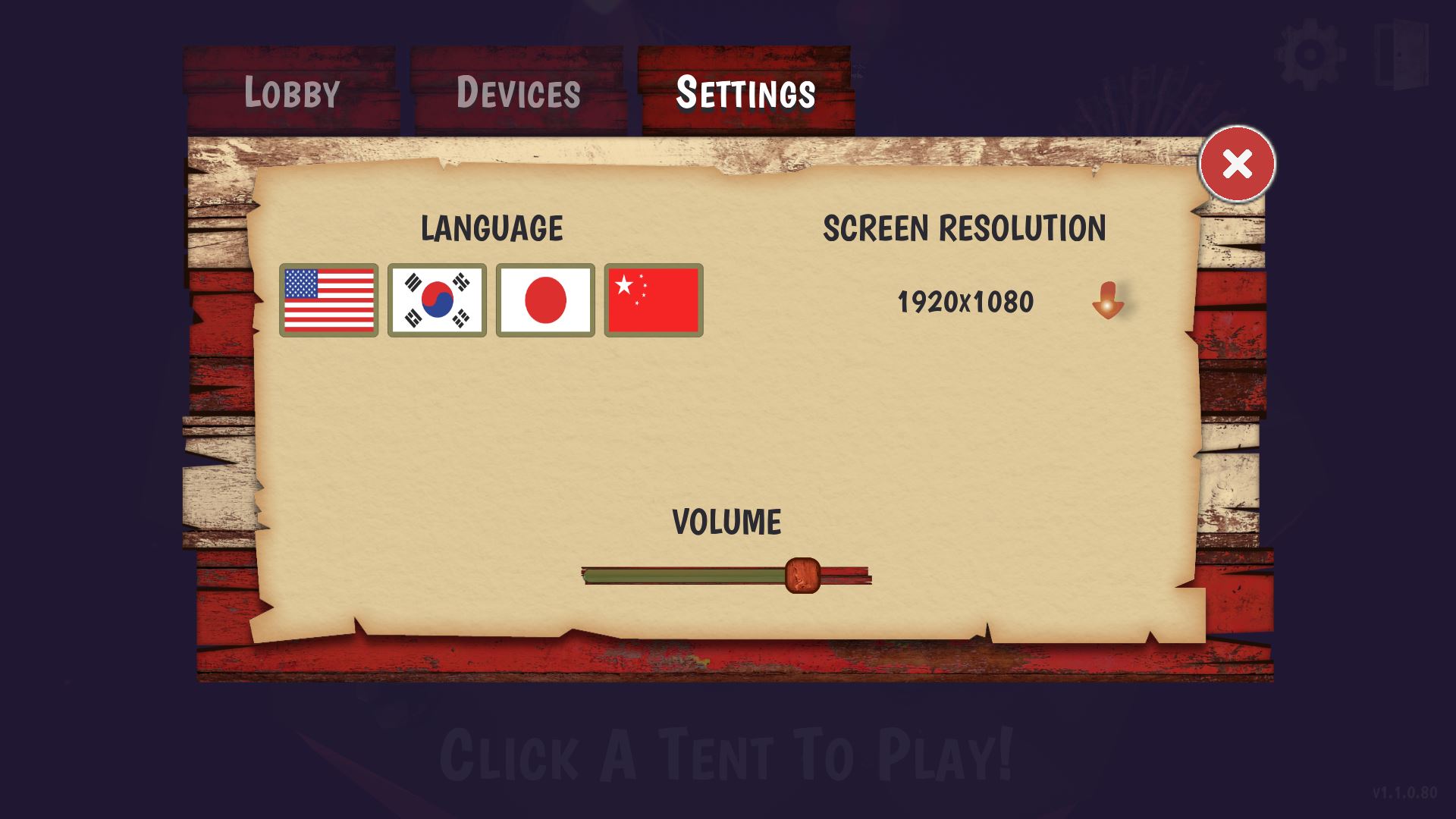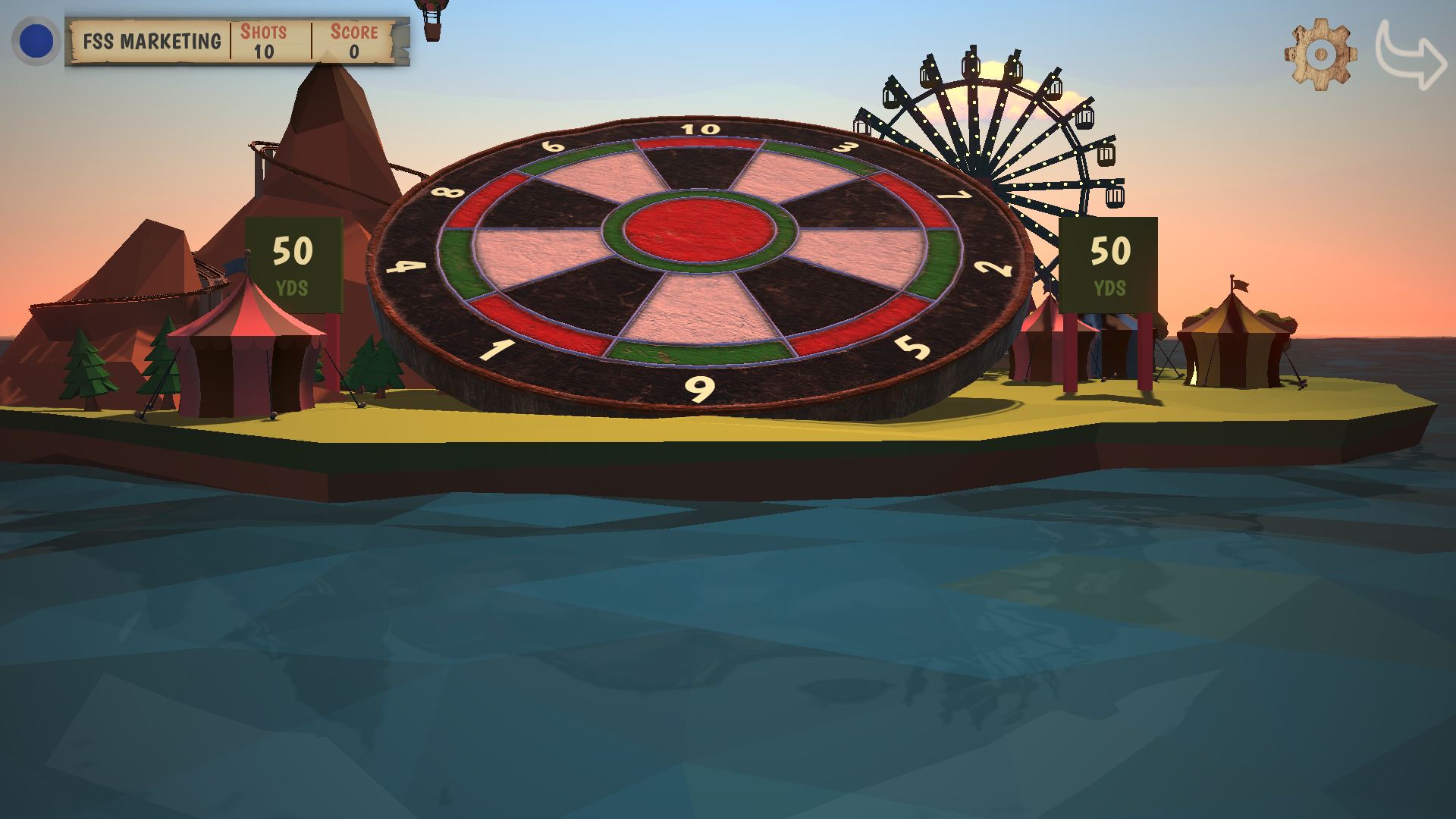Foresight Fairgrounds User Manual
-
Setup
-
Introduction
Foresight Fairgrounds is available as a free download to all FSX 2020 users. Combining classic carnival-style games with fast paced skill building, Foresight Fairgrounds provides a casual golfing experience targeted toward younger golfers and families. Here’s how to get started:
-
Download and Installation
Download
To download Foresight Fairgrounds, head to the following link: https://www.foresightsports.com/support/software/foresight-fairgrounds and select the downloader option.
Launch Pro Users: Foresight Fairgrounds is available for Silver subscriptions and above.
Installation
1. To begin installation, run ForesightFairgroundssetup.exe and follow the installation instructions.
2. Check/uncheck the desktop shortcut box, then Click “Next” to begin the installation.
3. With the installation completed, click “Finish”.4. To load Foresight Fairgrounds, either select the Foresight Fairgrounds shortcut on your desktop or head to “C:\Program Files (x86)\ForesightFairgrounds” and run the application.
-
In-game Setup
Activation
If this is your first time playing Foresight Fairgrounds you will be prompted to enter your FSX Live login information to begin playing. If you do not know your FSX Live login, please search for it within your email inbox. Our tech support team emails each user their login with the email download prompt for our FSX 2020 software.
Please note: Your FSX Live login is linked to your FSX 2020 activation code. This activation code is also used to activate Foresight Fairgrounds. To activate or deactivate this code please go to https://performance.foresightsports.com/
-
Connecting A Device
Once signed into FSX Live, users will be prompted to connect their device within the lobby. Simply select the “connect a device” option and click “connect” under your chosen dexterity. Next choose your device from the available devices list.
Note: With their device connected users can enable the “auto connect” feature for their available device.
-
Main Menu
Launching the game will bring you to the main menu (pictured). The main menu has three sections:
Lobby
Having followed the steps above to connect a device, users can also add multiple players to their game. Simply click the “add player” tab. Change the player’s dexterity by clicking the “R” or “L” icons. To remove a player click the “delete icon”
Devices
Add/remove and connect available devices.
Settings
Change device language, screen resolution and game volume.
-
Selecting A Game
Players can enter the game selection screen by clicking the “X” in the main menu. To select a game simply click on one of the game icons presented, choose game difficulty and select the “play” icon.
The game modes are as follows:
Balloon Pop
The objective of Balloon Pop is to score as many points as possible by bursting the balloons on the stand in front of the player. The player gets 10 shots, just watch out for those bombs….
Scoring System
Red Balloon: +20
Blue Balloon: +30
Yellow Balloon: +50
Orange Balloon: +80
Green Balloon: +100
Bomb: -20
Putt SkeeThe objective of Putt Skee is to score as many points of possible by putting the ball into one of the three scoring zones. The player receives ten attempts. Increasing the difficulty adds smaller scoring zones.
Scoring System
Outer Ring: +20
Inner Ring: +50
Center Ring: +100
Shooting GalleryScore as many points as possible by hitting the moving targets.
Scoring System
Bottom Row: +50
Middle Row: +100
Top Row: +200
Darts
Get the highest score possible in 10 darts. The bullseye is worth 50 points whilst the inner ring is worth 25. All other scores are either single or double the number scored.
Changing the difficulty will change the distance the player has to hit the dartboard.
Scoring System
Novice: 50 yards
Intermediate: 100 yards
Expert: 150 Yards
Splash Wall
Users have 12 shots to fill up different shapes with colors on the splash wall.
Scoring System
Novice: Simply fill up the circle with any color.
Intermediate: Fill up the corresponding shapes with their colors.
Expert: Fill up the corresponding shapes with their colors.
High Striker
The objective of High Striker is to hit the ball as close to the center of the target at the highest ball speed possible. Doing so will score the player points. The player has 3 attempts to score enough points to ring the bell.
Scoring System
Novice: Score 125 points to ring the bell.
Intermediate: Score 175 points to ring the bell.
Expert: Score 225 points to ring the bell.
-