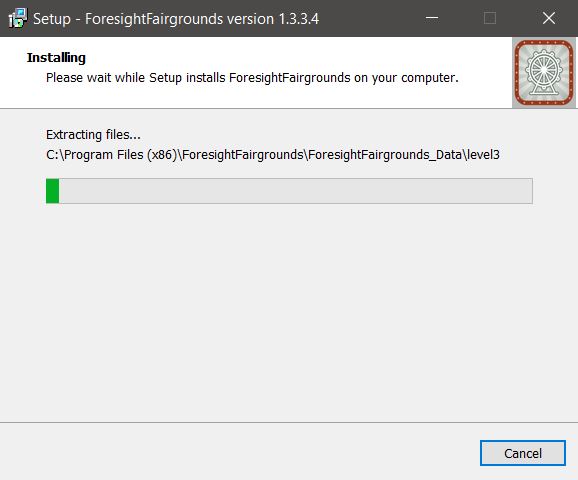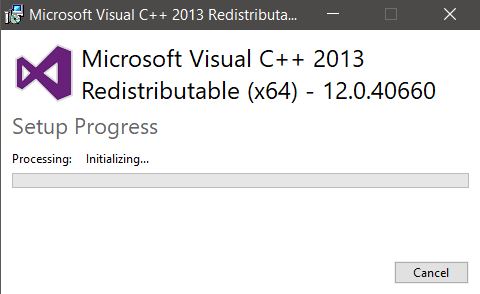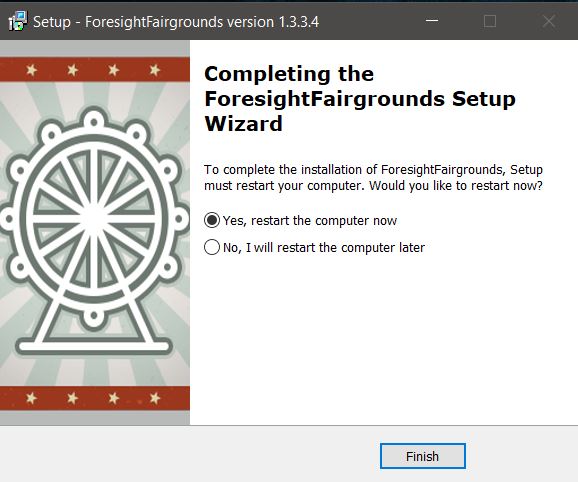Foresight Fairgrounds Installation Guide
-
System Requirements & Installation Preperation
-
System Requirements
-
System Requirements
System Requirements:
(minimum spec)- Operating System: Windows 7 or greater (64 Bit Required) Works well with Win 8.1, & 10.
- Processor: Min Spec: Intel i5 or i7 processors (AMD processors not recommended)
- Memory: Min Spec: 8GB system memory
Recommended: 16GB for best performance - Video Card: Min Spec: Nvidia GTX 1050 ti or greater (AMD GPUs not supported)
Recommended: GTX 1060, 1660 or 1070, RTX 2060 Premium: RTX 2070 or 2080
It is recommended that before you start you optimize your Nvidia Graphics card by following our https://www.foresightsports.com/nvidia-graphics-card-settings. (skip step 3 in the Nvidia Instructions if this option is not present).
Please Note: Does Not Support GC3 Or Launch Pro Devices At This Time.
-
-
Preparing for Installation
To complete the installation of Foresight Fairgrounds, please first be sure that you have completed your FSX 2020 Software Installation & Activation. If you have not yet activated your FSX 2020 Activation Code and associated it to your FSX LIVE username and password you will not be able to gain access to the Foresight Fairgrounds Application.
If you have purchased the FSX 2020 Software Online this email would appear from: fsxlive@foresightsports.com . All other orders will be sent from our Order Fulfillment Team. If you do not receive either of these emails please contact: orderfulfillment@foresightsports.com
Please note: Check your spam folder if you are unable to locate this email, as some internet service providers may view these fulfillment messages as spam and not present them to you.
-
-
Installation Step-By-Step
-
Installation
1. Select the Download option from below.
-
Foresight Fairgrounds Software
System Requirements:
(minimum spec)- Operating System: 64 Bit Windows 10 or greater
- not supported: iOS, Linux
- Processor: 7th Gen or greater Intel i5, i7, and i9 processors
- not recommended: AMD CPU
- Memory/RAM: 8GB system memory
- recommended: 16GB+ for Swing Camera/Swing Catalyst use
- Video Card: Nvidia GeForce GTX 3060 or greater
- recommended for Quality/Optimal Performance: GeForce GTX 3070ti/3080/3090
- not supported: Nvidia Quadro, AMD GPU
Release Date:
Changes:
Foresight Fairgrounds v1.10.0.7 includes:
New Features:
- SDK Updated to add Support for New Foresight Sports Launch Monitors
- Resolved Issues w/ Hit Zone and PLM Units
- Misc. Bug Fixes
Foresight Fairgrounds v1.9.0.3 includes:
- QuadMax & Falcon Functions
- Various Bug Fixes
- Misc Feature Improvements
New Features:
- Internal Optimizations
- Falcon Support Added
- Calibration Tool and Room Config Optimizations
- Fixed: Camera Follow not working or Intermittent - Darts Minigame
Foresight Fairgrounds v1.7.0.2 includes:
New Features:
- Support for Darts Game In Soccer Mode For GCHawk
- Added Bell Function For Soccer Mode In High Striker With GCHawk
- Updated High Sticker Function
Foresight Fairgrounds v1.6.0.9 includes:
New Features:
- Support For GC3 & Launch Pro Device (LP Subscription Required).
- License Validation Screen & License Validation Flow.
- Device Connection & Re-connection Management.
- Option To Change Units Of Measurement In Settings Added.
Bug Fixes:
- Misc Bug Fixes To Improve Performance & Function.
- Improved Hitting Zone On-Screen Display For GC3.
- General - Updated Performance Related To Sound Management.
- Resolved Player Reset Bug.
- Improved Darts Mini-Game Camera Management.
- Resolved Hot Air Balloon Respawn Bug In Darts Mini-Game.
- Resolved ScoreBoard Bug In Balloon Pop Mini-Game.
- Resolved Multiple Device Connection Bug.
- Resolved Darts Mini-Game Ball Flight Display Glitch.
- Improved Messaging For Clearer Instruction.
Foresight Fairgrounds v1.5.0.2 includes:
New Features:
- Device Connection Updated To Include GC3 & Launch Pro Device (LP Subscription Required).
- New High Striker Mini Game: Includes Three Levels Of Difficulty & A Tutorial For Game Play
- Added Device Auto Connect Function
- Updated Device Connection Software Management SDK
Bug Fixes:
- Misc Bug Fixes To Improve Performance & Function
Foresight Fairgrounds v1.4.0.0 includes:
New Features:
- Device Connection Updated To Include GC3 & Launch Pro Device (LP Subscription Required).
- Added Device Disconnect Error Message.
Bug Fixes:
- Selection Screen - The Bowling Game Thumbnail is lost.
- Splash Wall: Target doesn't always appear when first entering the game.
- Bowling - Resolved Problem With Scoring On The 10th Frame.
- Resolved Players Array Display Problem.
- Bowling - Resolved Pin Placement Problem.
- Splash Wall - Resolved Scoring When The Canvas Fills Up Completely.
- Resolved Incorrect User Sign Out Problem.
- Resolved Device Connect Issue While In Game.
- Resolved Disappearing Player Names When Adding New Players.
Please Note: v1.4.0.0 Supports GC3 & Launch Pro Devices At This Time. Foresight Fairgrounds will come at no additional cost with the FSX 2020/2018 software or With Associated Device Subscriptions. You must login within the FSX LIVE username using your FSX 2020/2018 activation code or Connect Using A Subscription Device in order to connect a Foresight Sports device and use the software. - Operating System: 64 Bit Windows 10 or greater
2. Now at Hightail.com, click the orange rectangular DOWNLOAD ALL button (please maximize your window to see this DOWNLOAD ALL button). Users may be asked to SAVE or RUN this program, select SAVE and download the complete Foresight Sports Experience Components 2020.exe (roughly 1.5gb) to a preferable folder.
Customer Note: If asked to create a Hightail.com account (not required), select NO THANK YOU to proceed.3. Run the ForesightFairgroundsSetup v#.#.#.#.exe from a browser. If this option is not available, locate the installation file from the Downloads folder. To open the Downloads folder, select Windows Explorer and choose the Downloads folder from the left-hand Quick Access. Now run ForesightFairgroundsSetup v#.#.#.#.exe
4. If you see the Windows Defender Warning (below). Please click on More Info and select Run Anyway.
5. At the beginning of the Foresight Fairgrounds installation, Confirm the Desktop Icon Checkbox is selected and click Next.
6. Now the installation of the software will begin. Be sure to allow the entire process to complete.
- Your installation may prompt you to allow the Microsoft Visual C++ 2013 Redistributable (x64)
7. Select the, "Yes, restart the computer now", if prompted. This will apply the installation changes to your computer. If not, select Finish.
-
-
-
Launching and Using Foresight Fairgrounds
To walk through using Foresight Fairgrounds you will want to reference the Foresight Fairgrounds User Guide.
This guide includes: