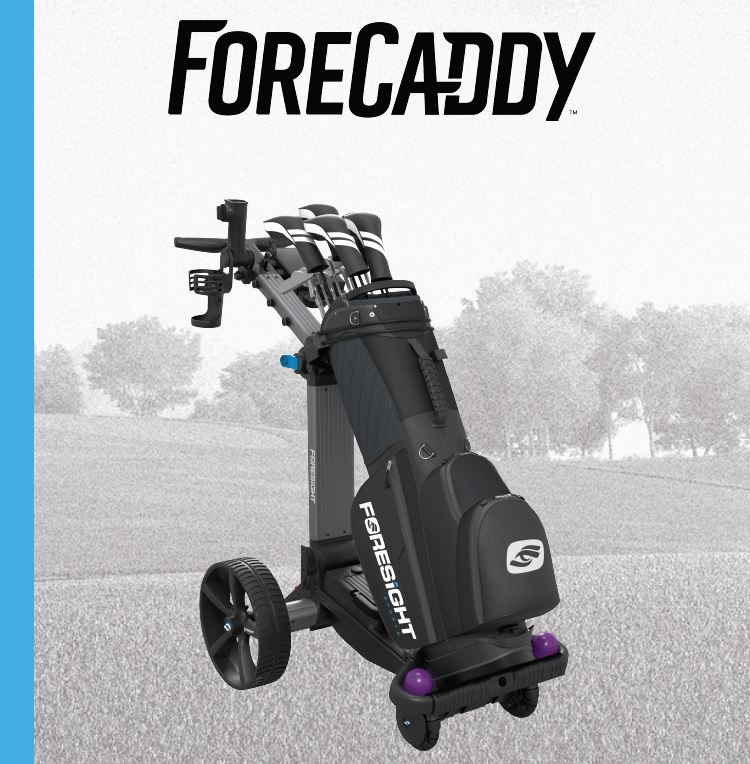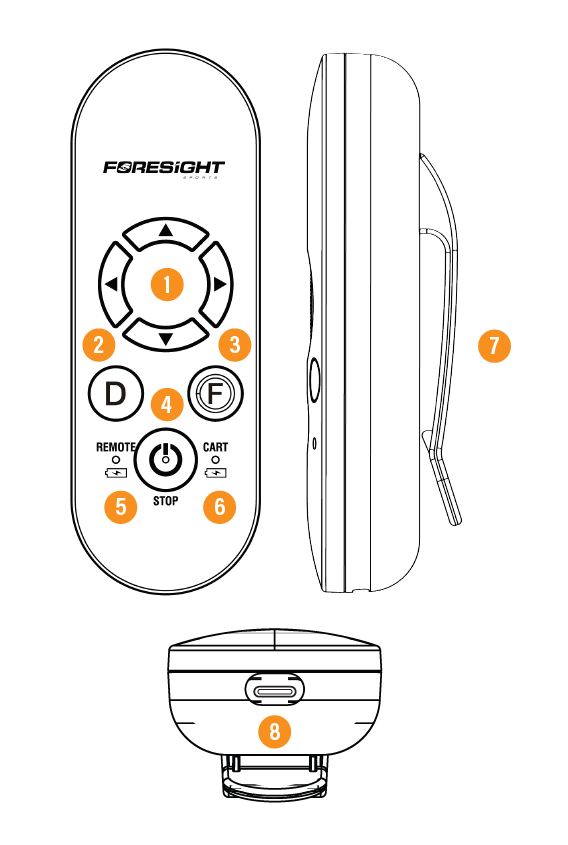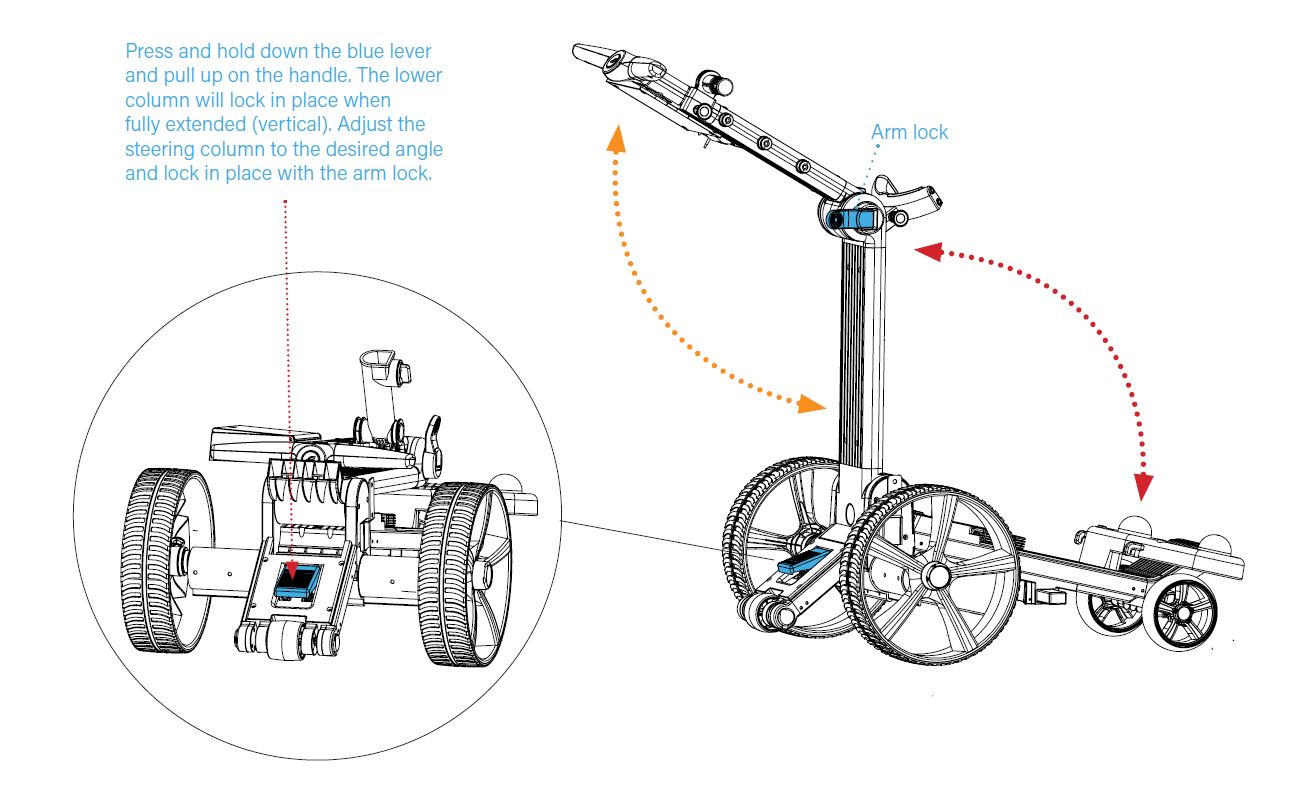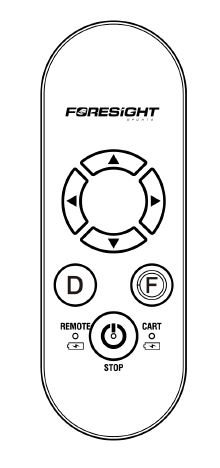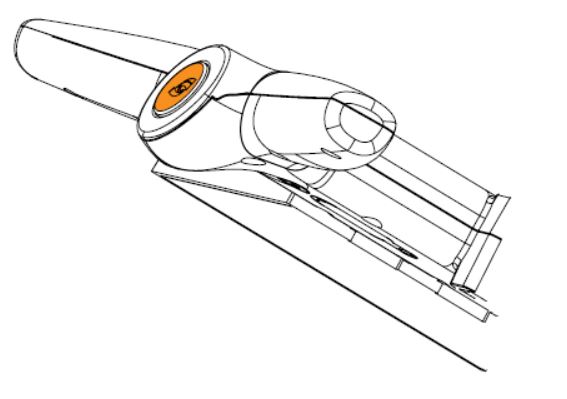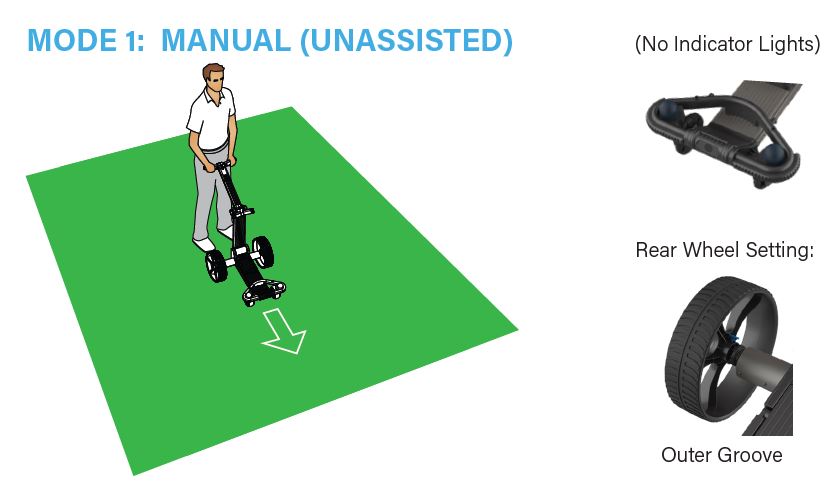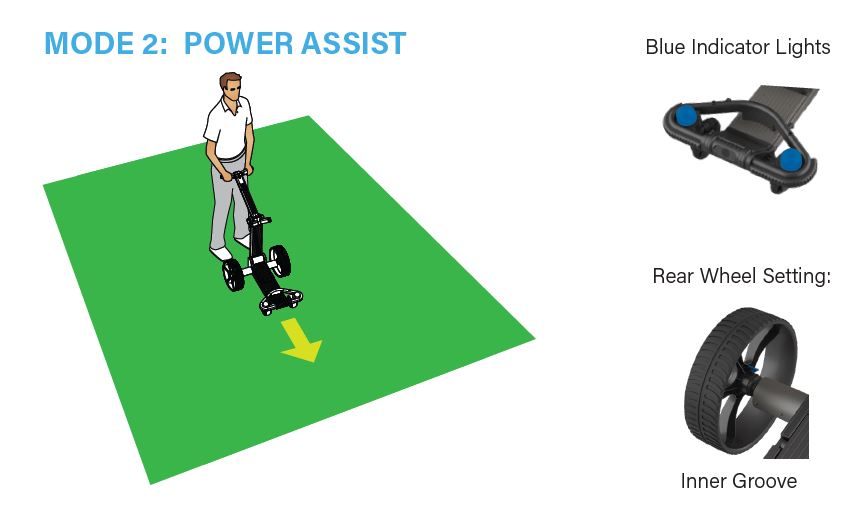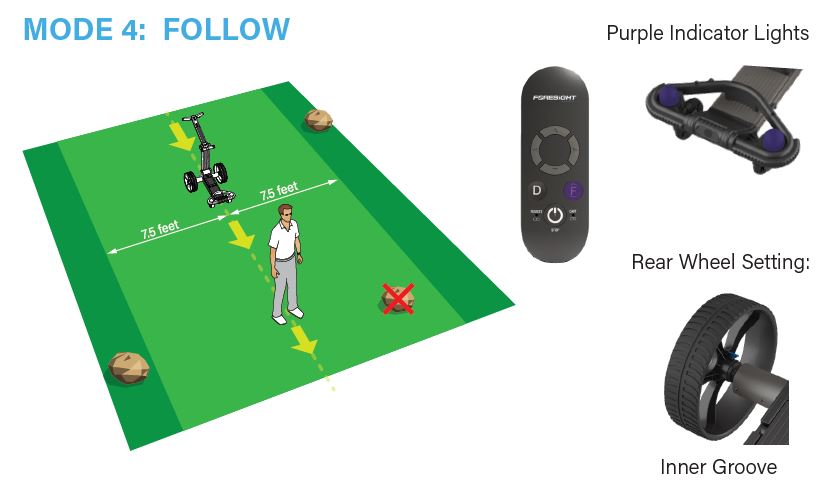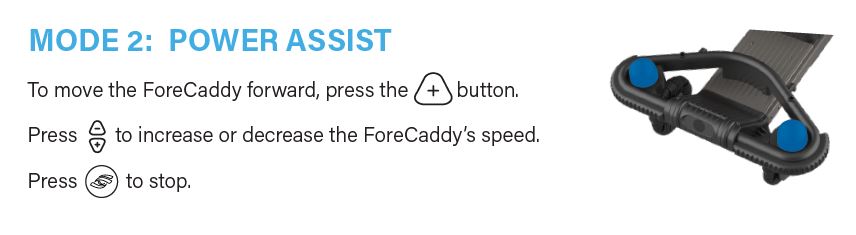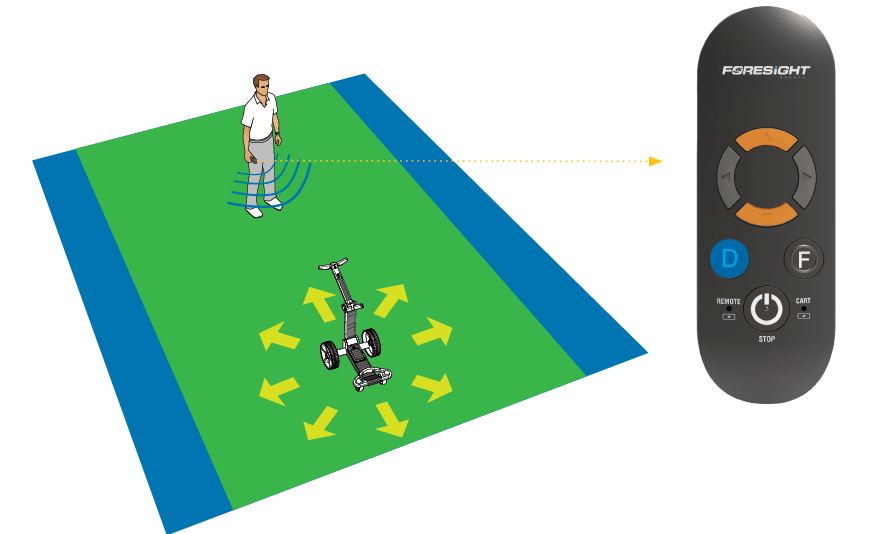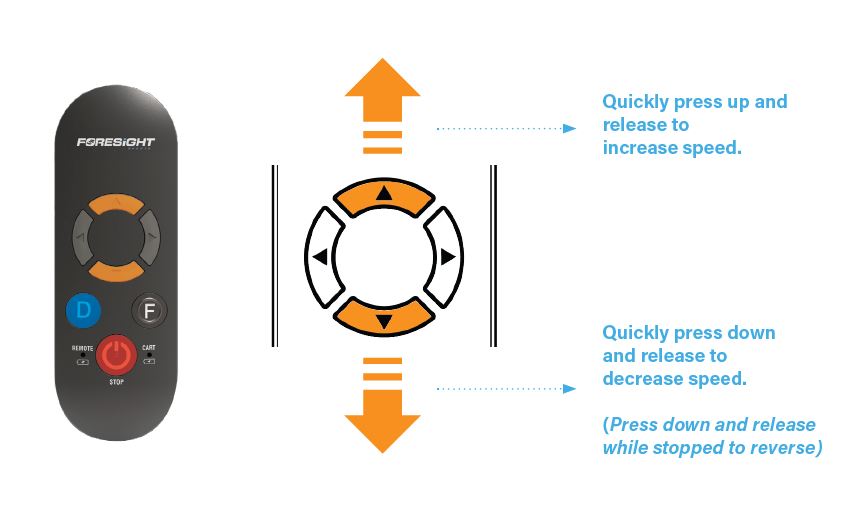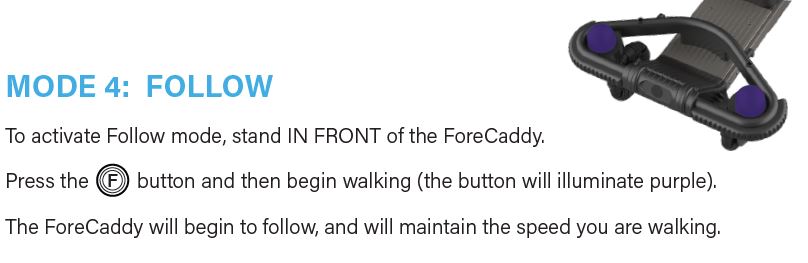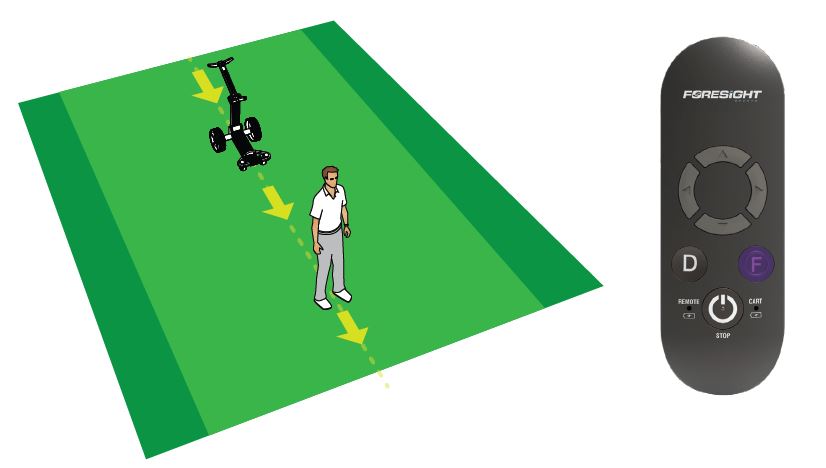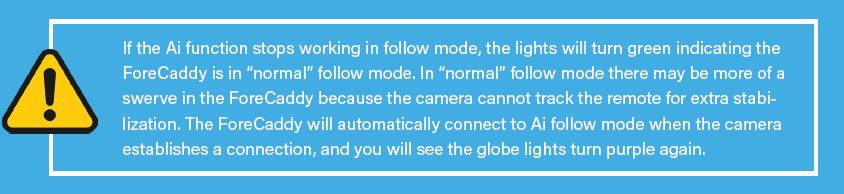FC Follow User Manual
-
Introduction
-
Thank You
For choosing the ForeCaddy by Foresight Sports. Like everything we make, this product is designed to provide you with years of game-changing performance on the course. Should you have any questions or concerns, please contact our service team.
This product is Health Smart!
HEALTH SMART
Instead of driving a golf cart, your ForeCaddy will help you to enjoy the incredible health benefits of walking your favorite course. Health benefits that include lower blood pressure and cholesterol, improving cardiovascular and cognitive function, and reducing stress. -
Features & Components
ForeCaddy
- Handle
- Power Assist/Stop Button
- Cart Power Indicator
- Acceleration & Deceleration Button
- Umbrella Holder
- Score Card and Ball Holder
- Hook
- Arm Adjustment Latch
- Golf Bag (Upper) Holder
- Cart Power Button
- Cart Battery
- Cart LED Indicator Light
- Golf Bag Straps
- Wheels
- Range Finder Magnet
- Sand Bottle Holder
- Column Folding Pedal
- External Cart Battery Charging Base
- Drink Holder
- Power Charger Adapter
- Remote Control
ForeCaddy Remote
- Control Arrow Keys
- Power Assist/Remote Mode
- Camera Follow Mode
- Power On/Off
- Remote Control Battery Indicator
- Golf Cart Battery Indicator
- Belt Clip
- USB TYPE-C Charging Port
-
-
Getting Started
-
Folding and unfolding
The ForeCaddy can be collapsed and unfolded for storage and transportation.
UNFOLDING THE CART:
COLLAPSING THE CART:
-
Cleaning and storing
- To clean the ForeCaddy Body, please use Water ONLY.
- To clean the ForCaddy Follow Camera, please use a can of Condensed Air ONLY.
- To clean the ForeCaddy FootPedal, to remove debris, please use Condensed Air or Clear With Your Hand Manually.
It is recommended that you clean your ForeCaddy after every use by using compressed air or gently rinsing with cold or warm (not hot) water.Towel or air dry thoroughly before storing in a cool, dry location.
WARNING: If cleaning the battery compartment be sure to thoroughly air-dry before replacing the battery or powering on your ForeCaddy.
COLLAPSING & PACKING UP THE FORECADDY:
-
Charging the ForeCaddy battery
CHARGING THE BATTERY:
-
Securing a golf bag (with provided straps)
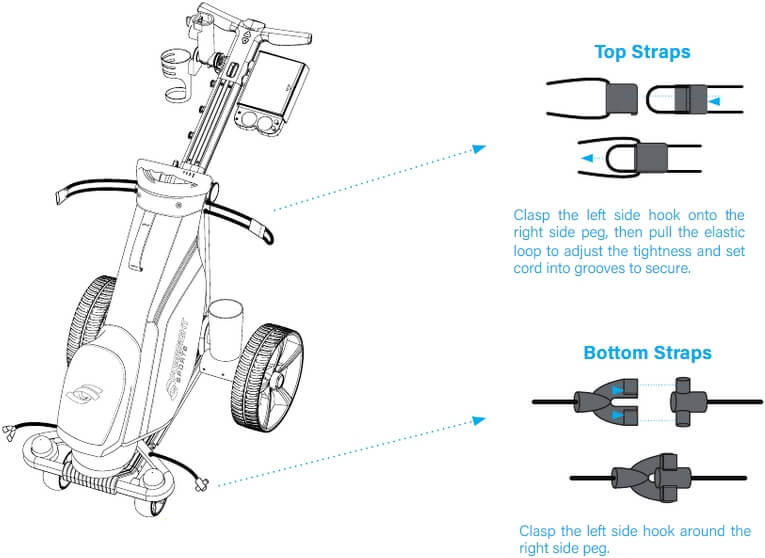
Notice:
The ForeCaddy bag holder has grooves specifically created to secure a stand bag legs. Be sure that when placed the stand bag legs fit into the grooves before securing the bag straps.
-
-
Power Features
-
Powering the ForeCaddy ON and OFF
Quickly press the power button
 to turn the ForeCaddy ON or OFF.
to turn the ForeCaddy ON or OFF.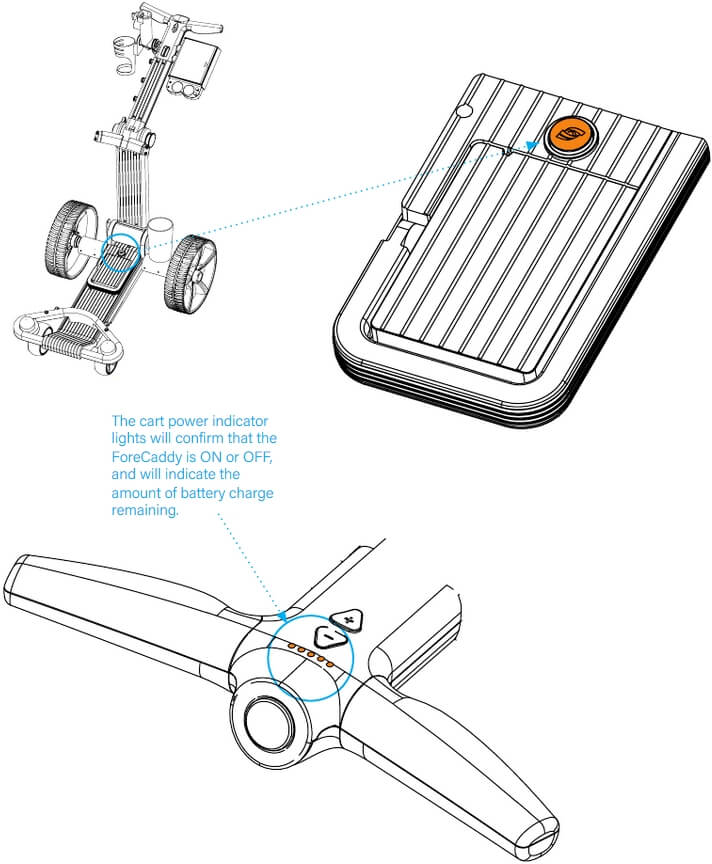
-
Powering the Remote ON and OFF
Press and hold
 to turn the remote control ON or OFF.
to turn the remote control ON or OFF.
Quickly press on the ForeCaddy handle or any button on the remote to brake and stop the ForeCaddy.
on the ForeCaddy handle or any button on the remote to brake and stop the ForeCaddy.
-
-
Operating Modes
-
Operating Modes (At-A-Glance)
Your ForeCaddy can be operated in four (4) different modes:
MODE 1: MANUAL (UNASSISTED)
MODE 2: POWER ASSIST
MODE 3: REMOTE OPERATION
MODE 4a: CAMERA FOLLOW MODE
NOTICE: CAMERA FOLLOW MODE IS SET AS DEFAULT SETTING OUT OF THE BOX. IF CAMERA LOSES SUBJECT DURING USE, FORECADDY WILL STOP.
TO SET REMOTE FOLLOW MODE AS BACKUP, SHOULD THE CAMERA FOLLOW MODE LOSE SIGHT OF THE USER, HOLD DOWN
 BUTTON UNTIL LIGHTS TURN GREEN. THIS WILL ENABLE REMOTE FOLLOW BACK UP.
BUTTON UNTIL LIGHTS TURN GREEN. THIS WILL ENABLE REMOTE FOLLOW BACK UP.TO TURN THIS OFF, HOLD DOWN
 BUTTON AGAIN.
BUTTON AGAIN.MODE 4b: REMOTE FOLLOW MODE
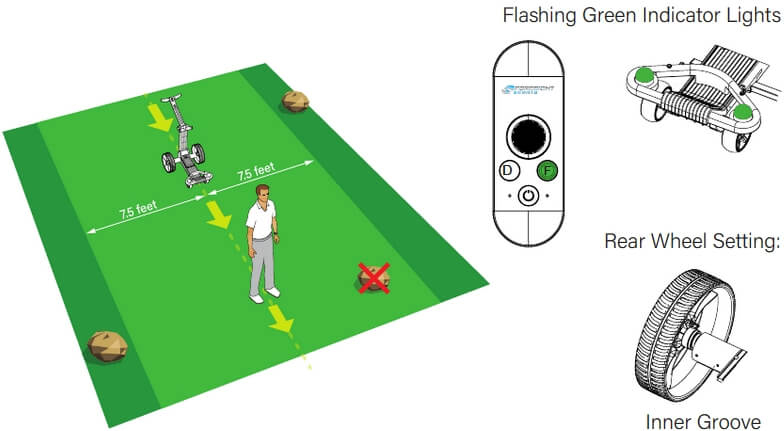
-
MODE 2: POWER ASSIST
Alternatively, you can exclusively use the
 button by pressing and holding it down to move the ForeCaddy forward and releasing it to stop.
button by pressing and holding it down to move the ForeCaddy forward and releasing it to stop.The ForeCaddy will (by default) restart at the same speed as its last session. In Power-Assist mode there are 5 speeds that can be selected to match your desired walking rate (see chart below).
When the ForeCaddy is stopped and in Power Assist mode, press the
 button to release the brake to use the ForeCaddy in “free wheel” mode.
button to release the brake to use the ForeCaddy in “free wheel” mode.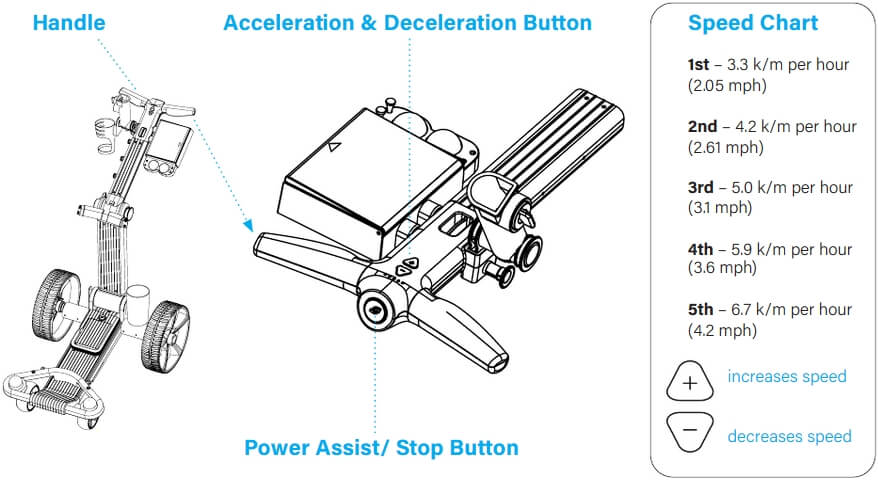
Safety recommendations for Power Assist mode
While in Power Assist mode, the following safety precautions should be followed:
- The ForeCaddy should always be steered manually when making a turn. When making a sharp turn, push the handle down to lift the front of the ForeCaddy upward to assist turning.
- On complex turns or road sections, when the ForeCaddy is stopped, press the deceleration button to switch into neutral mode. This makes it easier to maneuver if you need to stop the ForeCaddy (without sliding). To resume Power Assist mode, press the Power Assist button again after pushing or pulling the ForeCaddy.
- When the ForeCaddy is connected to the remote control in a stopped state, press the acceleration button to move the ForeCaddy forward automatically. Press the Power Assist button or the stop button on the remote control to stop the ForeCaddy. The ForeCaddy will automatically switch to standby mode if its distance from the remote exceeds 10 feet.
-
MODE 3: USING REMOTE CONTROL
 To enter the Remote Control mode, quickly press the
To enter the Remote Control mode, quickly press the  button (the button will illuminate blue).
button (the button will illuminate blue).In Remote Control mode, use the control stick to control the speed and direction of the ForeCaddy. Move the control stick back to the middle or press
 to stop the ForeCaddy.
to stop the ForeCaddy.Note: You can use the Remote Control mode on open fields or fairway. Operating Your ForeCaddy
CHANGING SPEED & DIRECTION IN REMOTE CONTROL MODE:
To Move Forward & Adjust Speed While in Remote Control Mode, quickly press the up-arrow key and release. This will put the ForeCaddy in 1st Speed.
Quickly press and release the up arrow again for 2nd Speed, and so forth up to 5th speed (top speed).
While the ForeCaddy is in forward motion, you can turn left and right arrow keys on the remote. You can decrease the speed by quickly pressing the down-arrow key and releasing. You can repeat this until the ForeCaddy goes back to a stopped position.
To go in REVERSE, press the down-arrow key while the ForeCaddy is STOPPED.
To STOP the ForeCaddy at any point, quickly press
 on the remote control. After pressing
on the remote control. After pressing  you will need to press
you will need to press  again to use the remote functions.
again to use the remote functions.Safety recommendations for Remote Control mode
While in Remote Control mode, the following safety precautions should be followed:
- Practice operating the ForeCaddy in a field or large, obstacle-free area prior to using on the golf course.
- Always inspect your environment for potential obstacles or dangers prior to operating in remote mode.
- Never operate the ForeCaddy remotely near vehicular traffic (roadways) or in areas with dense pedestrian traffic.
- Never operate the ForeCaddy remotely on steep hills, near water features, or other natural or man-made obstacles that may result in damage or injury.
- Immediately disengage the ForeCaddy from Remote Control mode in the event of a potential accident, or if an accident has occurred.
-
MODE 3: FOLLOW
To exit Follow mode, come to a stop and allow the ForeCaddy to come to a rest,
then simply press the button on the remote to instantly switch to Power Assist
button on the remote to instantly switch to Power Assist
mode (Blue).To resume Follow mode, simply press
 and the ForeCaddy will resume following.
and the ForeCaddy will resume following.Safety recommendations for Follow mode
WARNING: Follow mode must only be used on an open field or fairway.
PLEASE NOTE: It is normal for the ForeCaddy to “weave” slightly while in Follow Mode. When encountering obstructions that may be close to this 15 foot-wide safety zone, reduce your walking speed. The cart will also slow down and will weave less.
While in Follow mode, the following safety precautions should be followed:
- NEVER use Follow mode when the golfer is behind the ForeCaddy. Always make sure there are no obstacles between the ForeCaddy and remote control prior to use.
- NEVER use Follow mode around tee boxes, greens, or steep terrain. Use Follow mode ONLY when past the teeing area and before the green. (For more information, see mode usage on page 16.)
- For best results, be sure to wear the remote control on a belt on the backside of the hip to insure it has close, unobstructed access to the cart. You don’t need to see the buttons to operate them; simply practice switching from green to blue and back again by pressing each button on the remote.
Safety clearance in Follow mode
While using Follow mode, always allow for 7.5 feet of obstruction-free space on both sides of the ForeCaddy for safe operation.
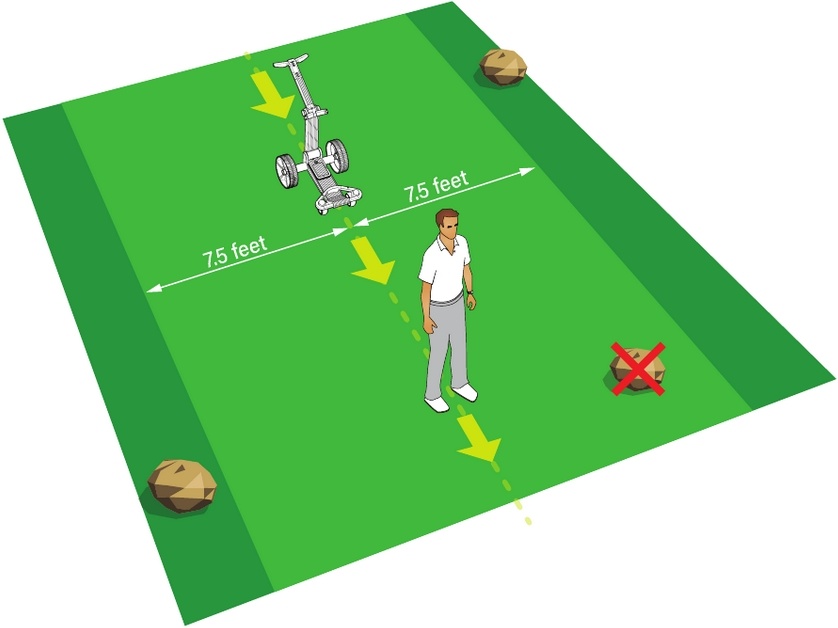
Operating ranges in Follow mode
Please observe the following range limits when operating the ForeCaddy in Follow mode.

WARNING: When encountering obstructions that may be close to this 15 wide safety zone, reduce your walking speed. The cart will also slow down.
NOTICE: CAMERA FOLLOW MODE IS SET AS DEFAULT SETTING OUT OF THE BOX. IF CAMERA LOSES SUBJECT DURING USE, FORECADDY WILL STOP.
TO SET REMOTE FOLLOW MODE AS BACKUP, SHOULD THE CAMERA FOLLOW MODE LOSE SIGHT OF THE USER, HOLD DOWN
 BUTTON UNTIL LIGHTS TURN GREEN. THIS WILL ENABLE REMOTE FOLLOW BACK UP.
BUTTON UNTIL LIGHTS TURN GREEN. THIS WILL ENABLE REMOTE FOLLOW BACK UP.TO TURN THIS OFF, HOLD DOWN
 BUTTON AGAIN.
BUTTON AGAIN. -
BEST PRACTICES
-
-
Mode Management
-
Proper mode usage on the course
Please follow proper mode usage while using the ForeCaddy on the golf course.
PLEASE NOTE: Only use the Follow mode on the fairway. Be sure to check your surroundings for any hazards. It is safe to use the manual push mode or Power Assist mode while using the ForeCaddy in the Tee area or around the Green.
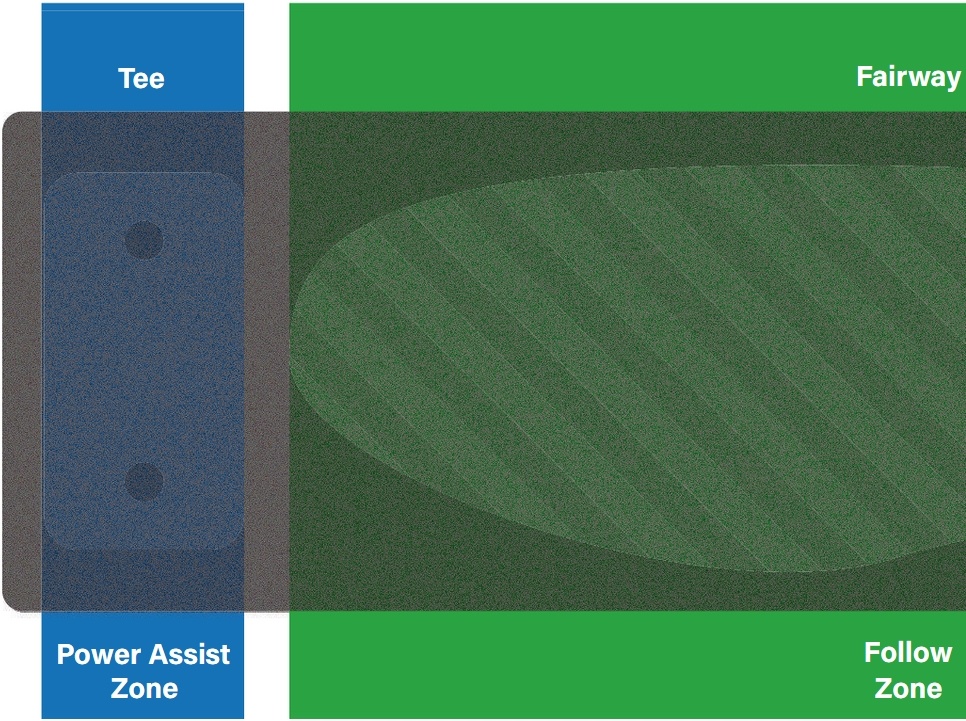
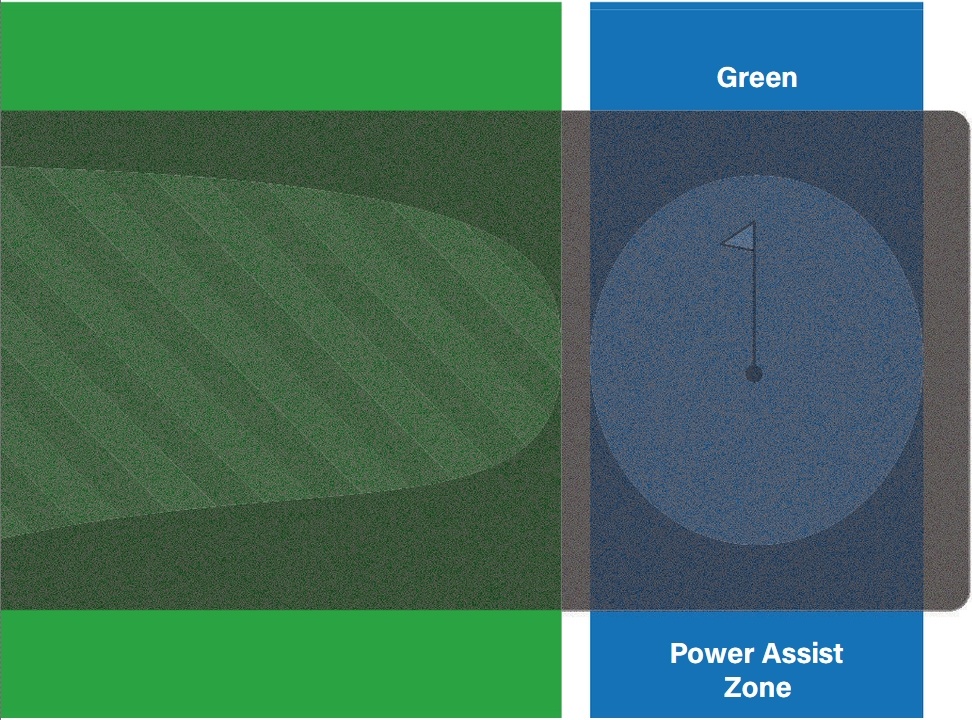
-
Rear wheel - mode settings
Note: When the ForeCaddy is out of battery or powered off, you can use manual mode for long distance walks.
- To install or remove the rear wheel, press on part A and rotate the wheel.
- When the ForeCaddy is in ANY powered mode (Power Assist, Remote, Follow), the rear wheels need to be installed in the INNER groove.
- When the ForeCaddy is in manual mode, the rear wheels need to be installed in the OUTER groove.
-
-
ForeCaddy Installing Accessories
INSTALLING ACCESSORIES:
ACCESSORIES EXPLAINED:
-
Installing the (accessory) umbrella holder
- Pull knob A to install or remove the umbrella holder.
- When the umbrella holder is installed, place the handle into the holder, then rotate knob C to keep the umbrella fixed.
- Press on knob B to adjust the angle of the umbrella and release it after the desired angle has been reached.
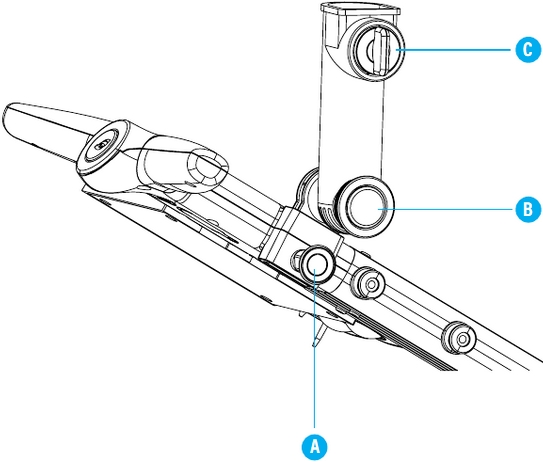
-
Installing the (accessory) scorecard/ball holder
- Hold the Scorecard/Ball Holder with the Foresight Sports Logo right side up and facing toward you.
- Slide the two pegs on the left side of the Scorecard/Ball Holder over the pegs protruding from the cart.
- The Scorecard/Ball Holder also has a slot to store the remote control.
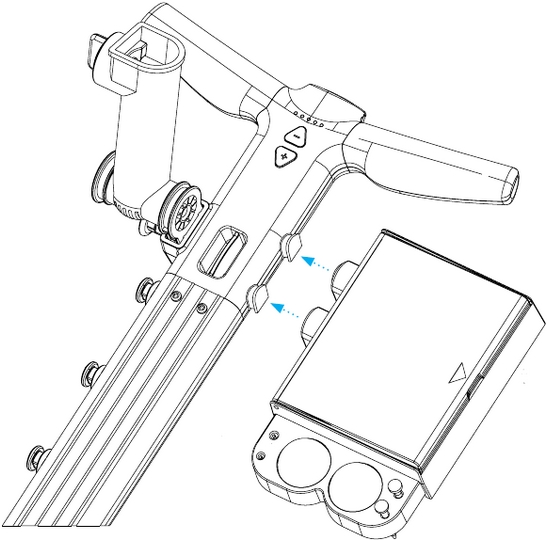
-
-
Indicator Lights
-
Mode/Operation Status Indicators
The ForeCaddy status lights indicate the following:
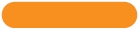 ORANGE
ORANGE
Indicates the remote control is not on or not connected to the ForeCaddy. (Only the Power Assist mode can be used in this state.)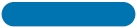 BLUE
BLUE
Indicates the remote control is connected to the ForeCaddy. The ForeCaddy is NOT in Follow mode.PURPLE
Indicates the ForeCaddy is operating in CAMERA FOLLOW MODE (Default Setting).
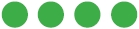 REMOTE FLASHING GREEN
REMOTE FLASHING GREENThe ForeCaddy is in REMOTE FOLLOW MODE (Requires Activation From Remote).
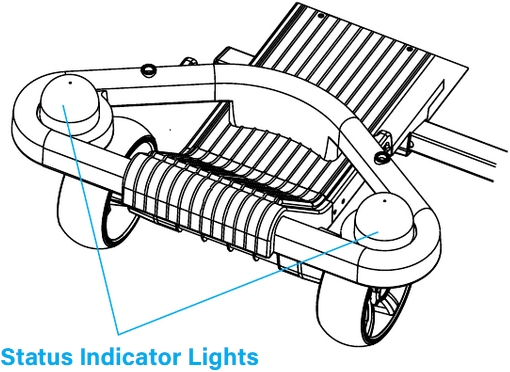
-
Battery Usage & Charge Indicators
ForeCaddy Battery Indicator
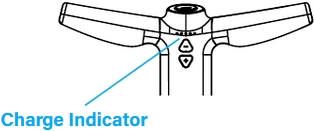
 In fully charged state, all 5 lights will turn GREEN. With power consumption, the lights will gradually go out.
In fully charged state, all 5 lights will turn GREEN. With power consumption, the lights will gradually go out.ForeCaddy Charging Indicator
 RED - Charging
RED - Charging  GREEN - Fully Charged
GREEN - Fully ChargedRemote Battery Indicator
 GREEN Normal use, battery power is more than 50%
GREEN Normal use, battery power is more than 50% ORANGE Battery power is lower than 50%
ORANGE Battery power is lower than 50% RED Battery power is less than 10%
RED Battery power is less than 10%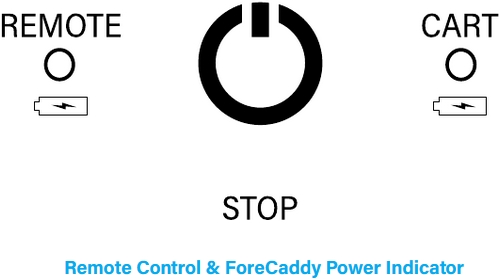
Remote Control Charging Indicator
Charge the remote control via the USB Type-C port.
The remote control will send a vibration prompt when charging. During the charging process, only the power button on the remote control remains functioning.
The indicator light will be blinking RED when the remote control is charging.
The battery is fully charged when the indicator light turns GREEN.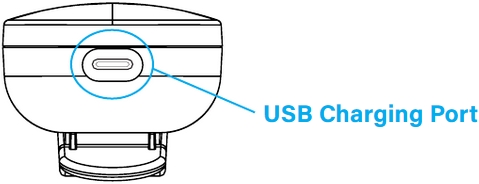
NOTICE: BATTERY USAGE MAY CHANGE BASED UPON COURSE CONDITIONS. MORE DENSE OR STEEP TERRAIN WILL RESULT IN INCREASED BATTERY USAGE.
- Estimated ForeCaddy Full Charging Time: 8hrs
- Estimated Remote Control Charging Time: 3hrs
-
-
Charging Instructions
-
ForeCaddy & Remote Control
When the external ForeCaddy battery charging base is being used, or when the ForeCaddy is charged after it has been turned off, you can view the charging status based on the charging indicator light. RED lights indicate charging, and YELLOW lights indicate fully charged.
Note: When using the remote charging port to charge the ForeCaddy battery, you will be able to view the charging status based on the power indicator lights on the handle if the ForeCaddy is turned on.
The remote control can be charged using a 5V charger or via the USB port on the ForeCaddy.
-
-
Additional Specifications
-
Remote Control
Transmitting Frequency 6.5g Transmitting Power <-41.3dBm/MHz Transmitting Distance 65.6 ft (open space) Remote Charger 5V / 1A Battery Capacity 3.7V / 1000mAh ForeCaddy
Battery Life 36-54 holes (On non-hill fairway) Folded Size 2.69 x 1.97 x 1.15 ft Open Size 2.69 x 1.97 x 3.28 ft Weight 36 lbs / 16.3 kg Speed 4.7~7.8 km/h Motor Anti-tipping dual support motor Braking Automatic downhill braking Operating Temperature Range -4ºF to 122ºF Battery Capacity 22.2V / 14000mAh Charger 25.2V / 2A
-
-
Updating Firmware
-
Accessing Firmware Update
To access the firmware update for your ForeCaddy, you must download the Foresight App. This will run your firmware update over cellular or Wifi and update your Forecaddy device and remote.
-
-
Warranty Information
-
Forecaddy Limited Warranty
Foresight Sports warrants this product against defects in material or workmanship for the time periods as set forth below. This one year limited Warranty does not cover defects caused by any other reason including but not limited to misuse, modification, improper maintenance, installation, accidental impacts, or acts of God such as lightning strike or natural disasters. Pursuant to the Limited Warranty, Foresight Sports will, at its option, provide replacement of any part found to be defective due to faulty workmanship or materials, We reserve the right to inspect these parts. We will not bear any costs incurred (including carriage) due to an item being returned with a suspected fault, and after inspection no fault can be found, or it is found that the customer has not fully understood all of the functions of the ForeCaddy or the part in question.
Parts And Labor Warranty
Exclusions to the warranty include, but are not limited to: damage during shipment if not packed in designated box; wear & tear; results of neglect, misuse or accidents; damage however caused; or utilization for any purpose other than carrying a golf bag on a golf course. Any modification from the manufacturer’s specifications are excluded. ForeCaddy used for commercial or rental purposes are excluded. The warranty is not transferable to a third party.
The battery is covered by a one (1) year warranty against faulty workmanship and materials. Loss of battery performance owing to external damage (howsoever caused), misuse and/or abuse, incorrect charging or other failures not attributable to a manufacturing defect are specifically excluded from this warranty. The battery must be charged only with the charger in the package and the instructions must be followed exactly.
Warranty Service
To obtain warranty service, you must deliver the product, freight prepaid, in either its original packaging or packaging providing equivalent protection to the service facility specified. A dated purchase receipt is required.
Repair And Replacement Warranty
Foresight Sports shall not be liable for any incidental or consequential damages for breach of any express or implied warranty on this product. Except to the extent prohibited by applicable law, any implied warranty of merchantability or fitness for a particular purpose on this product is limited in duration to the duration of this warranty. If the failure of this product is unable to be repaired or replaced, a full replacement of the ForeCaddy will be provided. This Limited Warranty supersedes all other warranties expressed or implied.
-
-
Requesting Support
To request support please contact Foresight Technical Service using the following means:
TECHNICAL SUPPORT IS AVAILABLE MONDAY THROUGH FRIDAY, 6AM to 6PM (PST), EXCLUDING HOLIDAYS.
By Phone: 858.444.4440
Online: www.foresightsports.com/contact-support
Alternatively, you may review available contact information and support documentation within the Foresight App with your mobile device, available on the Apple Store and the Android Store.