E6 Download And Installation Guide
-
System Requirements and Downloading
-
System Requirements
Thank you for purchasing Foresight Sports' integrated E6 Connect software.
Before you begin, your PC requires the following specifications to run E6 Connect:
- Intel i5 Processor
- 8GB RAM
- Nvidia 1070 Graphics Card or equivalent
(Dedicated GPU with DirectX 11 Support)
- 25GB of Hard Drive Space
- Windows 10 (Required)
- Internet Connection (Required)
Users should also have an existing FSX 2018/2020 license.
-
Download
To download and install E6 Connect, please follow the installation step-by-step below. Please be aware,our technical support team will also email you your E6 Connect activation codes which will be necessary to activate your E6 Connect software during the download and installation process.
The codes will be in the following formats:
Foresight Sports E6 Code: XXXX-XXXX-XXXX-XXXX
E6 Connect Code: XXXXX-XXXXX-XXXXX-XXXXXOur support team's email address is support@foresightsports.com. Please check your spam folder if you are unable to locate this email.
-
-
Installation Step-By-Step
-
Download and Installation
To begin, please download and then run the Foresight Sports E6 Connect launcher from the following link:
-
E6 Connect Launch App (Client Sim) - Download 1st
Release Date:
Changes:
- TCP connection improvements
- Added support for showing Wifi and Wifi Direct connections
1. If you see the Windows Defender warning. Please click More Info and Run Anyway.
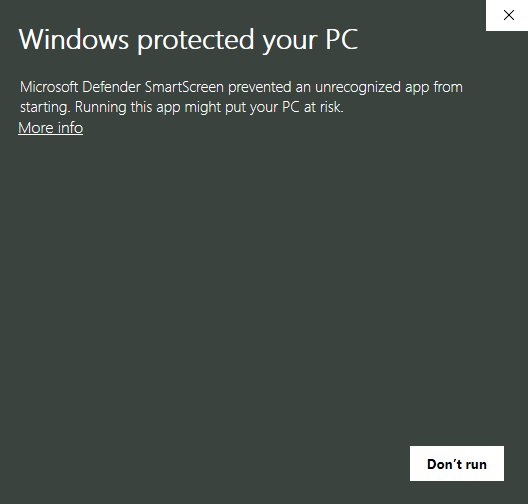
2. At the setup screen select Next. Do not change the default installation location.
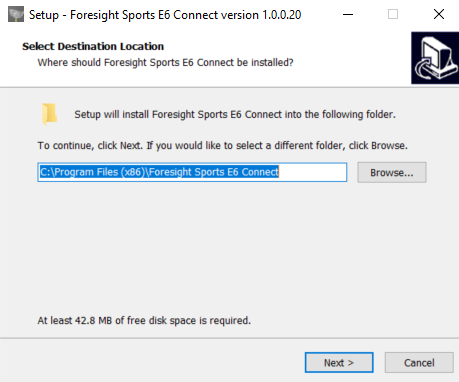
3. Select Next. Ensure both check boxes are selected as shown below. Installation will complete.
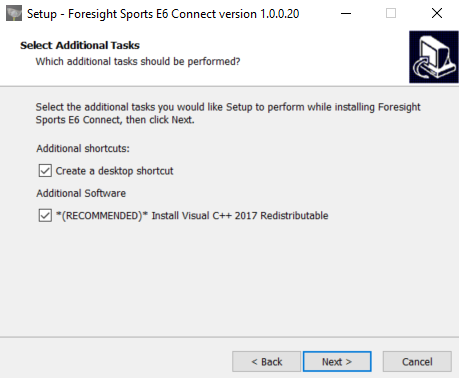
4. Next, please download and run the E6 Connect installer from the following link:
-
E6 Connect Software Install (TRUGOLF) | Download 2nd
Release Date:
- The E6 Connect installer should begin. Select Next to proceed.
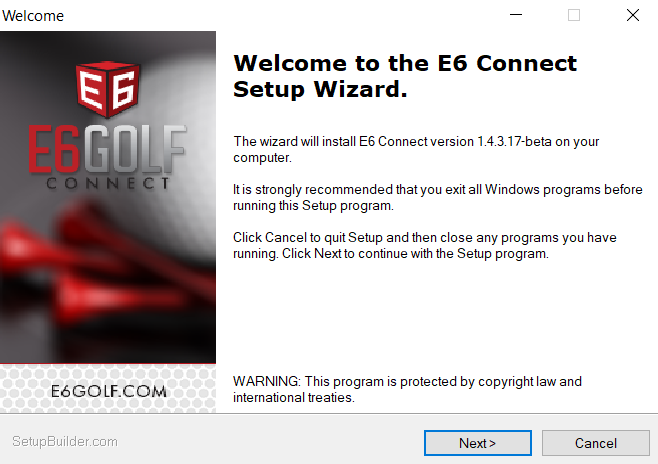
5. Accept the End User License Agreement, then select Next.
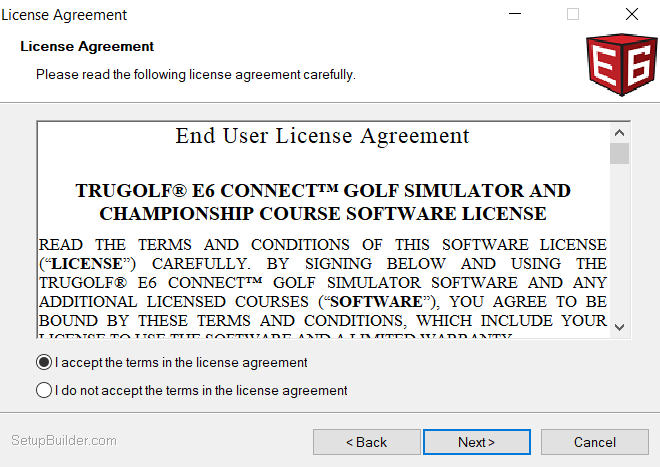
6. Select Next at the Destination Folder Screen. Do not change the default installation location.
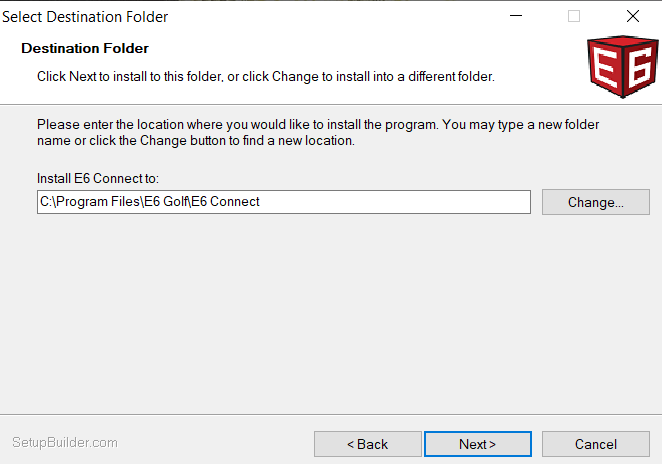
7. At the following screen, select Next again.

8. Select Finish, to complete the E6 Connect Installation. (Recommended: Do not check either of the options to Run E6 Connect, or to Open the E6 Connect Manual).

Congratulations you have successfully installed E6 Connect. Next, follow the activation and launch instructions below.
-
-
-
Activating E6 Connect
-
Activation
1. Select the E6 Connect launcher from your desktop titled: “E6ConnectClientSim” (Icon pictured).
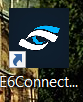
2. At the welcome screen, select Continue.
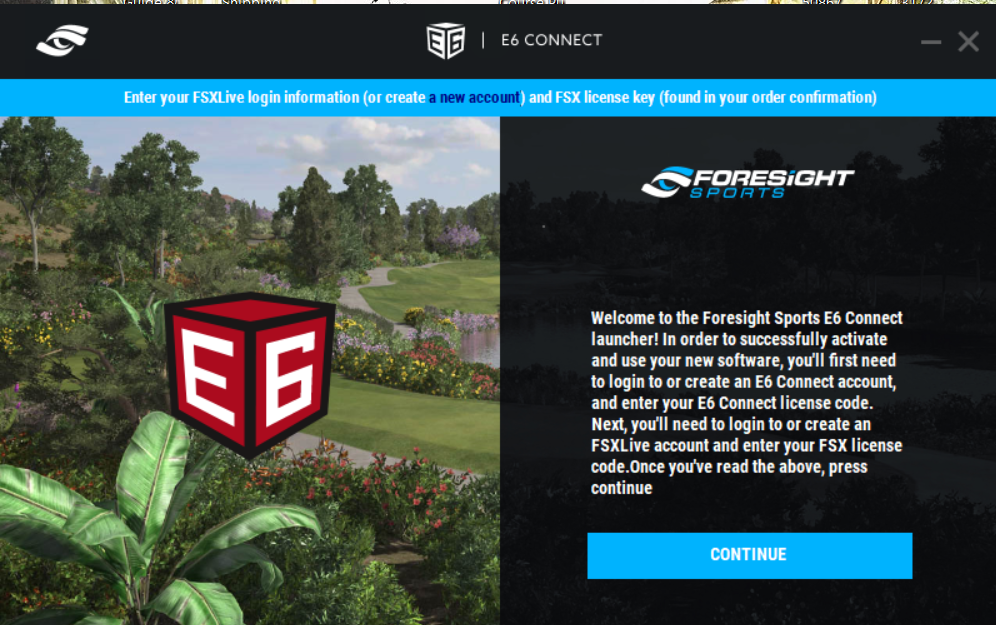
3. At the next screen, enter your FSX Live login details along with your Foresight Sports E6 activation code. Your E6 activation code will be emailed to you by our technical support team support@foresightsports.com. More information is found under the downloads heading in section 01.
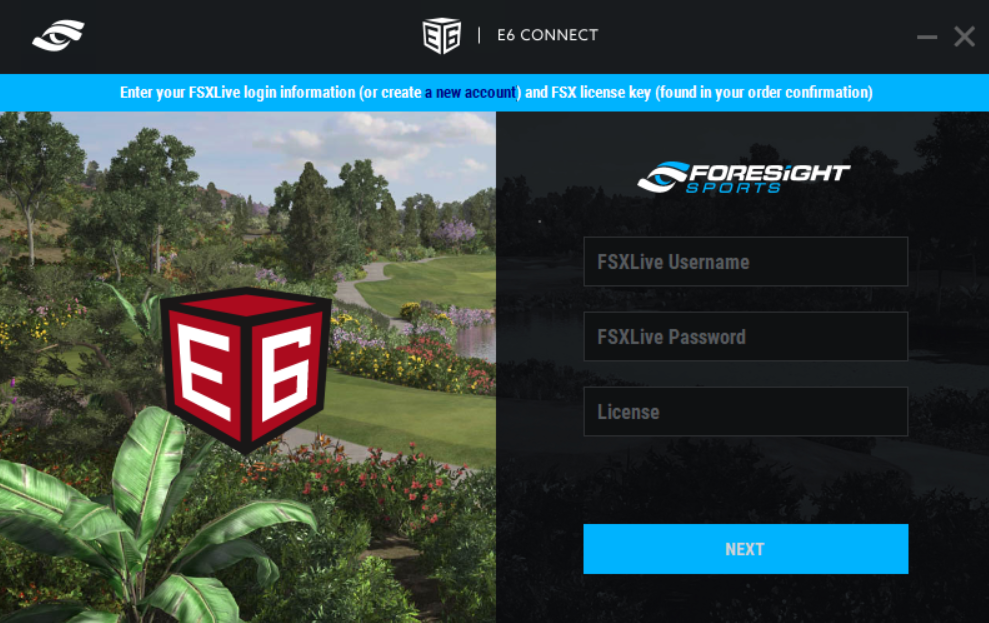
4. Connect your Foresight Sports device to the launcher by selecting Devices. Please ensure your device is switched on and connected to your PC.
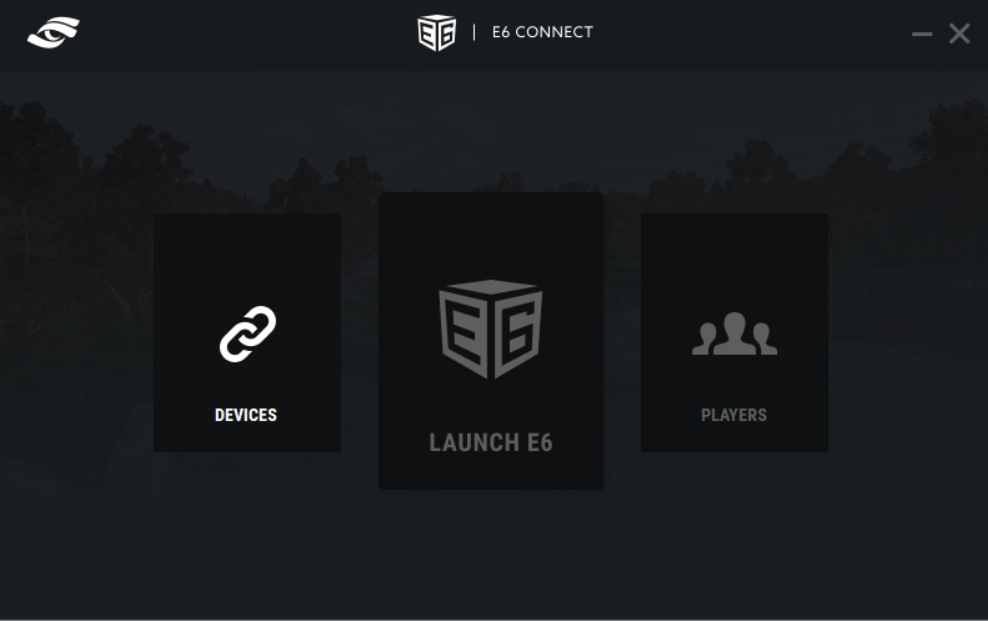
5. Select your desired device and press Connect. Select Back to return to the main menu.
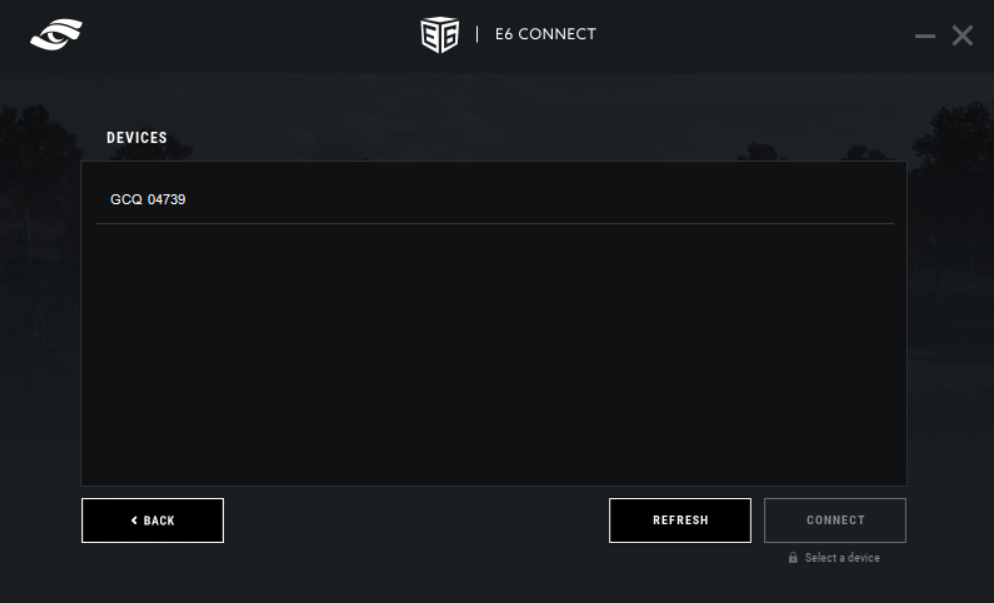
6. Next, add your desired player profiles by selecting Players from the main menu.
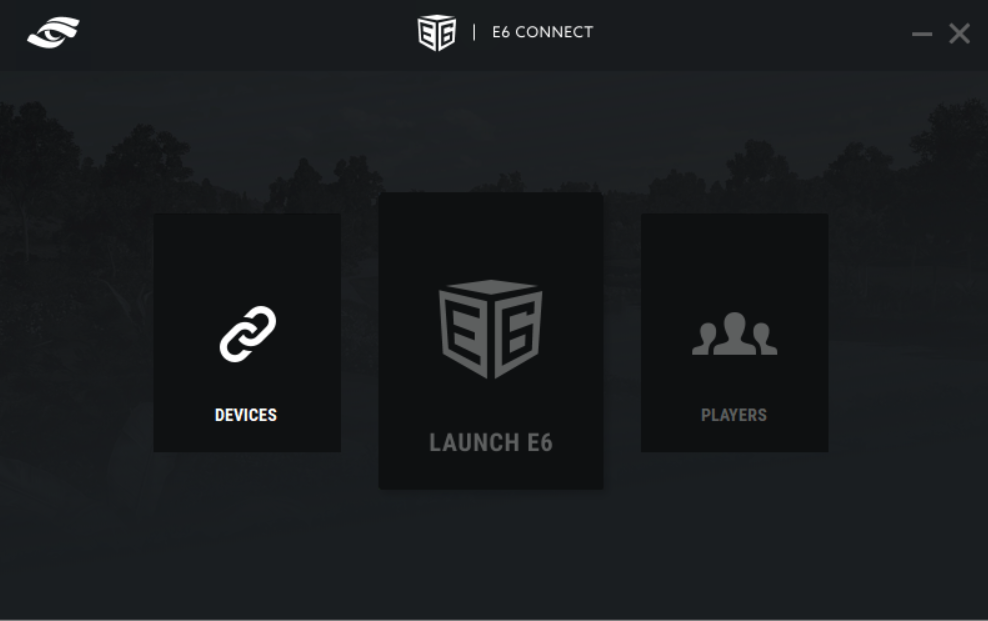
7. Select the Add Player icon.
.png)
8. At the next screen, login with your FSX Live details or create a new account.
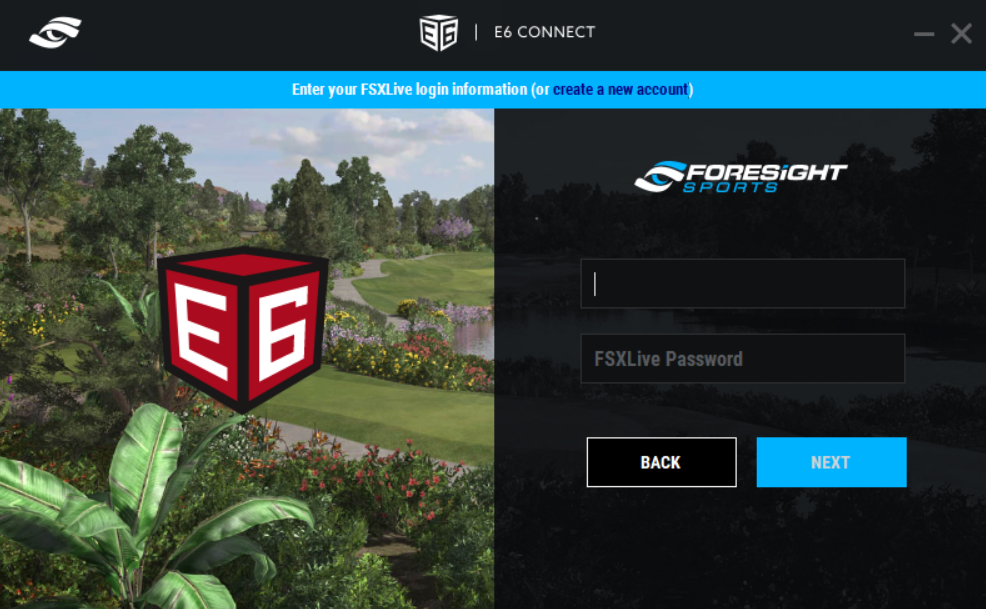
9. Enter player information and select Save.
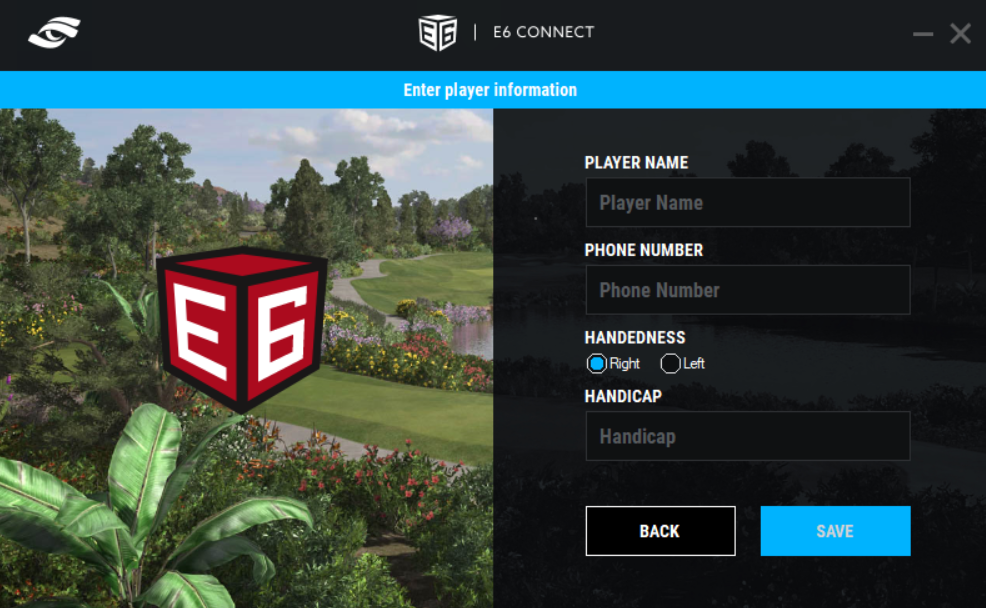
10. Once at least one player has been added, select Back to return to the main menu. You are now ready to launch the software.
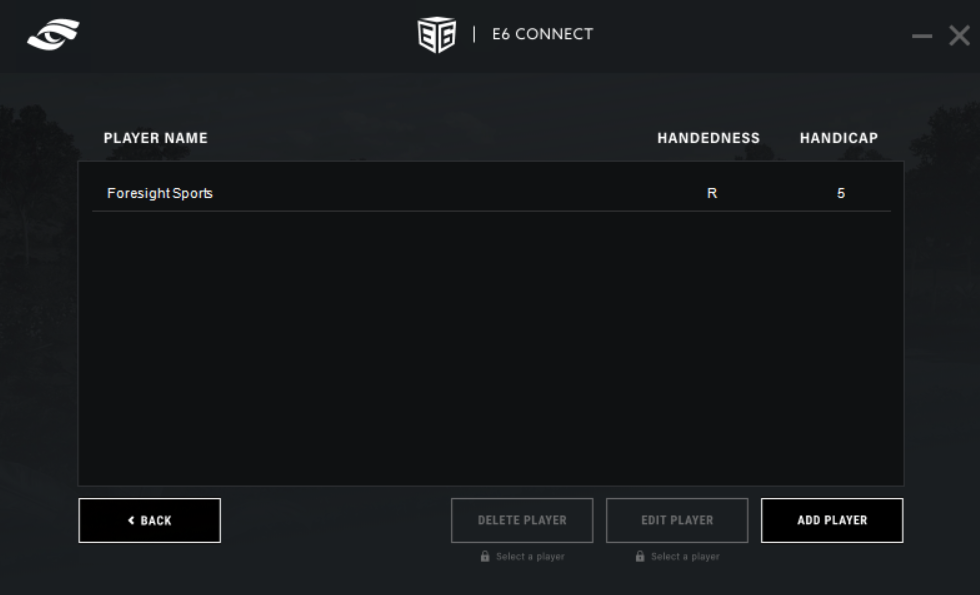
-
-
Launching E6 Connect
-
Launching
1. To begin, select Launch E6 from the launcher main menu.

2. Launching E6 will take you to the E6 Connect registration screens. First, create an account by selecting Sign Up (if you already have an E6 account, please select Login) and entering the following details:
• Enter a valid email address
• Select a password, 8 characters or more
• Select an E6 Display Name
3. To activate E6 Connect,select Redeem and enter the E6 Connect activation code provided to you by Foresight Sports. More information is found in section 01.
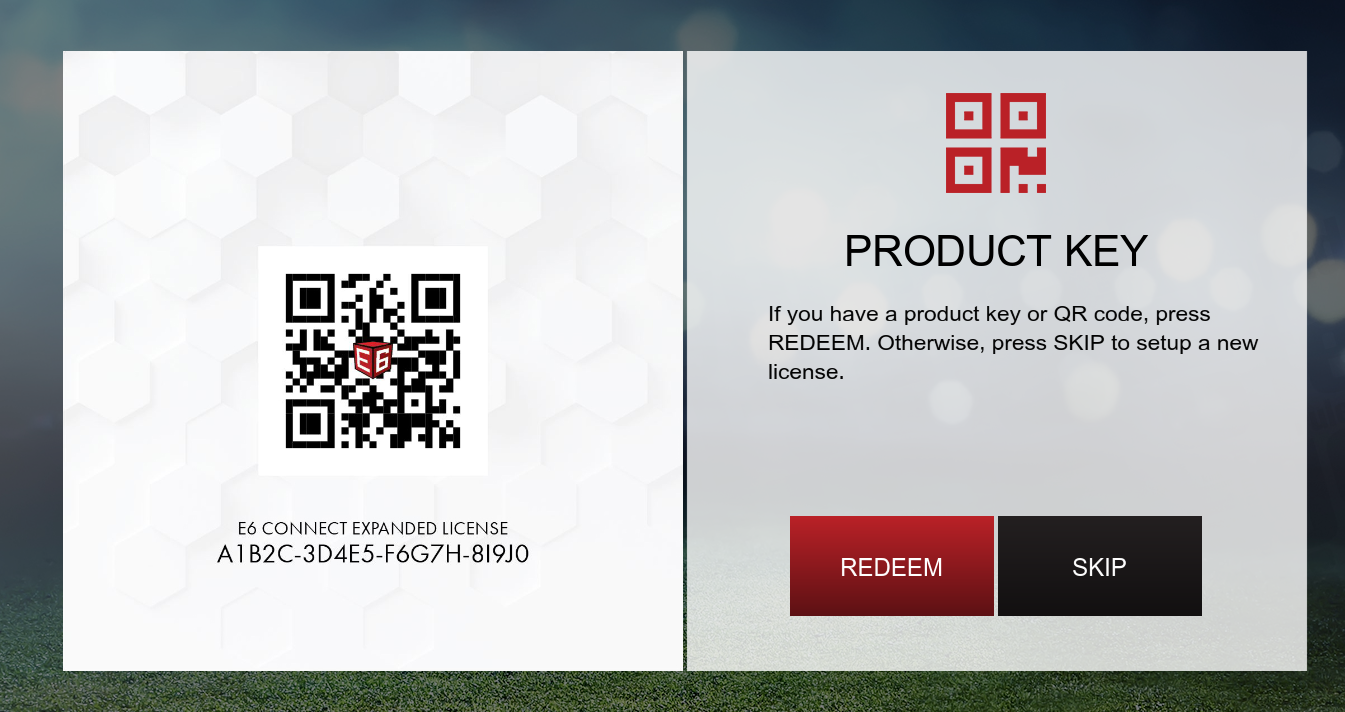
4. Next, confirm your game setting and select Accept.
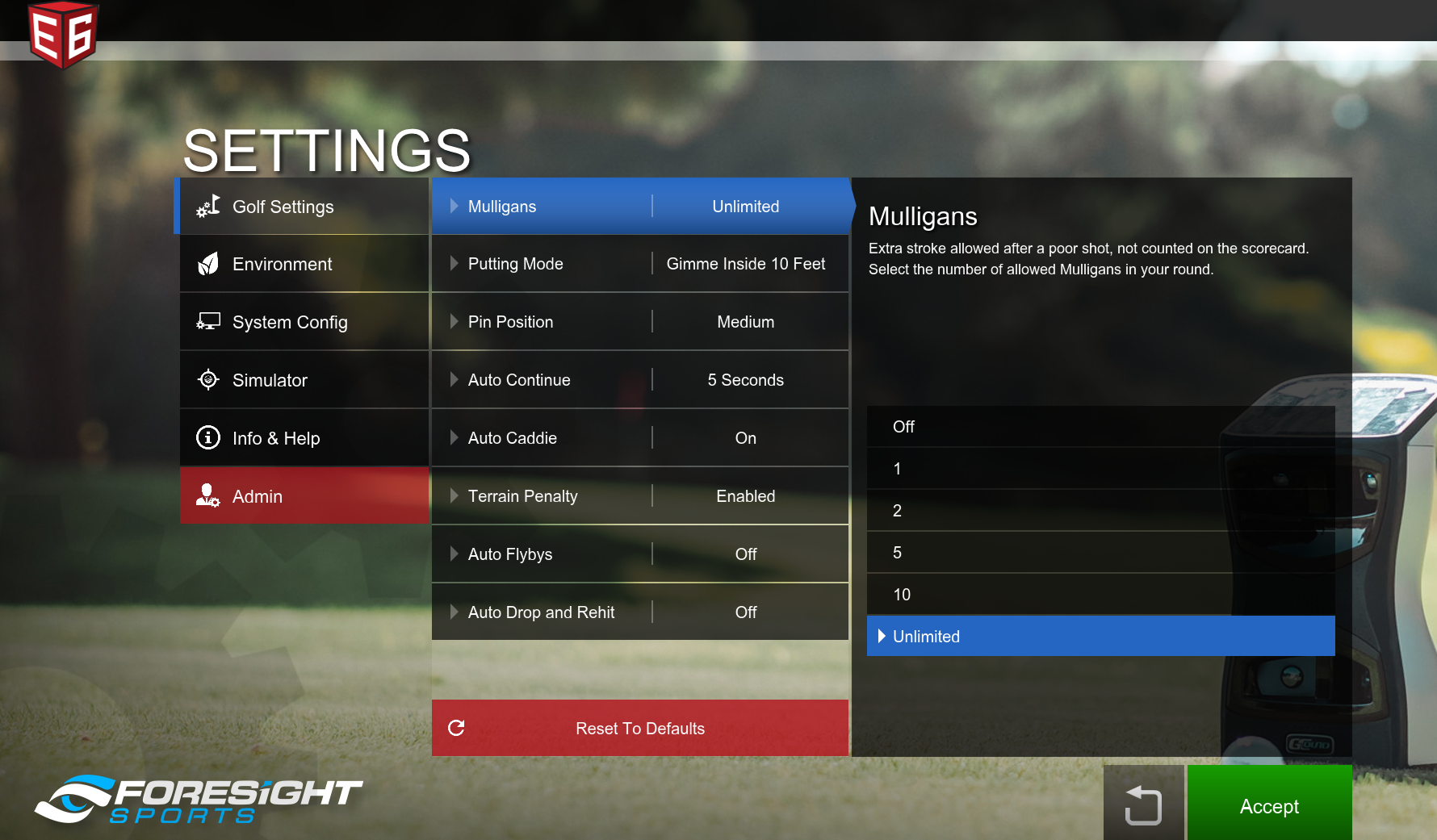
5. Congratulations you are now ready to use E6 Connect.
-
-
E6 Connect Technical Support
-
Technical Support
Should you encounter any issues with your E6 Connect software please refer to the E6 Connect user manual and support pages under the following links:
-