Activating a Subscription For Foresight Sports E6 Connect
-
Activation
Step-By-Step
To activate your subscription, either Basic or Extended, you will need to log in to your E6 Account. Please note, in order to activate your subscription you must have downloaded and installed the core Foresight Sports E6 program. Users should also use the E6 Connect username and password created during this process to activate their subscription. Please see the steps below to begin subscription activation:
1. Go to portal.e6golf.com
2. Enter your E6 username and password. These were created during E6 Connect software registration.
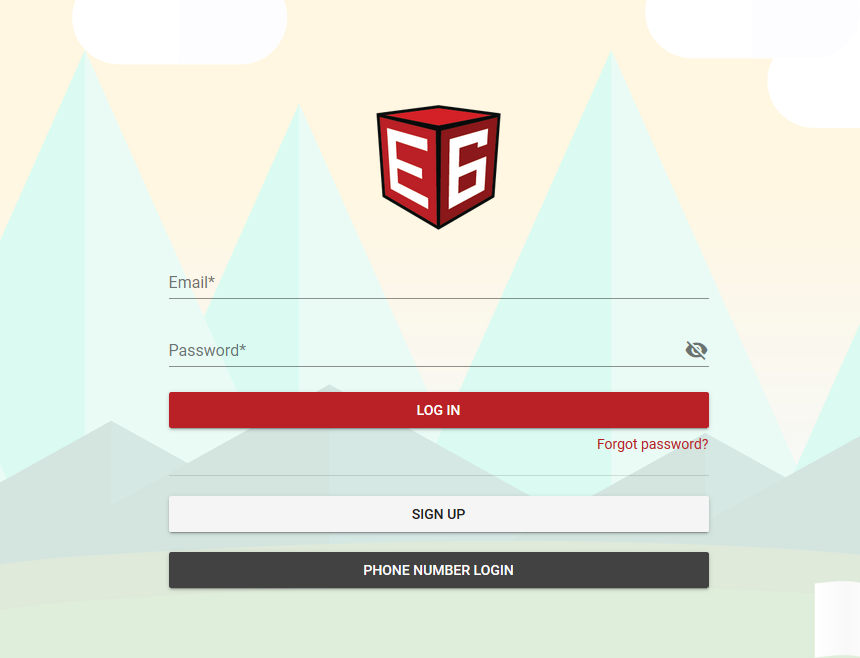
3. Once logged in, select the Licenses icon from the right hand side of the screen.
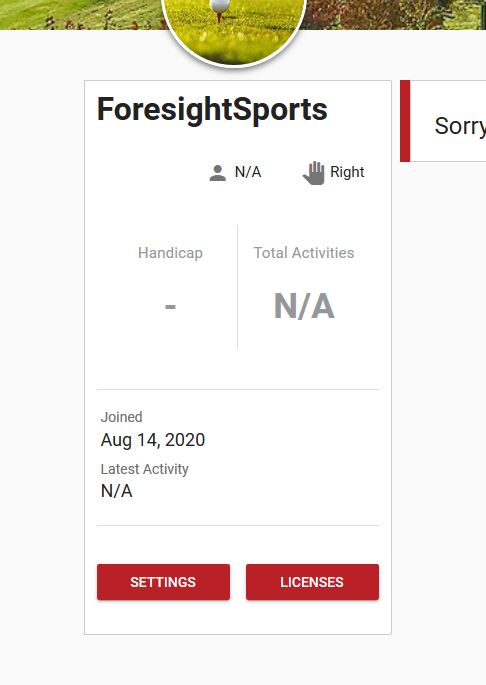
4. At the next screen, unbind your existing Foresight Sports E6 connect license or other E6 License/demo license by selecting the 'unbind' icon.
5. At the next screen, enter your E6 Connect activation code. The email containing your activation code is sent by our technical support team.
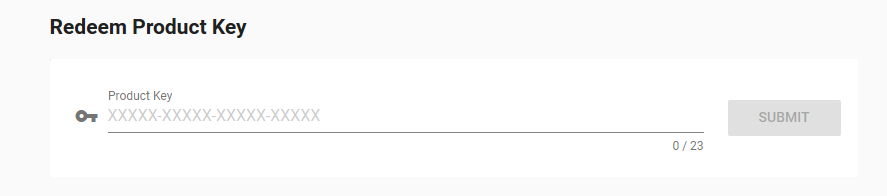
6. Active licenses will show at the bottom of the screen.
7. Next, restart your E6 Connect software and provide your E6 login details. Once this is completed you will be prompted to activate your subscription license by selecting it from your licenses list.
-